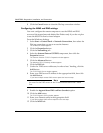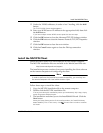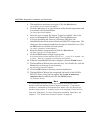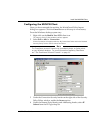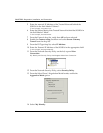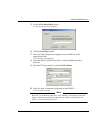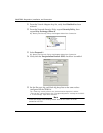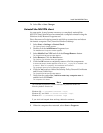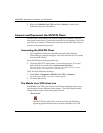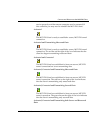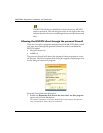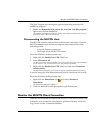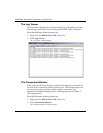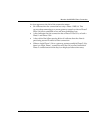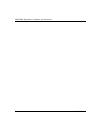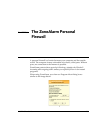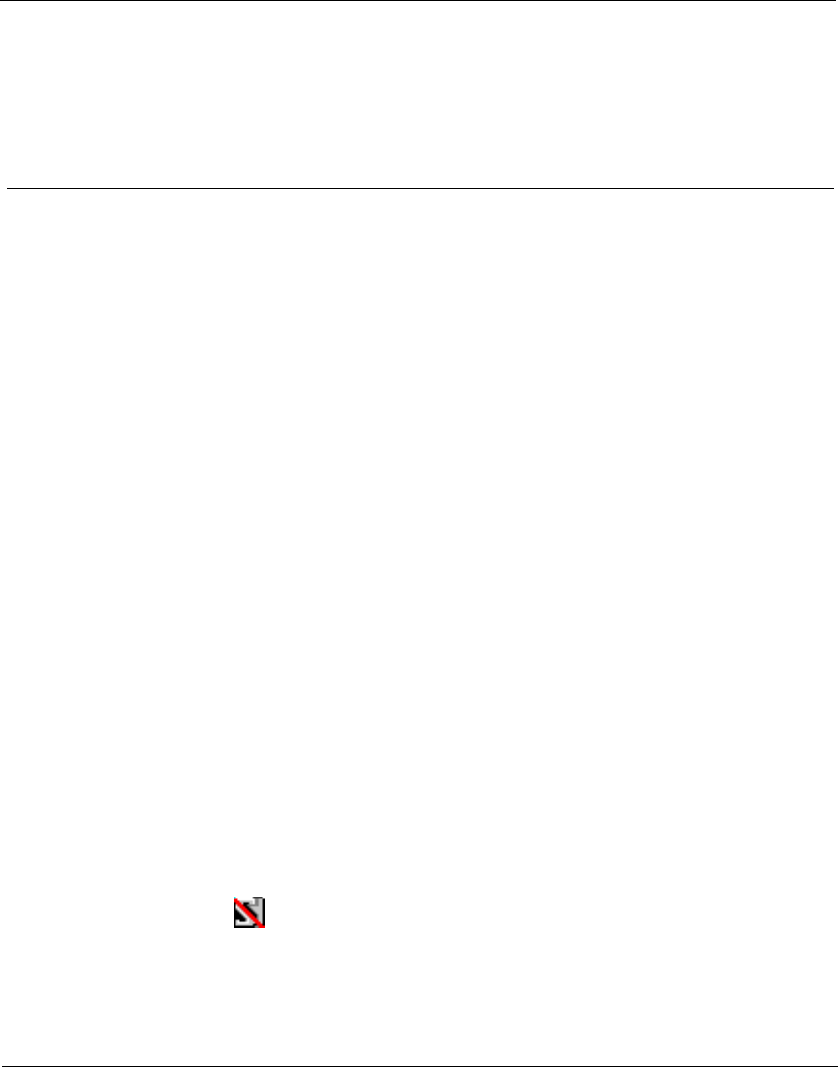
CHAPTER 2: Preparation, Installation, and Connection
26 MUVPN Client
9 Right-click Mobile User VPN and select Delete to remove this
selection from your Start Menu.
Connect and Disconnect the MUVPN Client
The MUVPN client enables the remote computer to establish a secure,
encrypted connection to a protected network over the Internet. To do this,
you must first connect to the Internet and then use the MUVPN client to
connect to the protected network.
Connecting the MUVPN Client
1 First establish an Internet connection through either Dial-Up
Networking or directly through a local area network (LAN) or wide
area network (WAN).
From the Windows desktop system tray:
2 Verify the MUVPN client status–it must be activated. If it is not,
right-click the icon and select Activate Security Policy.
For information on how to determine the status of the MUVPN icon, see the
following section “The Mobile User VPN client icon”.
Then, from the Windows desktop:
3 Select Start => Programs => Mobile User VPN => Connect.
The WatchGuard Mobile User Connect widow appears.
4 Click the Yes button.
The Mobile User VPN client icon
The Mobile User VPN icon exists in the Windows desktop system tray
and displays several different status images. The following lists these
images and provides a brief description of each.
Deactivated
The MUVPN Security Policy is deactivated or the Windows
operating system did not start a necessary Mobile User VPN