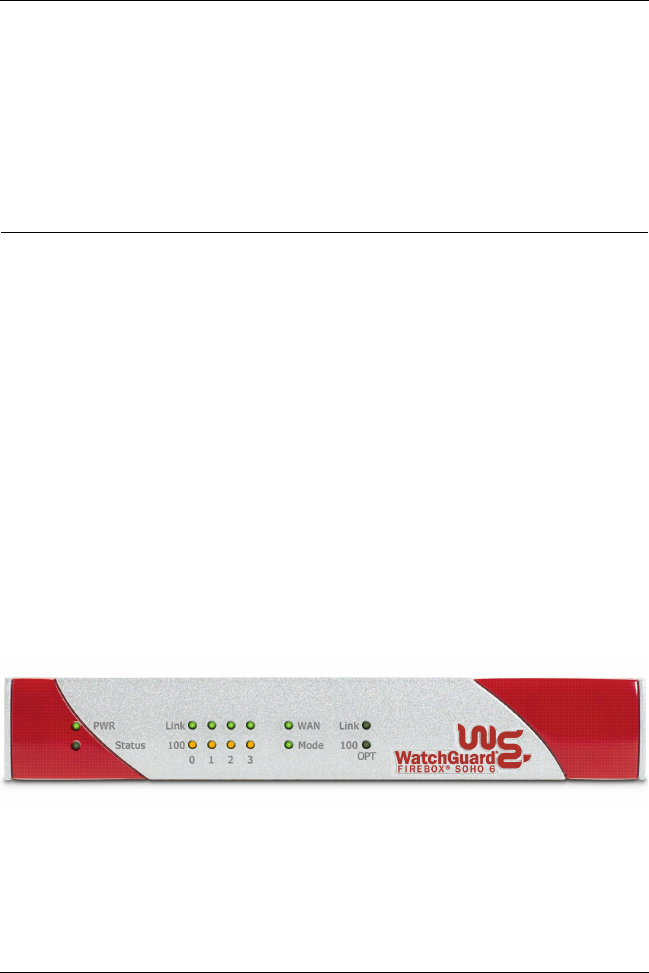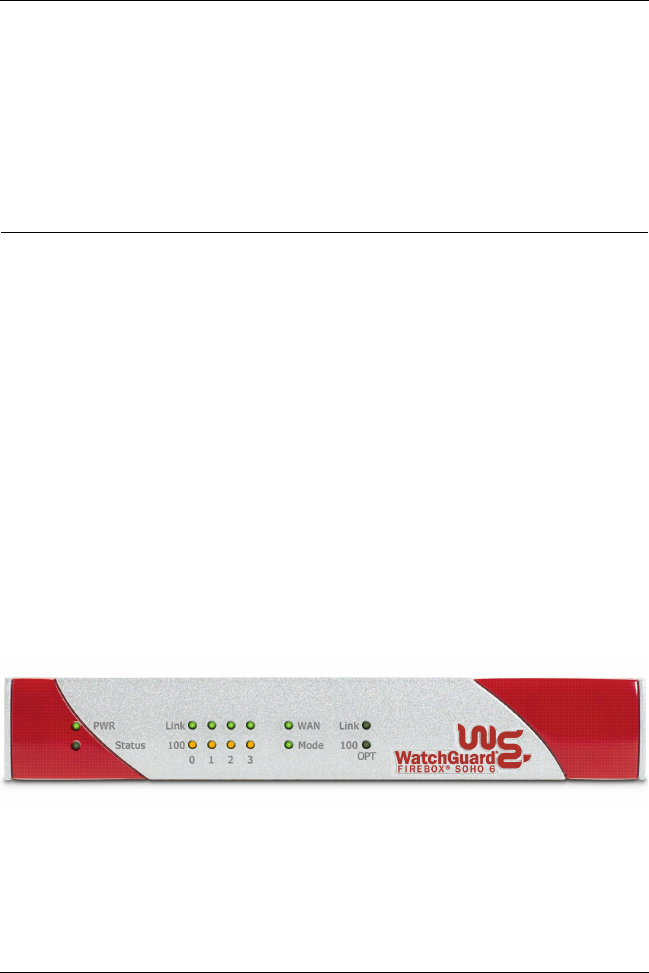
Chapter 1: Introduction
6 WatchGuard Firebox SOHO 6.1
the external address of the SOHO 6. When a hacker tries to violate
the computer, they are stopped at the SOHO 6, never learning the
true address of your computer.
The SOHO 6 Hardware Description
The SOHO 6 has significant improvements to the hardware
platform from those of previous SOHO models.
Faster Processor
The SOHO 6 has a new network processor running at a
speed of 150MHz. It also includes built in Ethernet and
encryption technology.
Ethernet ports
The SOHO 6 has six 10/100 Base TX ports labeled OPT,
WAN and numbered 0-3.
The SOHO 6 front and rear views
The SOHO 6 has fourteen indicator lights on the front panel of the
appliance. The following photograph shows the entire front view.
PWR
When illuminated, this light indicates that the SOHO 6 is
currently powered up.