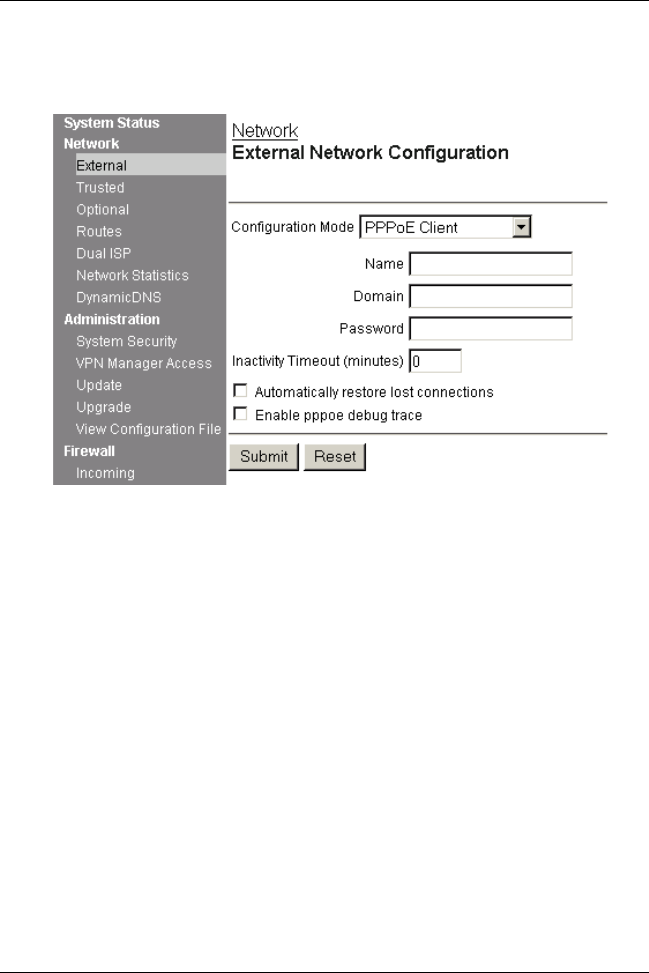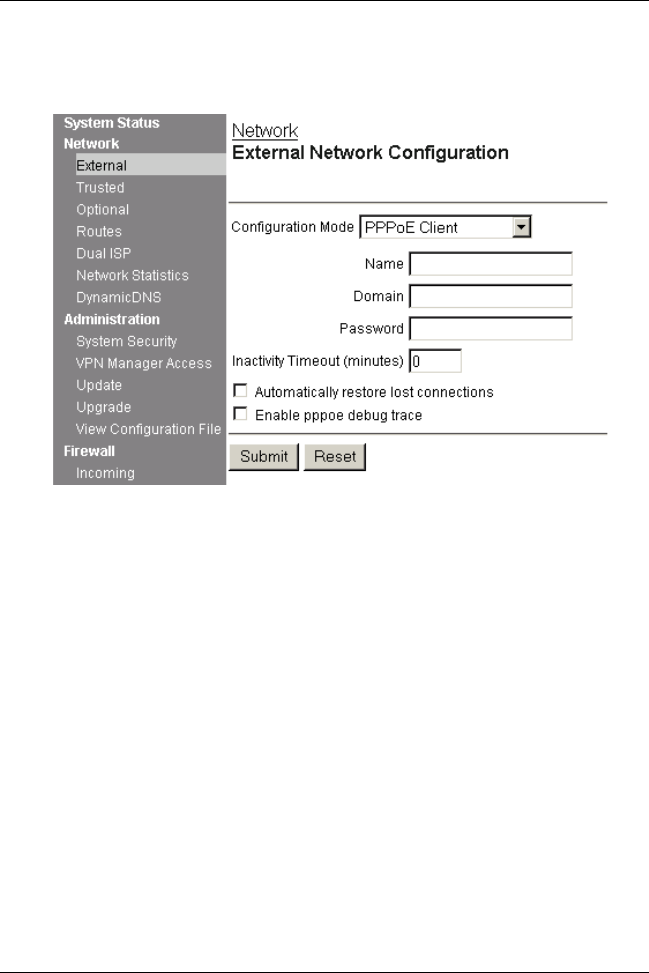
User Guide 35
Configure Your External Network
4 From the Configuration Mode drop list, select PPPoE Client.
The page refreshes.
5 Enter the PPPoE login name and domain supplied by your ISP.
6 Enter the PPPoE password supplied by your ISP.
7 Enter how long you want the system to wait before it disables
an inactive TCP connections.
8 Click Automatically restore lost connections.
This enables a constant flow of “heartbeat” traffic between the SOHO 6
and the PPPoE server. In the event of routine packet loss, this option
allows the SOHO 6 to maintain the PPPoE connection. The SOHO 6 may
reboot to recover this connection if the heartbeat fails. This provides for a
more consistent Internet connection and is seen as continuous traffic by
the ISP and regulated (and in some cases billed) as such. This option is
also used for Technical Support debugging purposes.
9 Click Enable pppoe debug trace to activate PPPoE debug trace.
10 Click Submit.
The configuration change is saved to the SOHO 6.