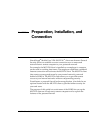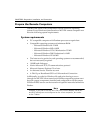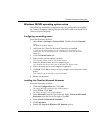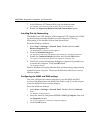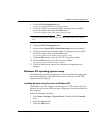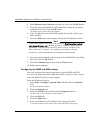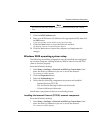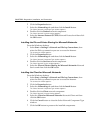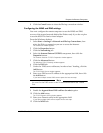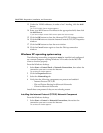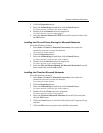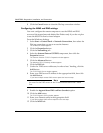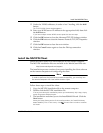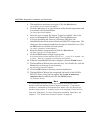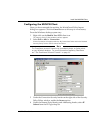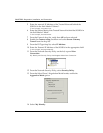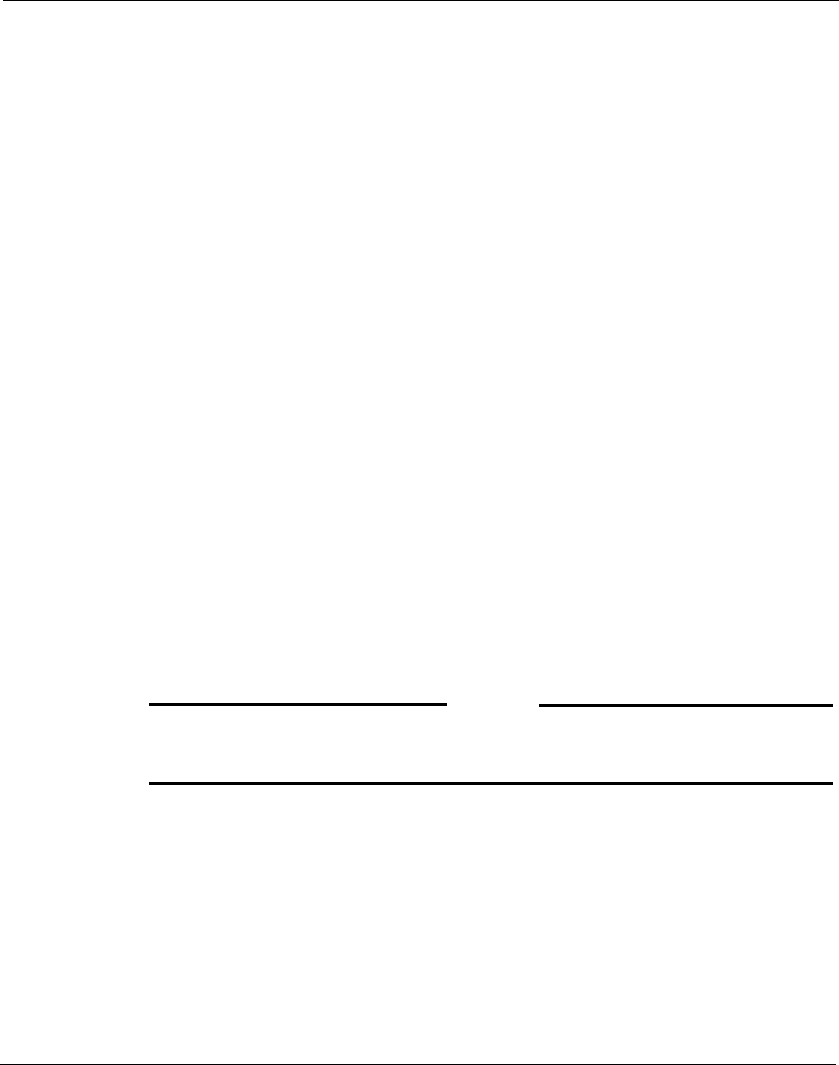
Prepare the Remote Computers
MUVPN Client Guide 15
8 Click the Cancel button to close the Dial-up connection window.
Configuring the WINS and DNS settings
You must configure the remote computer to use the WINS and DNS
servers of the trusted network behind the Firebox only if you do not plan
to use the MUVPN client’s virtual adapter.
From the Windows desktop:
1 Select Start => Settings => Network and Dial-up Connections, then
select the Dial-up connection you use to access the Internet.
The connection window appears.
2 Click the Properties button.
3 Click the Networking tab.
4 Select the Internet Protocol (TCP/IP) component, then click the
Properties button.
The Internet Protocol (TCP/IP) Properties window appears.
5 Click the Advanced button.
The Advanced TCP/IP Settings window appears.
6 Click the DNS tab.
7 Under the “DNS server addresses, in order of use” heading, click the
Add button.
The TCP/IP DNS Server window appears.
8 Enter your DNS server IP address in the appropriate field, then click
the Add button.
If you have multiple remote DNS servers repeat the last two steps.
N
OTE
Yo u
must
list the DNS server on the Private network behind the Firebox
first.
9 Enable the Append these DNS suffixes (in order) option.
10 Click the Add button.
The TCP/IP Domain Suffix window appears.
11 Enter your Domain suffix in the appropriate field.
If you have multiple DNS suffixes repeat the last two steps.
12 Click the WINS tab.