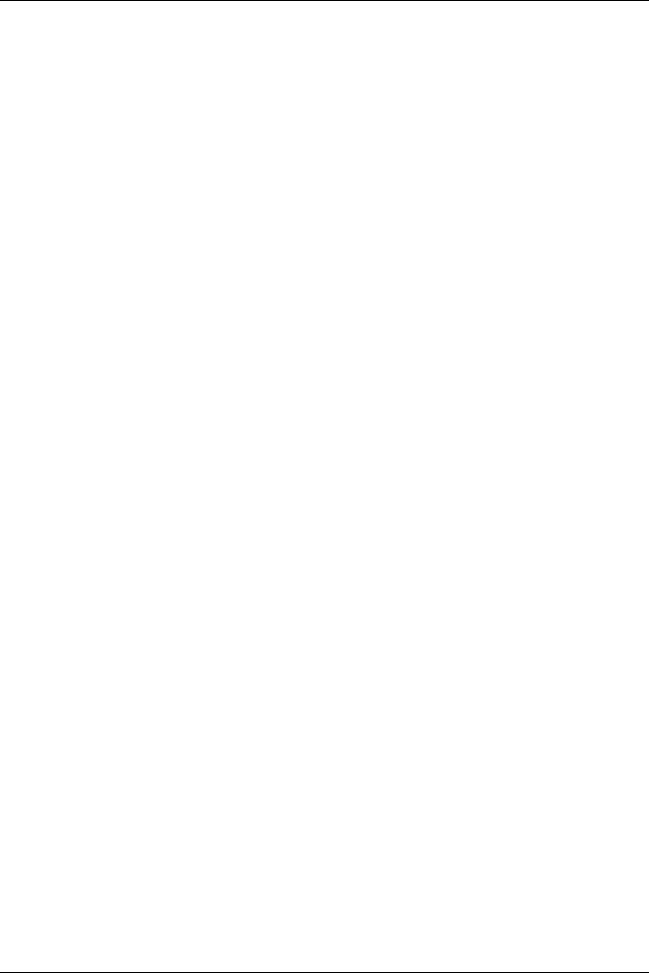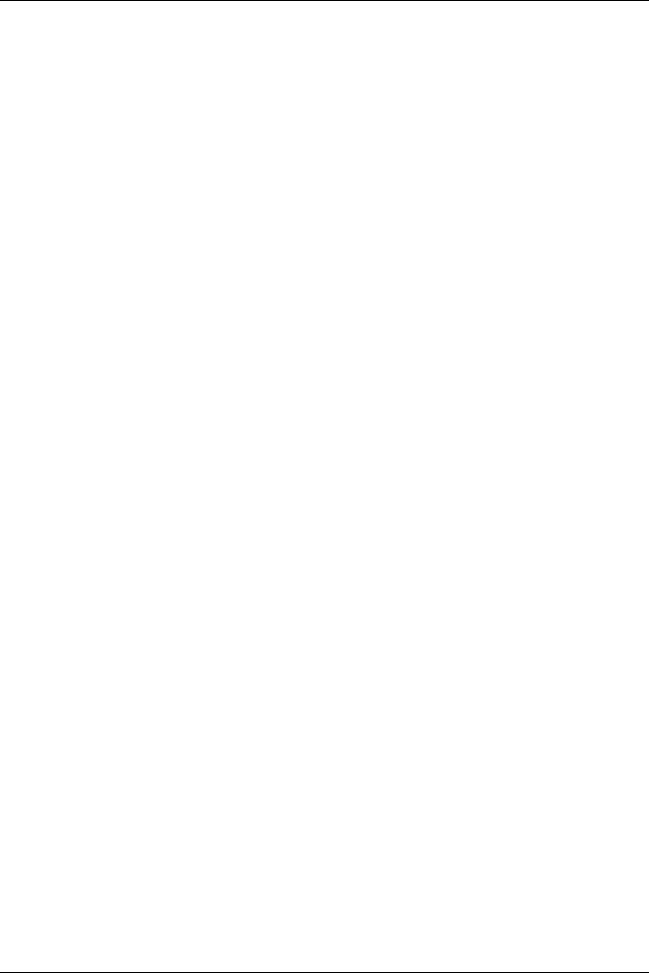
User Guide 7
The SOHO 6 Hardware Description
Status
When illuminated, this light indicates that a management
connection has been made.
Link
The link indicator illuminates when there is a good
physical connection to any of the numbered (0-3) interfaces
of the trusted network. The link indicator blinks when
traffic is passing through the interface.
100
When a trusted network interface runs at 10Mb, the 100
indicator is not illuminated. When the network interface
runs at 100 Mb, the 100 indicator is yellow.
WAN
Indicates a good physical connection to the external (WAN)
port. The indicator blinks when traffic is passing through
the interface.
Mode
Indicates that the SOHO 6 is operational and has connected
to the Internet when illuminated.