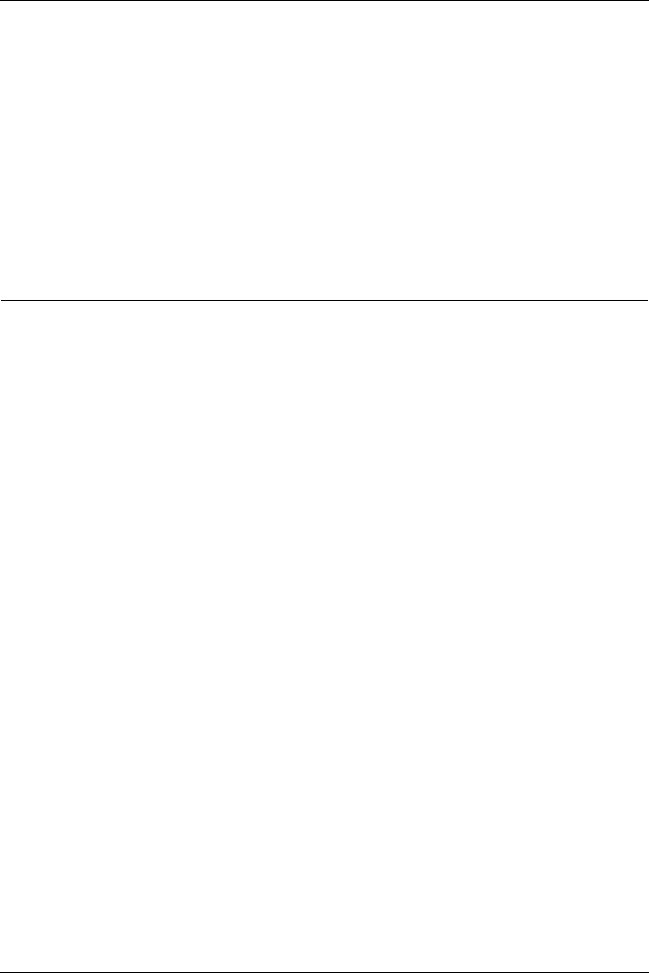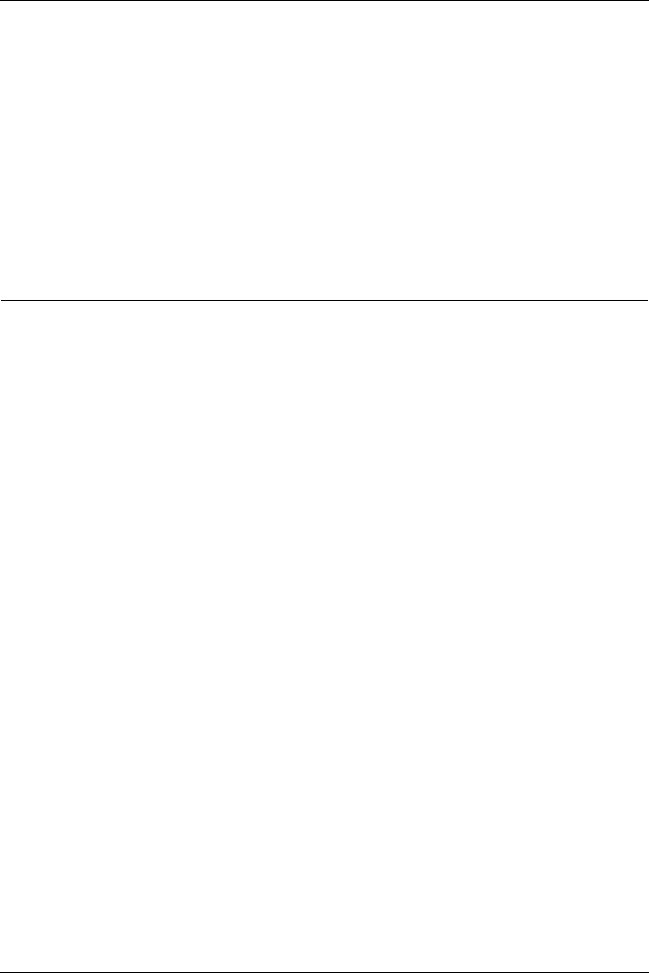
Chapter 4: Configure the Network Interfaces
40 WatchGuard Firebox SOHO 6.1
4 Disable the checkbox labeled Enable DHCP Server on the
Trusted Network.
5 Click Submit and reboot the SOHO 6 as necessary.
6 Configure your computers and other devices on the trusted
network with static addresses.
Configure Static Routes
The SOHO 6 allows you to configure static routes in order to pass
traffic to networks on separate segments. This means that the
SOHO 6 can route data packets to additional networks connected
to a router or switch behind the SOHO 6.
Follow these instructions to configure static routes:
1With your Web browser, go to the System Status page using the
Trusted IP address of the SOHO 6.
For example, if using the default IP address, go to: http://192.168.111.1
2 From the navigation bar on the left side, select
Network => Routes.