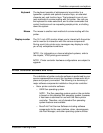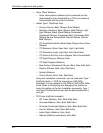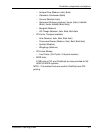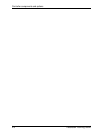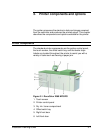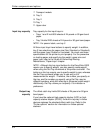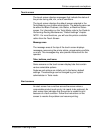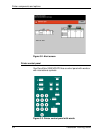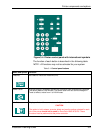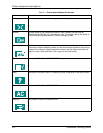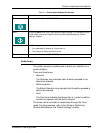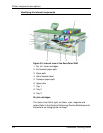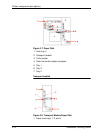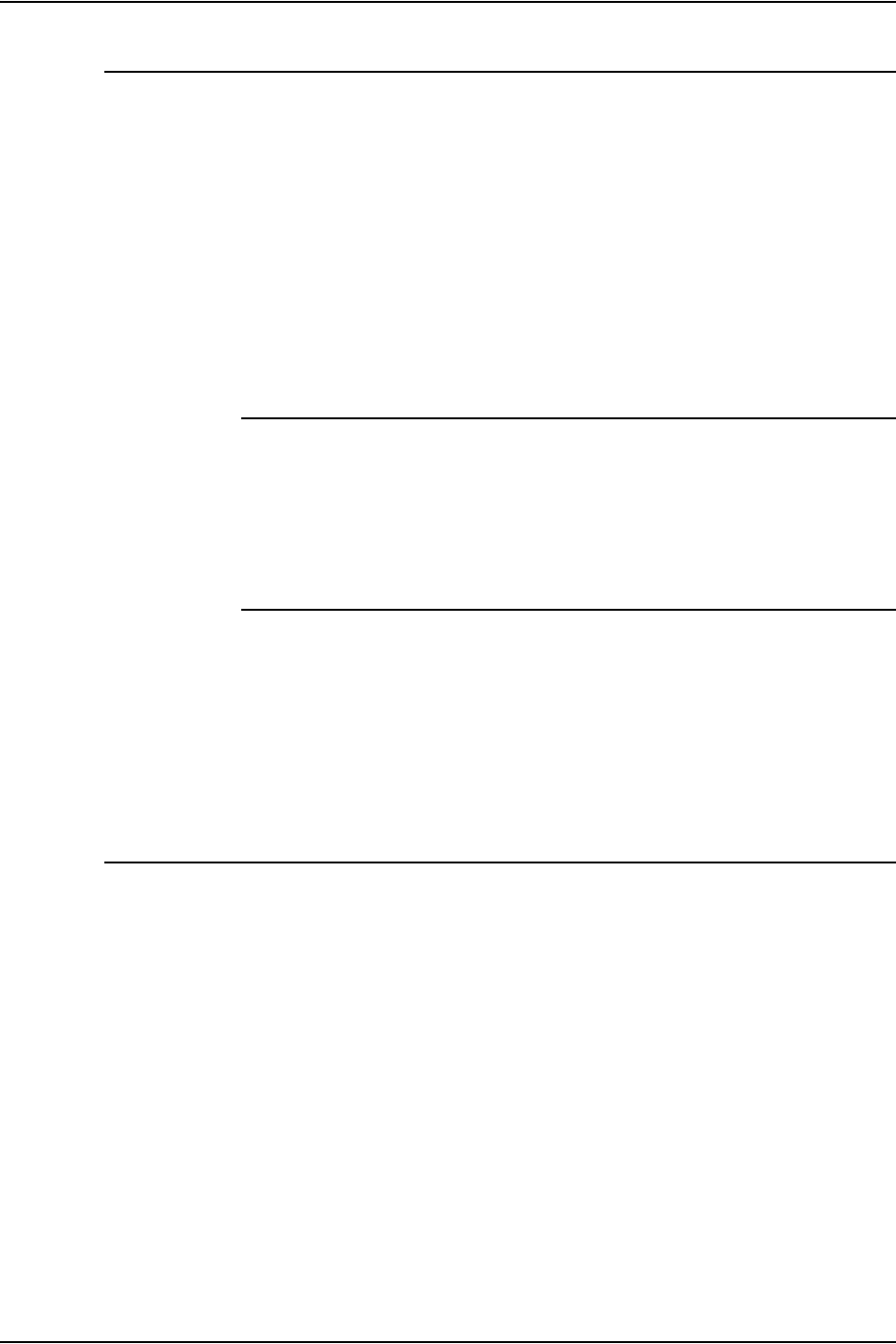
Printer components and options
Installation Planning Guide 3-3
Touch screen
The touch screen displays messages that indicate the status of
the printer during idle, run, or fault conditions.
The touch screen displays the default screen selected in the
Tools Mode by your system administrator. The default screen can
be either the Basic Features, Job Status, or Machine Status
screen. For information on the Tools Mode, refer to the
Guide to
Performing Routing Maintenance
, “Default settings” chapter.
NOTE: For most functions, you will use the printer controller
rather than the Touch Screen.
Message area
The message area at the top of the touch screen displays
messages concerning the printer status, programming conflicts,
or errors. The messages may also provide instructions for the
operator.
Tabs, buttons, and icons
Some screens on the touch screen display tabs that contain
various selectable options.
Features and options are initially set to the factory default
settings. These settings can be changed by your system
administrator in Tools mode.
Alert screens
An alert screen has a red bar across the screen when a
consumable product such as dry ink needs to be replaced. An
alert screen also indicates that the printer is unable to print
because of a fault condition. Follow the instructions on the
screen to resolve the problem and resume printing.