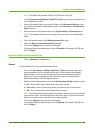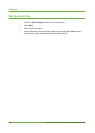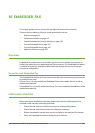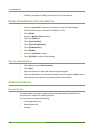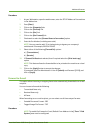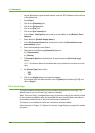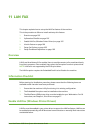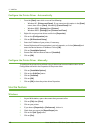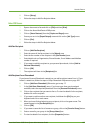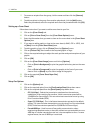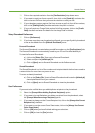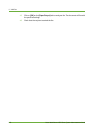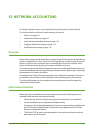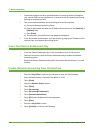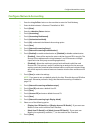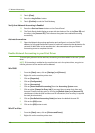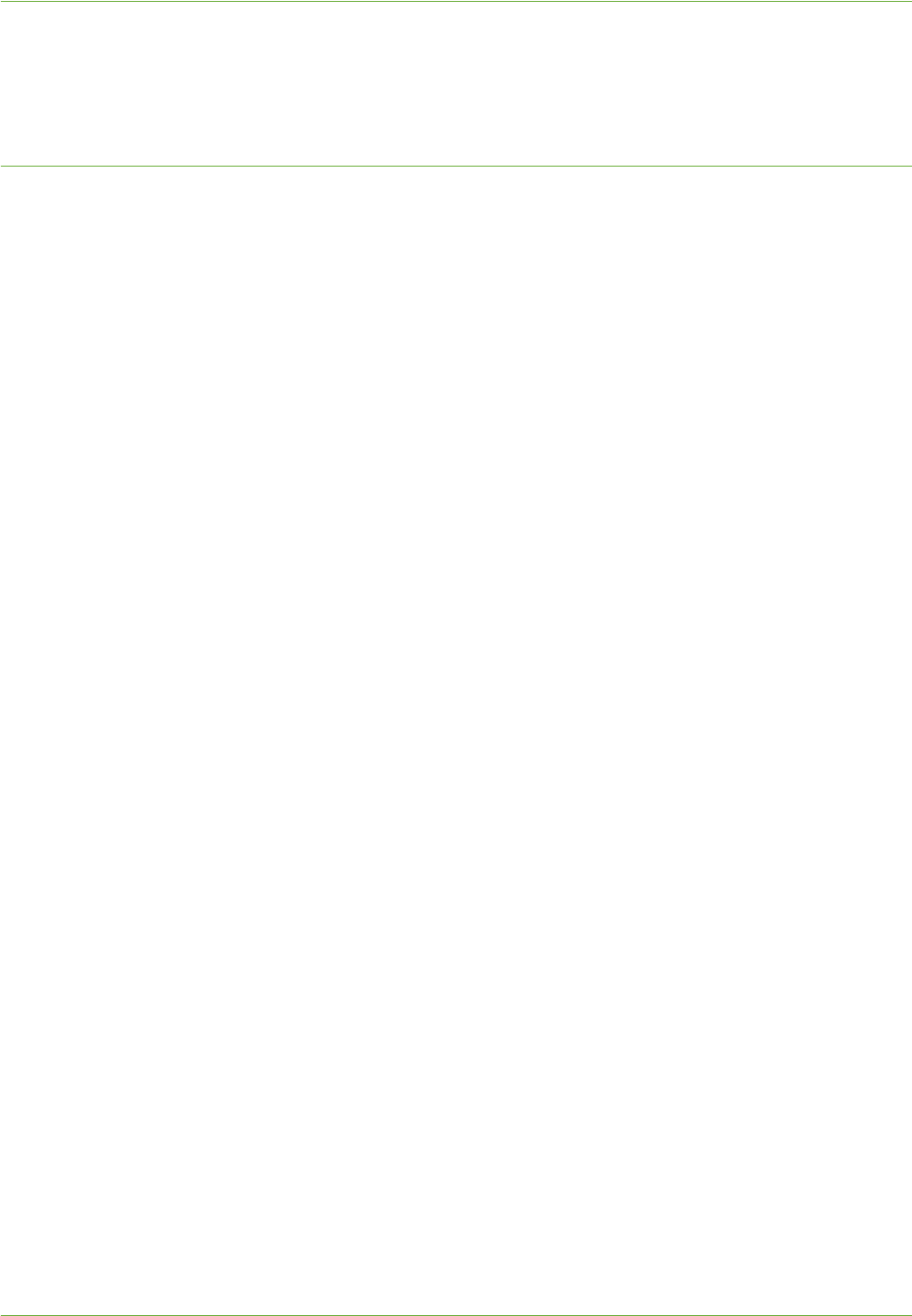
Use the Feature
Xerox WorkCentre 4260 Series System Administration Guide 107
8. Click on [Setup].
9. Follow the steps in Add Fax Recipient below.
Mac OS Users
1. Open a document to fax and click on [File] and then [Print].
2. Click on the Xerox WorkCentre 4260 printer.
3. Click on [Xerox Features] from the [Copies and Pages] menu
4. Ensure you are in the [Paper/Output] area and click on the [Job Type] menu.
5. Click on [Fax].
6. Follow the steps in Add Fax Recipient below.
Add Fax Recipient
1. Click on [Add Fax Recipient].
2. Enter the name of the fax recipient in the [Name] area.
3. Enter the fax number of the recipient in the [Fax Number] area.
4. Enter details such as Organization, Phone Number, E-mail Address and Mailbox
number if required.
5. If you want to add this recipient to your personal phonebook, click on [Add to
Personal Phonebook].
6. Click on [OK].
7. The recipient will show in the [Recipients] list.
Add Recipient from Phonebook
If you have a Personal Phonebook created you can add a recipient name from it. If you
haven’t created one, follow the steps in Setup Phonebook Preferences on page 109.
8. Click on [Add from Phonebook]. Otherwise, go to step 17.
9. In the [Add from Phonebook] menu, if you have more than one phonebook
available, select the required phonebook from the [Personal Phonebook] menu.
10. Click on the recipient that you want to fax to. To view the details for the recipient,
double-click on the recipient.
11. If you want to add more than one recipient, hold down the [Ctrl] key on your
keyboard and click on each name.
12. When you have finished selecting your recipients, click on the green arrow. The
names appear in the [Fax Recipients] list.
13. Click on [OK].
14. If you want to save this list of names as a group, click on the [Save As Group] button.
15. Enter a name for your group in the [Group Name] box.
16. To view the details for a recipient, click the [Properties] button.