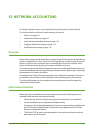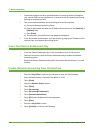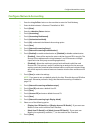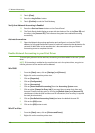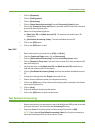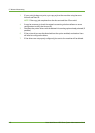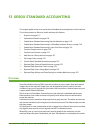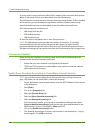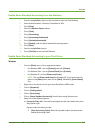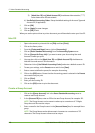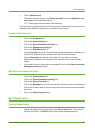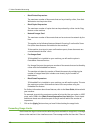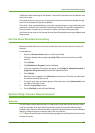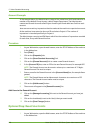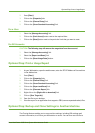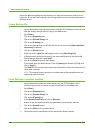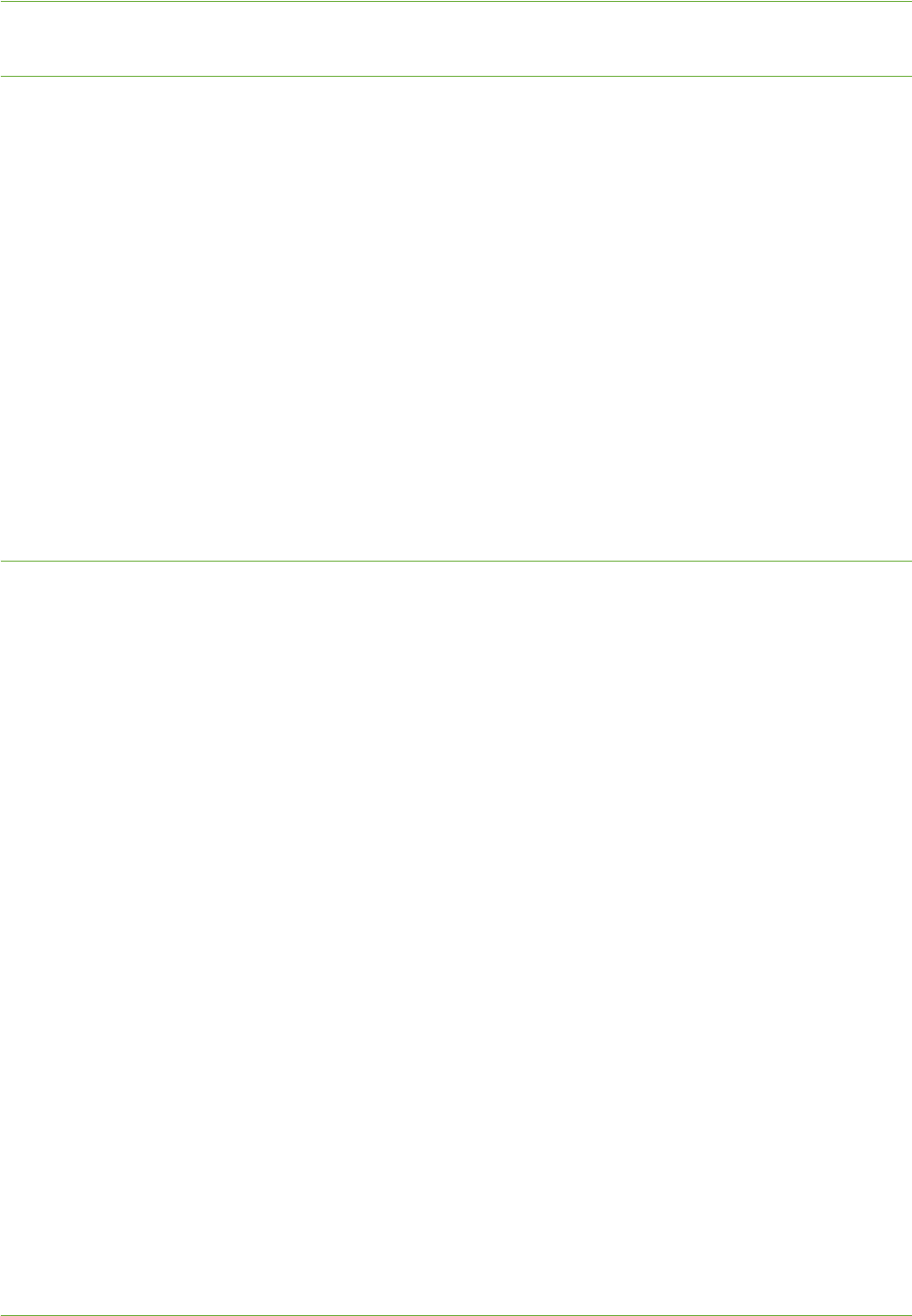
Overview
Xerox WorkCentre 4260 Series System Administration Guide 119
Enable Xerox Standard Accounting from the Machine
1. Press the <Log In/Out> button on the machine to enter the Tools Pathway.
2. Enter the Administrator’s Password. The default is 1111.
3. Tou ch [Enter].
4. Press the <Machine Status> button.
5. Tou ch [Tools].
6. Tou ch [Accounting].
7. Tou ch [Accounting Enablement].
8. Tou ch [Authentication Mode].
9. Tou ch [Enable] under the Xerox Standard Accounting option.
10. Tou ch [Save].
11. Press the <Log In/Out> button.
12. Tou ch [Confirm] to exit the Tools Pathway.
Enable Xerox Standard Accounting in your Print Driver
Windows
1. From the [Start] menu, click on appropriate option:
• For Windows 2000 - click on [Settings] and then [Printers].
• For Windows Vista - click on [Control Panel] then [Printers].
• For Windows XP - click on [Printers and Faxes].
NOTE: Click on [Printers and Faxes] for Windows XP. If you cannot see this
option in the [Start] menu, then click on [Start], followed by [Control Panel]
first.
2. Right-click on the printer icon for your Xerox WorkCentre 4260 model.
3. Click on [Properties].
4. Click on [Configuration].
5. Click on [Accounting].
6. Click on [Xerox Standard Accounting] from the Accounting System menu.
7. Select one of the following options:
a) Prompt for Every Job - Users will be prompted to enter their details every time
they submit a job.
Options under this setting include:
1) [Save Accounting Codes] allows the inputted codes to be saved as the
default Accounting Codes.