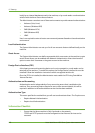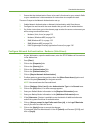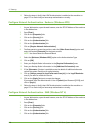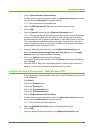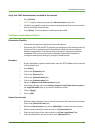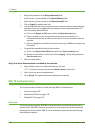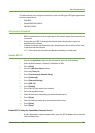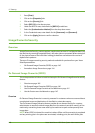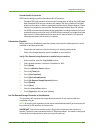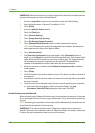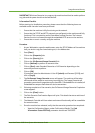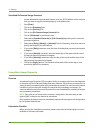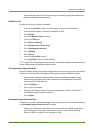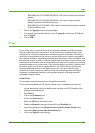15 Security
140 Xerox WorkCentre 4260 Series System Administration Guide
2. Press [Enter].
3. Click on the [Properties] tab.
4. Click on the [Security] link.
5. Select [802.1X] in the directory tree.
6. Under the 802.1X area, checkmark the [802.1X] enable box.
7. Select the [Authentication Method] from the drop-down menu.
8. In the Credentials area, enter details for the [Username] and [Password].
9. Click on the [Apply] button to confirm selection.
Image Overwrite Security
Overview
Image Overwrite Security protects against unauthorized retrieval of confidential data from
the machine by removing image data that is left when jobs are processed. When started, all
of the physical areas of the hard disks holding job data are overwritten with a series of
alphanumeric patterns.
There are 2 image overwriting security methods available for purchase from your Xerox
Sales Representative:
• On Demand Image Overwrite (ODIO) on page 140
• Immediate Image Overwrite on page 144
On Demand Image Overwrite (ODIO)
This is the procedure to follow to install and setup the On Demand Image Overwrite security
feature:
1. Overview on page 140
2. On Demand Image Overwrite (ODIO) on page 140
3. Use On Demand Image Overwrite at the Machine on page 141
4. Use the Feature over the Network on page 142
Overview
On Demand Image Overwrite is a security measure for customers who are concerned about
unauthorised access and duplication of classified or private documents.
The On Demand Image Overwrite feature provides an on demand facility for a system
administrator to erase all residual image data from the network controller memory of the
machine by overwriting those areas used by the machine to spool and temporarily store
image data.
NOTE: When ODIO is initiated, the machine is taken offline until the overwrite is completed
and any existing jobs in the queue are terminated, including print, fax and LAN fax jobs.