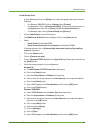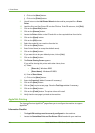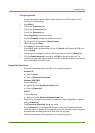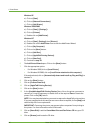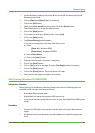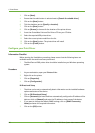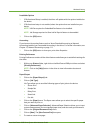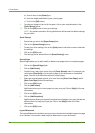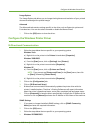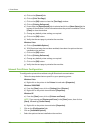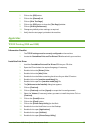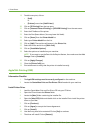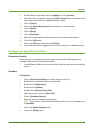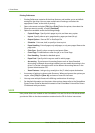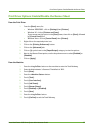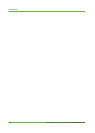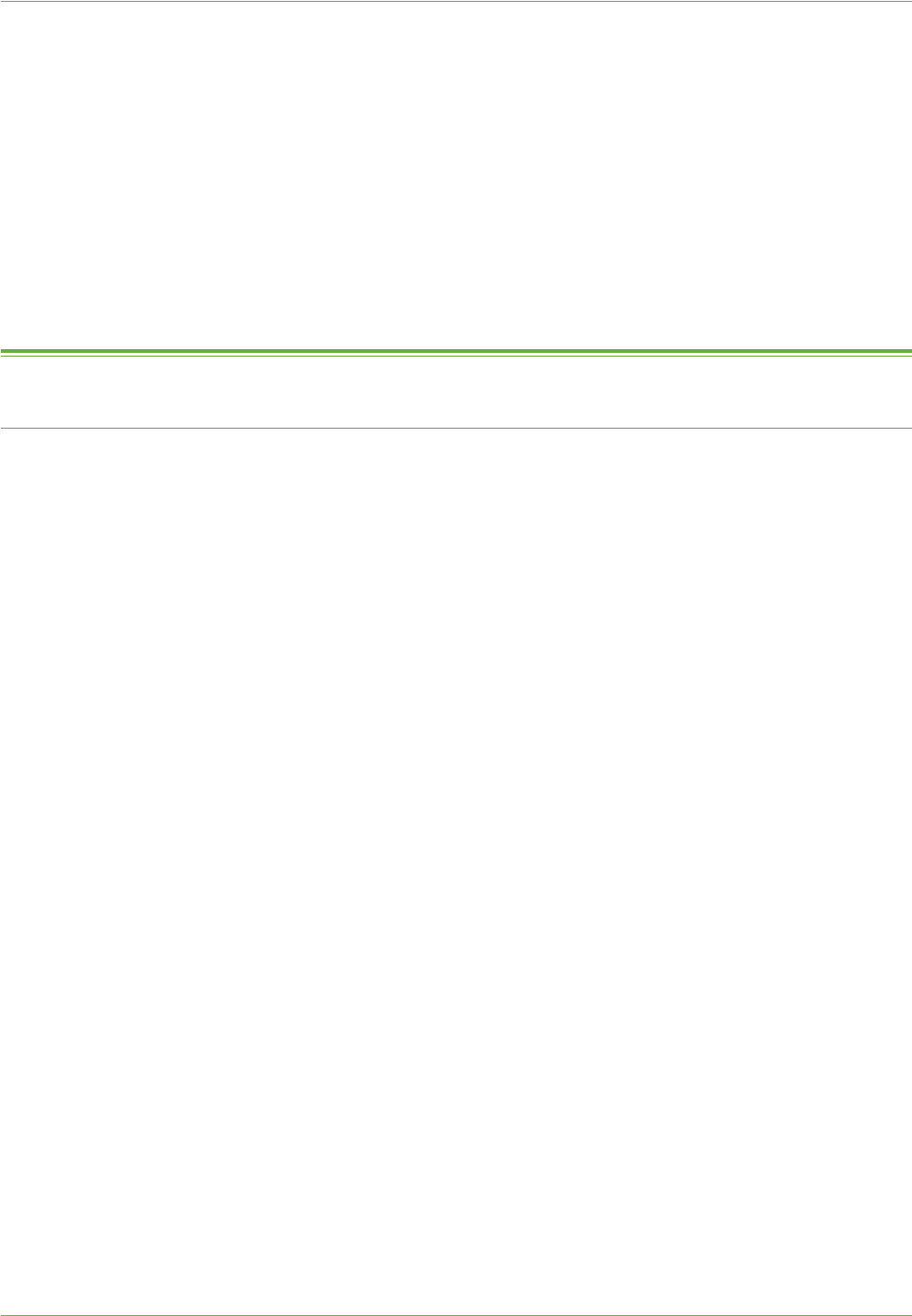
Configure the Windows Printer Driver
Xerox WorkCentre 4260 Series System Administration Guide 51
Image Options
The Image Options tab allows you to change the brightness and resolution of your printed
documents and adjust the printed margin.
Advanced
The Advanced tab contains settings specific to the driver, such as Postscript options and
Font selections. You can also select to enable or disable the Banner Sheet.
1. Click on the [OK] button to close the driver.
Configure the Windows Printer Driver
Bi-Directional Communication
1. Follow the steps below that are specific to your operating system:
Windows Vista
a) Right-click on the printer in the Printers list and select [Properties].
Windows 2000/2003
a) From the [Start] menu, click on [Settings] then [Printers].
b) Right-click on the printer icon and select [Properties].
Windows XP
a) From the [Start] menu, click on [Printers and Faxes].
NOTE: If you cannot see [Printers and Faxes] in the [Start] menu, then click
on [Start], followed by [Control Panel].
b) Right-click on the printer icon and select [Properties].
2. Click on the [Configuration] tab.
3. Click on [Bi-Directional Setup].
4. Bi-directional communication automatically updates the printer driver with the
printer's installed options. The driver’s Printing Preferences will report information
about the printer's operational status, active jobs, completed jobs and paper status.
5. Click on [Automatic] to have the driver automatically configure the IP Address of the
machine or click on [Manual] and enter the IP Address or Host Name of the machine.
SNMP Settings
1. If you want to change the default SNMP settings, click on [SNMP Community
Name] and enter the required information.
2. Click on the [OK] button.
3. Follow the steps below that are specific to your operating system:
4. Windows XP/2000/2003