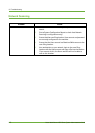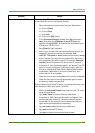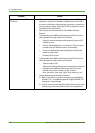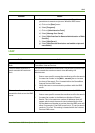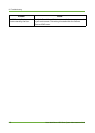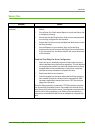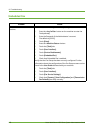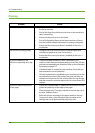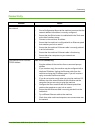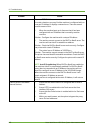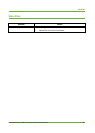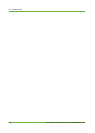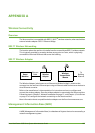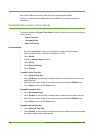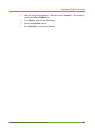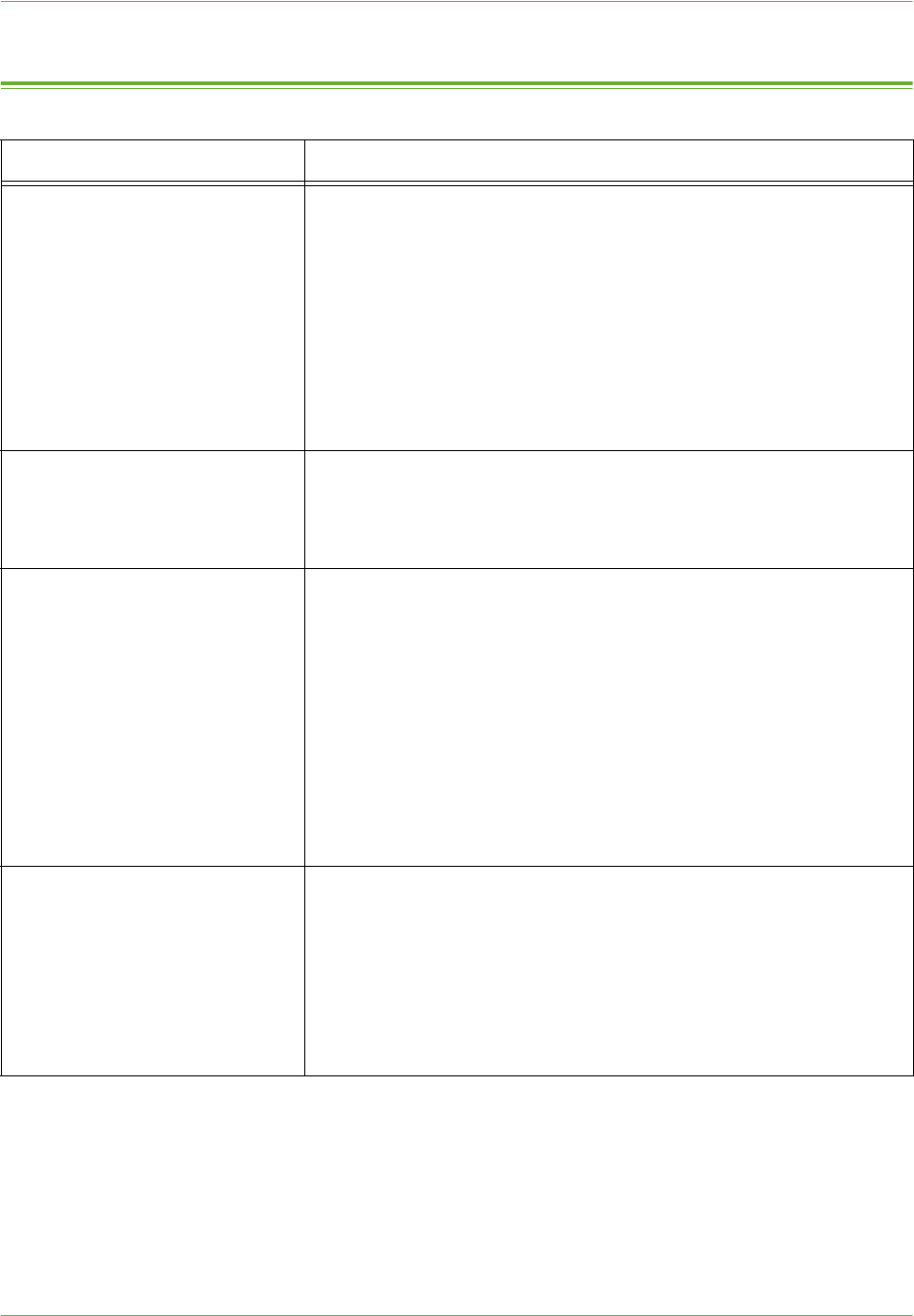
18 Troubleshooting
180 Xerox WorkCentre 4260 Series System Administration Guide
Printing
Problem Action
I cannot print to the machine. 1. Ensure that there are no network connectivity problems with
the Xerox machine.
2. Print a Test Page from the Xerox print driver to the machine to
verify connectivity.
3. Ensure that the print server is functional.
4. Print a Configuration Report at the Xerox machine to Ensure
that the network address information is correctly configured.
5. Ensure that the correct print driver is installed on the User 's
workstation.
The machine is printing slowly. 1. Configure the Xerox machine with an Ethernet speed that
matches the speed set on your hub or switch.
2. Ensure that the correct print driver is installed on the User 's
workstation.
My jobs are deleted or the
machine is requesting me to log
in.
1. If Xerox Standard Accounting (XSA) is enabled on your
machine, check that you have entered the correct User ID that
you have not exceeded your allocation. Refer to Xerox Standard
Accounting on page 117.
2. If Authentication is enabled on your machine, check that you
have entered the correct password.
3. If Guest Authentication is enabled on your machine and a User
has entered an incorrect PIN number five times, all Users are
locked out of all services for five minutes. Wait for five minutes
and then access the machine again with the correct Guest PIN
number.
My jobs are not printing on the
correct paper.
1. Ensure your required paper is loaded into the machine and the
guides are pushed up to the edge of the paper.
2. Close the paper tray. The paper selection screen will pop up on
the User Interface screen.
3. Select the options according to the paper loaded in the tray.
4. In your print driver, select the paper type according to the
settings that you programmed the paper tray with.