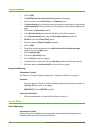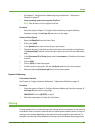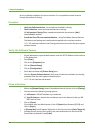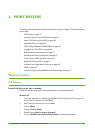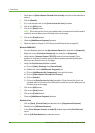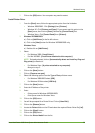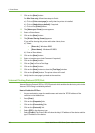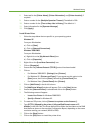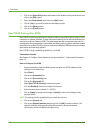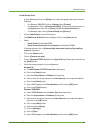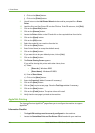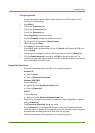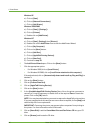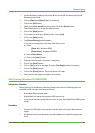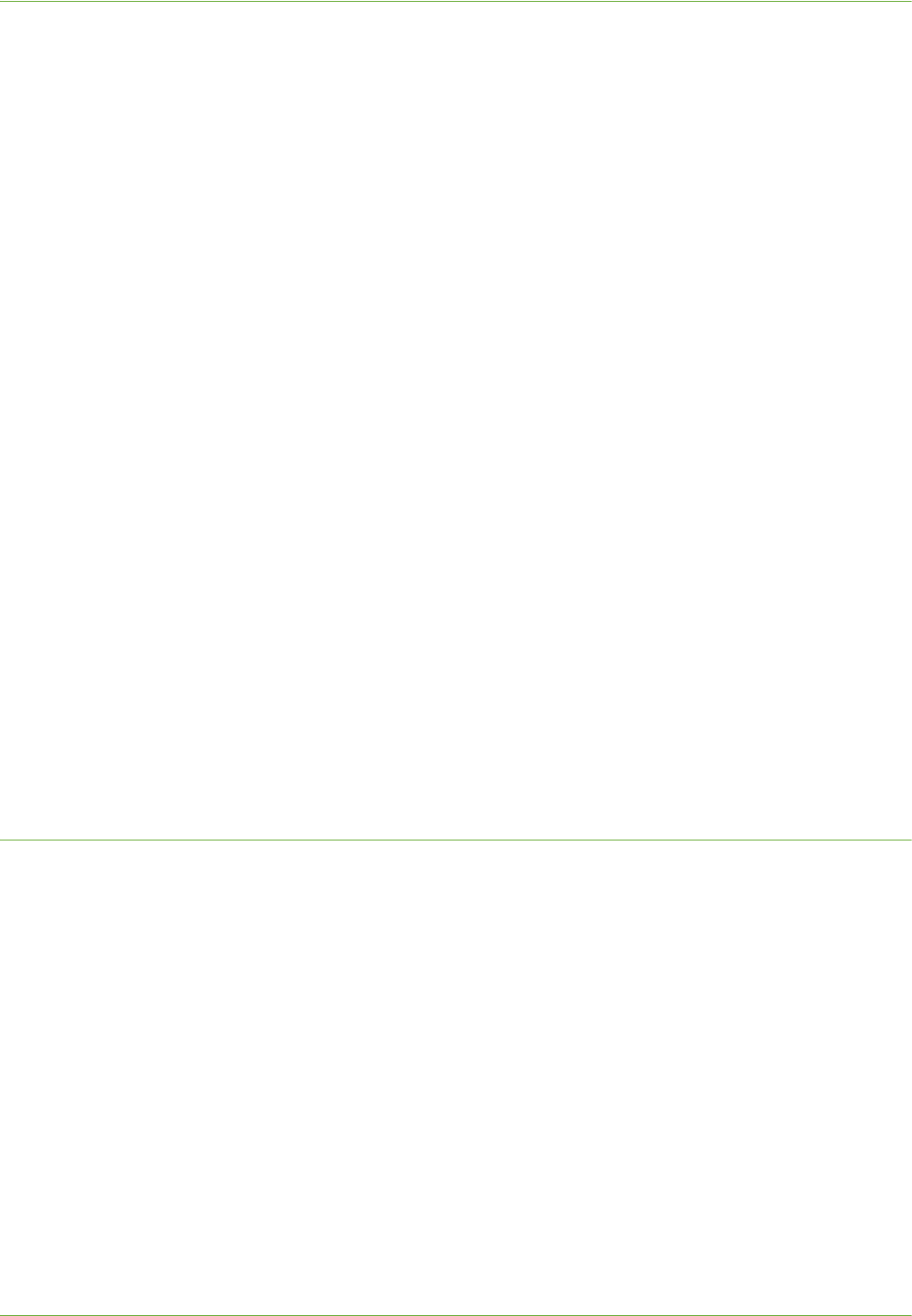
4Print Drivers
40 Xerox WorkCentre 4260 Series System Administration Guide
17. Click on the [Next] button.
For Win Vista only, follow these steps to finish:
a) Click on [Print a test page] to verify that the printer is installed.
b) Click on [Make this my default] if required.
c) Click on the [Finish] button.
18. The [Name your Printer] screen appears.
19. Enter a Printer Name.
20. Click on the [Next] button.
21. The [Printer Sharing Screen] appears.
If you will be sharing this printer with other clients, then:
a) Select:
• [Share As:] - Windows 2000.
• [Share Name] - Windows XP/2003.
b) Enter a Share Name.
22. Click on the [Next] button.
23. Enter a Location name (and Comment if required.)
24. Click on the [Next] button.
25. Click on [Yes] to Print a Test Page.
26. Click on the [Next] button.
27. Click on the [Next] button.to close the [Test Page] window.
28. Click on the [Finish] button. The printer driver will install.
29. Verify that the test page is printed at the machine.
Internet Printing Protocol (IPP) Port
Internet Printing Protocol (IPP) is a TCP/IP protocol which enables the device to print via the
Internet. IPP Printing is enabled by default.
How to Enable the IPP Port
1. At your workstation, open the web browser and enter the TCP/IP address of the
machine in the Address bar.
2. Press [Enter].
3. Click on the [Properties] tab.
4. Click on the [Connectivity] link.
5. Click on the [Protocols] link.
6. Select [IPP] in the directory tree.
7. Select [Enable]. The Printer URL will show the http:// IP address of the device and the
ipp:// IP address of the device.