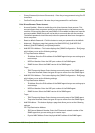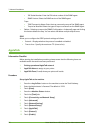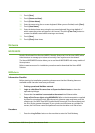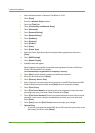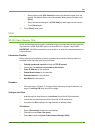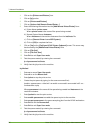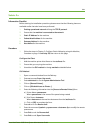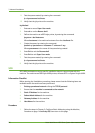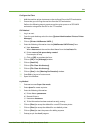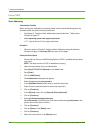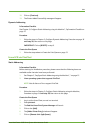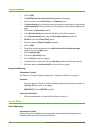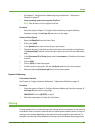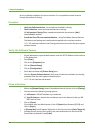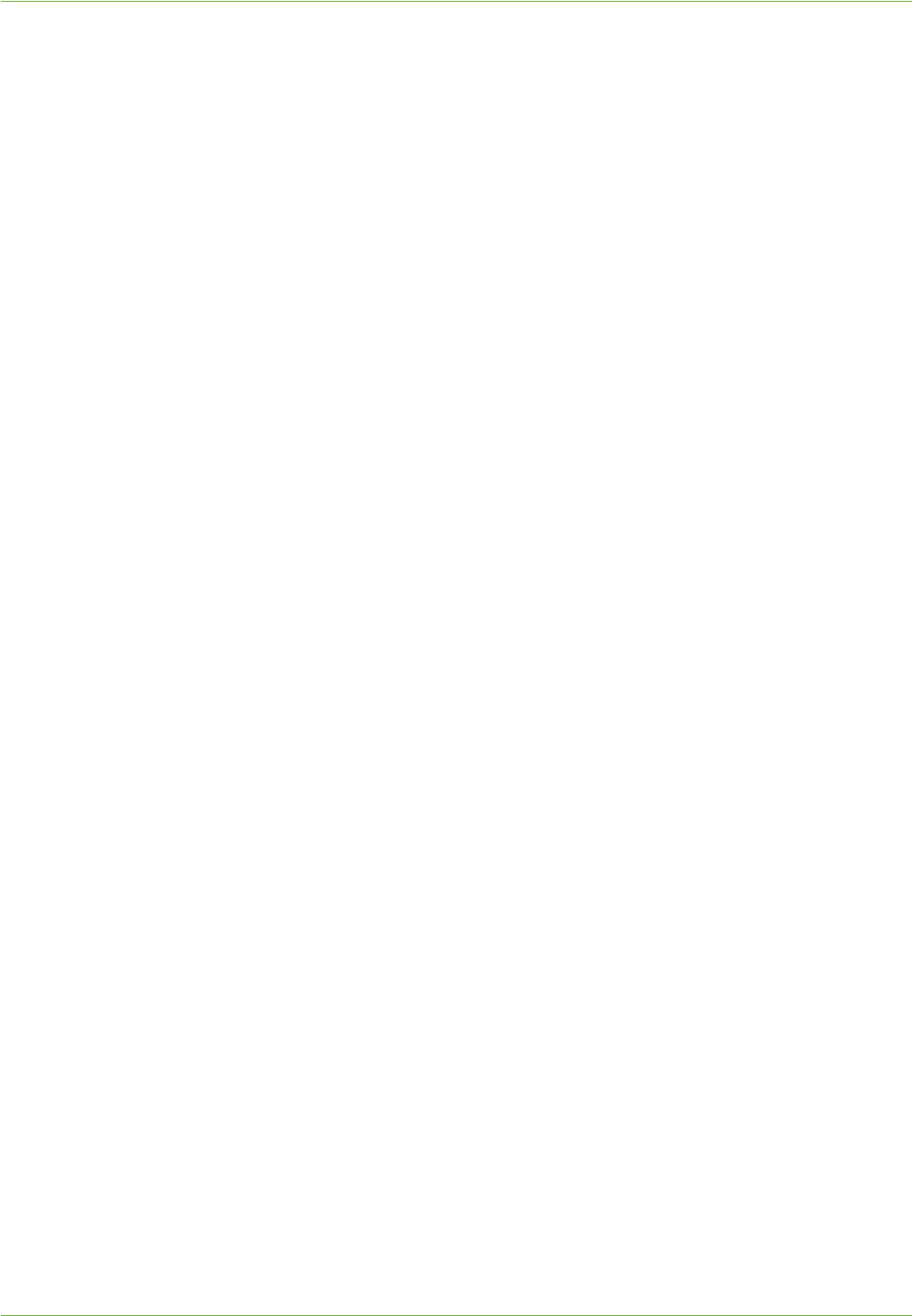
Unix
Xerox WorkCentre 4260 Series System Administration Guide 29
Configure the Client
1. Add the machine printer hostname to the etc/hosts file on the SCO workstation.
2. Ensure that you can Ping the machine from the SCO workstation.
Perform the following steps to create a machine print queue on a SCO UNIX
workstation using either the GUI or the TTY method.
GUI Method
1. Log in as root.
2. From the main desktop, select the icons [System Administration: Printers: Printer
Manager].
3. Click on [Printer: Add Remote: UNIX...].
4. Enter the following information into the [Add Remote UNIX Printer] form:
a) Host: hostname.
Where hostname is the machine Host Name from the /etc/hosts file.
b) Printer: name of the queue being created.
For example: dc xxxq.
c) Click on [OK] to complete the form.
5. Click on [OK] in the [Message] window.
6. Click on [Host:Exit].
7. Click on [File: Close this directory].
8. Click on [File: Close this directory].
9. Click on [Save] in the [Warning Confirmation] window.
10. Enter Exit to log out of root account.
11. Open Unix Window.
tty Method
1. Enter su to access Super User mode.
2. Enter rlpconf to create a printer.
3. Enter the following information:
a) Printer Name: queuename
b) Remote Printer: r
c) Hostname: hostname
d) If the information has been entered correctly, enter y
4. Click on [Enter] to accept the default for a non-SCO remote printer.
5. Click on [Enter] to accept the default for non-default printer.
6. Click on [Enter]
to start the process for adding a queue.
7. Enter q to quit the rlconf program.