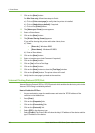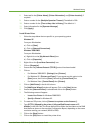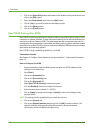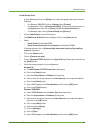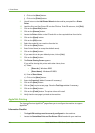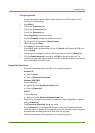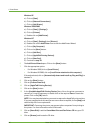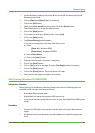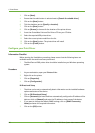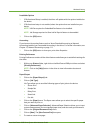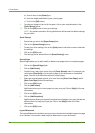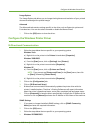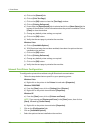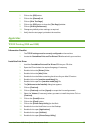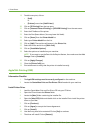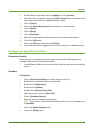4Print Drivers
48 Xerox WorkCentre 4260 Series System Administration Guide
3. Click on [Next].
4. Ensure that the radio button is selected next to [Search for suitable driver].
5. Click on the [Next] button.
6. Tick the checkbox next to [Specify a Location].
7. Click on the [Next] button.
8. Click on [Browse] to browse for the location of the printer drivers.
9. Insert the CentreWare Print and Fax Drivers CD into your CD drive.
10. Select the required USB printer driver.
11. Select the correct printer model from the list.
12. Click on the [Next] button. The printer driver will install.
13. Click on the [Finish] button.
Configure your Print Driver
Information Checklist
Before starting the Installation procedure, please ensure that the following items are
available and/or the tasks have been performed:
1. The WorkCentre 4260 printer driver should be installed on your Windows operating
system.
Procedure
1. At your workstation, open your Printers folder.
2. Right-click on the printer.
3. Click on [Properties].
4. Click on [Configuration].
Bi-Directional Setup
1. The driver can be set to automatically obtain information on the installed hardware
options and status of the device.
2. Click on [Bi-Directional Setup].
3. Click on [Automatic] to have the driver automatically configure the IP address of the
device or click on [Manual] and enter the IP address or host name of the device.
4. If you want to change the default SNMP settings, click on [SNMP Community
Name] and enter the required information.
5. Click on the [OK] button.