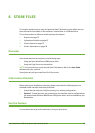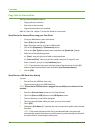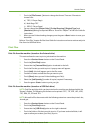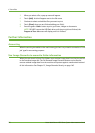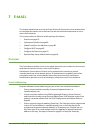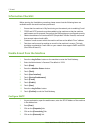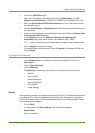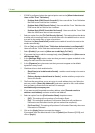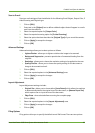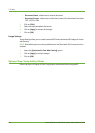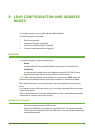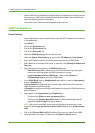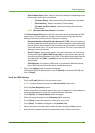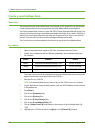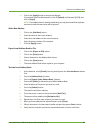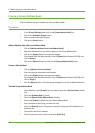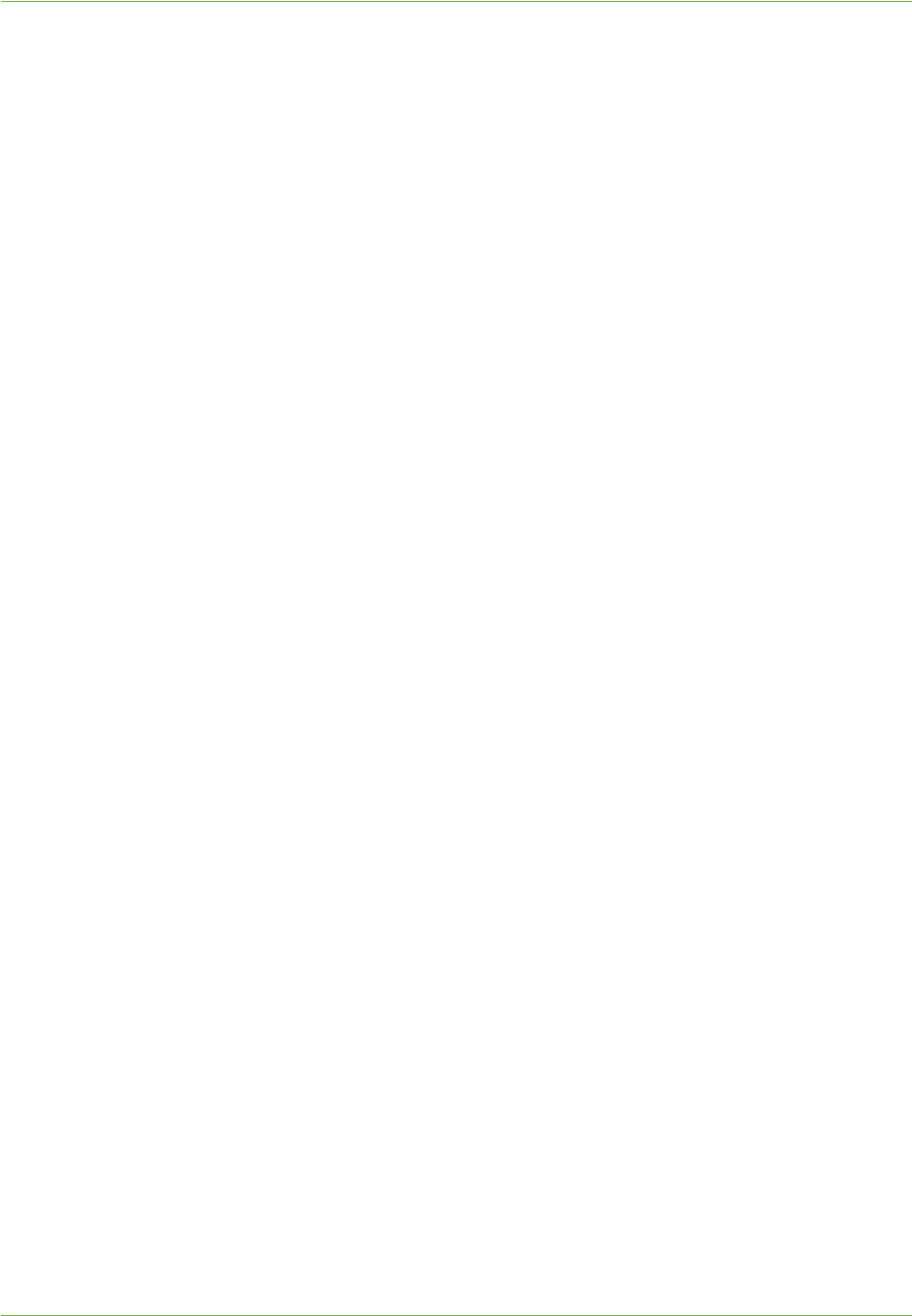
Enable E-mail from the Machine
Xerox WorkCentre 4260 Series System Administration Guide 83
Scan to E-mail
Scan to e-mail settings will set the defaults for the following: Email Subject, Output Color, 2
sided Scanning and Original type.
1. Click on [Edit].
2. Enter text in the [Subject] box to define a default subject that will appear in e-mails
sent from the machine.
3. Select the required option for [Output Color].
4. Select the required scanning option for [2-sided Scanning].
5. Select the option that best describes the [Original Type] of your e-mail documents.
6. Click on [Apply] to accept the changes.
7. Click on [OK].
Advanced Settings
Advanced settings allows you to select options as follows:
• Lighten/Darken - allows you to lighten or darken the image to be scanned.
• Background Suppression - prevents reproduction of unwanted shading from the
originals.
• Resolution - allows you to choose the resolution setting to be applied to the scan.
• Quality/File Size - allows you to choose the quality setting for the document or
image to be scanned and mail.
1. Click on [Edit].
2. Select the required options in the [Advanced Settings] area.
3. Click on [Apply] to accept the changes.
4. Click on [OK].
Layout Adjustment
Layout Adjustment settings includes:
• Original Size - allows you to choose either [Auto Detect] which allows the machine
to automatically detect the original size of the document, or [Manual Input Size]
which requires user to input the size of the document.
• Edge Erase - when selected allows scanning the complete page.
1. Click on [Edit].
2. Select the required options in the [Layout Adjustment] area.
3. Click on [Apply] to accept the changes.
4. Click on [OK].
Filing Options
Filing options allow you to specify the default e-mail file format. There are two options: