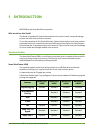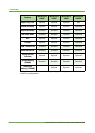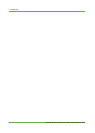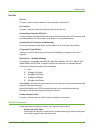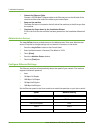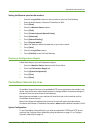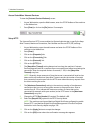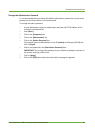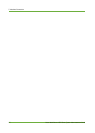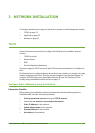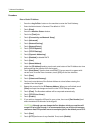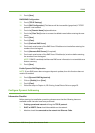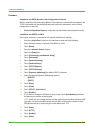CentreWare Internet Services
Xerox WorkCentre 4260 Series System Administration Guide 9
Setting the Ethernet speed at the machine
1. Press the <Log In/Out> button on the machine to enter the Tools Pathway.
2. Enter the Administrator’s Password. The default is 1111.
3. Tou ch [Enter].
4. Press the <Machine Status> button.
5. Tou ch [Tools].
6. Tou ch [Connectivity and Network Setup].
7. Tou ch [Advanced].
8. Tou ch [Network Setting].
9. Tou ch [Physical Media].
10. Select the Speed to match the speed set on your hub or switch.
11. Tou ch [Save].
12. Press the <Log In/Out> button.
13. Tou ch [Confirm] to exit the Tools Pathway.
Printing a Configuration Report
Follow these steps to print a Configuration Report:
1. Press the <Machine Status> button on the Control Panel.
2. Touc h th e [Information Pages] tab.
3. Tou ch [System Configuration].
4. Tou ch [Print].
5. Tou ch [Close].
CentreWare Internet Services
CentreWare Internet Services is the embedded HTTP server application that resides in the
device. Internet Services allows Administrators to change network and system settings on
the device from the convenience of their desktops.
Many features available on your machine will need to be set via the machine and the
CentreWare Internet Service.
Many of the features available within Internet Services will require an Administrator
Username and Password. The default Username is admin and the default Password is 1111.
System Configuration
To use CentreWare Internet Services, you need to enable both TCP/IP and HTTP on the
machine. See Configure Static Addressing using the Machine on page 13, or Configure
Dynamic Addressing on page 15.