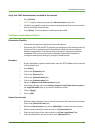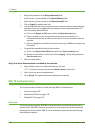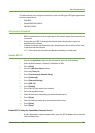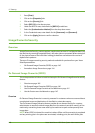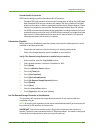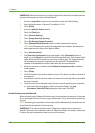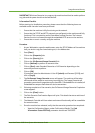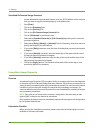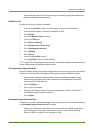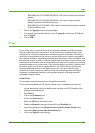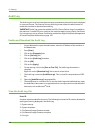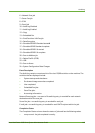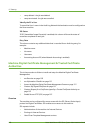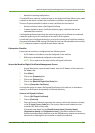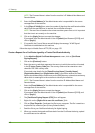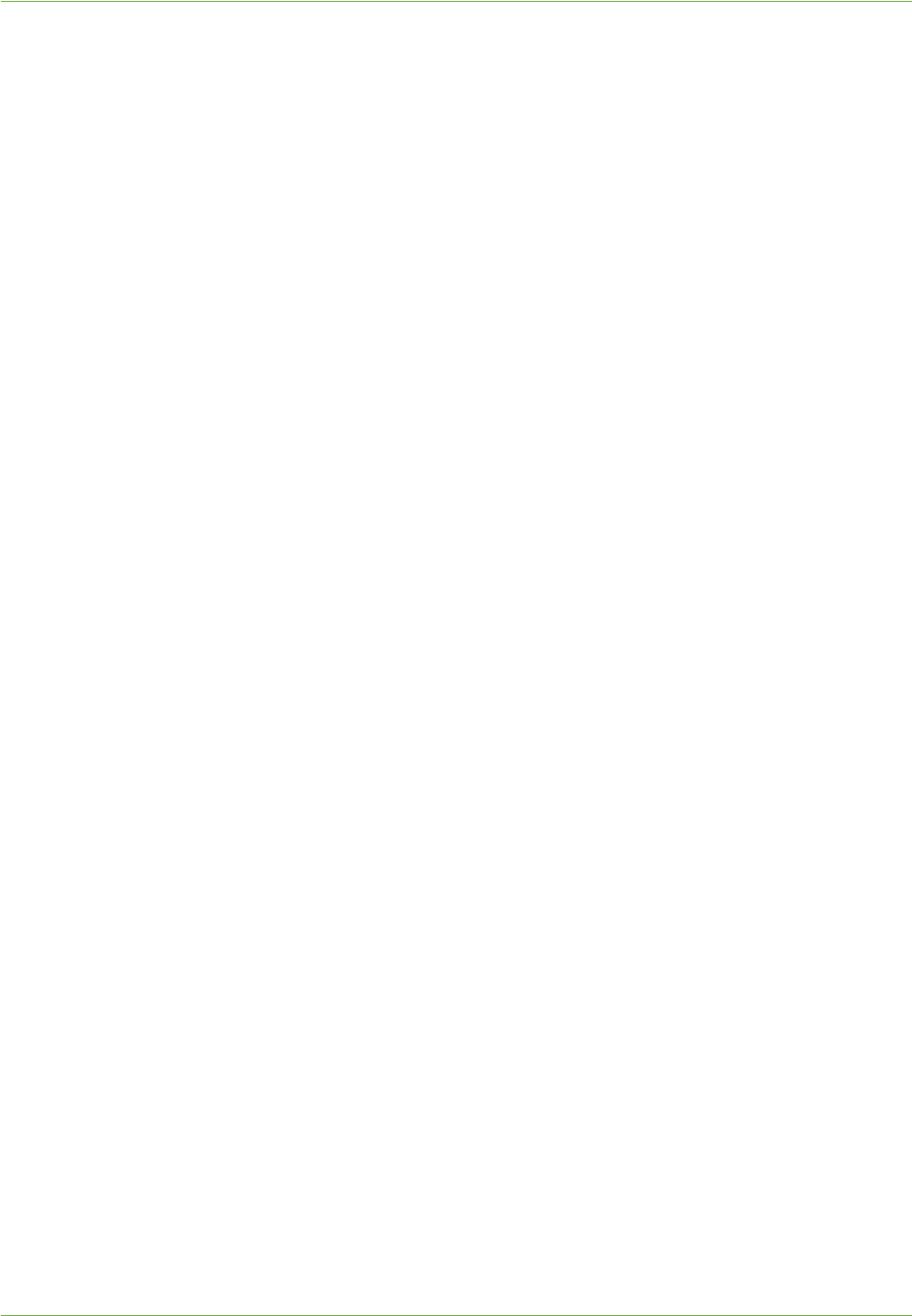
Image Overwrite Security
Xerox WorkCentre 4260 Series System Administration Guide 145
1. Ensure that the machine is fully functioning in its existing configuration before you
enable Immediate Image Overwrite.
Enable the IIO
By default, this security feature is disabled.
1. Press the <Log In/Out> button on the machine to enter the Tools Pathway.
2. Enter the Administrator’s Password. The default is 1111.
3. Tou ch [Enter].
4. Press the <Machine Status> button.
5. Touc h th e [Tools] tab.
6. Tou ch [Security Setting].
7. Tou ch [Image Overwrite Security].
8. Tou ch [Immediate Overwrite].
9. Tou ch [Enable].
10. Tou ch [Save].
11. Press the <Log In/Out> button.
12. Tou ch [Confirm] to exit the Tools Pathway.
NOTE: When IIO is enabled, the feature becomes immediately operational and requires no
further configuration by the System Administrator.
Test Immediate Image Overwrite
When Immediate Image Overwrite is configured on the machine any job that is overwritten
will have its overwrite status displayed in the Completed Jobs queue details window.
1. Ensure a job is created in the queue after you have installed Immediate Image
Overwrite by using either the E-mail or Network Scanning features. Alternatively,
send a print job to the machine.
2. Press <Job Status>.
3. Touch a job in the queue.
4. View the Job Overwrite Status. The Job Overwrite Status will show 'Successful' if
Immediate Image Overwrite is enabled.
5. Tou ch [Close].
Immediate Image Overwrite Error
If a failure occurs when Immediate Image Overwrite is performed, the machine will display
an [Immediate Image Overwrite Error] message.
1. Perform an On Demand Image Overwrite to ensure that the residual image data is
overwritten from the machine. View the instructions in the On Demand Image
Overwrite (ODIO) on page 140 to complete this task.