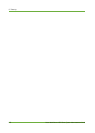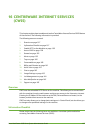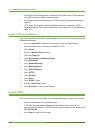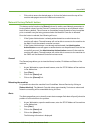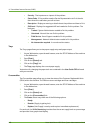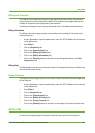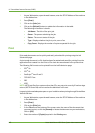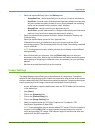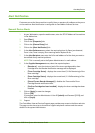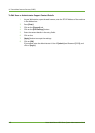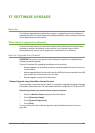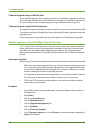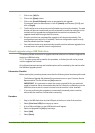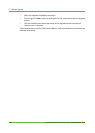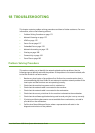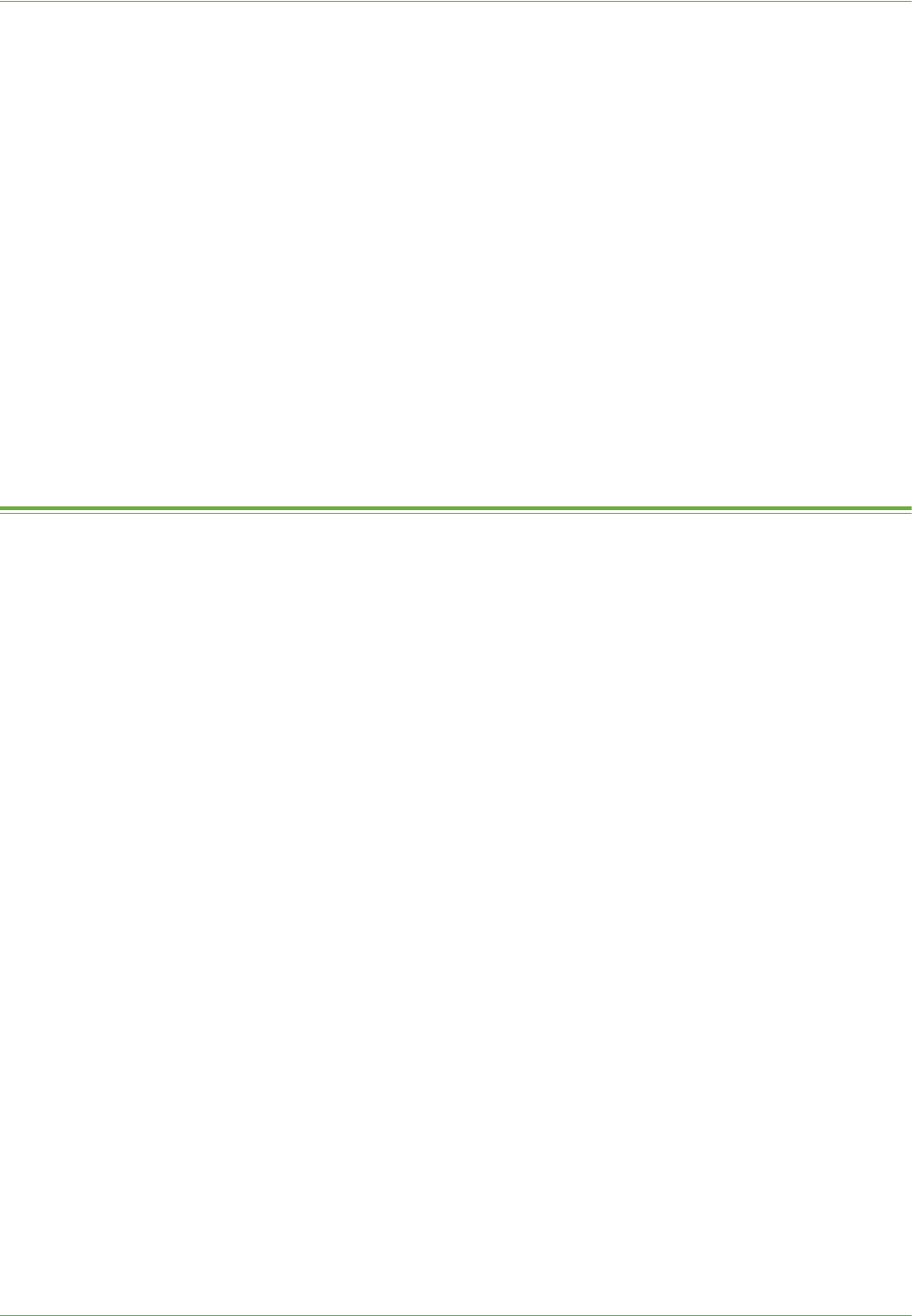
16 CentreWare Internet Services (CWIS)
164 Xerox WorkCentre 4260 Series System Administration Guide
Portable Document Format (PDF) Settings
7. Click on [Optimized for Fast Web Viewing] if you want to create linearized PDF files.
8. Linearized files allow single pages of a PDF file to be displayed in a web browser
before the entire file is downloaded. This function is recommended if your users
create large PDFs which are designed to be delivered to web browsers over the
Internet.
9. Large PDF files include those with several pages or contain lots of text and graphics.
You can also select Optimized for Fast web viewing if users scan to a document
management system. This option will reduce the time users have to wait to view PDF
files downloaded from the document management system.
10. Click on the [Apply] button to save your changes.
11. Click on [OK].
If prompted, enter the Administrator’s User ID [admin] and Password [1111], and
click on [Login].
Job Management
The Job Management page allows you to set permissions that allow System Administrators
or general (non-Administrator) User to delete jobs from the machine print queue.
1. At your Workstation, open the web browser, enter the TCP/IP Address of the machine
in the Address bar.
2. Press [Enter].
3. Click on the [Properties] tab.
4. Click on the [General Setup] link.
5. Click on the [Job Management] link.
6. Select one of the following options:
a) [All Users] - allows any User to delete their own or any other job
b) [Administrators Only] - only allows Users with Administrator access (Passcode)
to delete jobs.
7. Click on the:
a) [Apply] button to accept the changes.
Click on [OK].
If prompted, enter the Administrator’s User ID [admin] and Password [1111],
and click on [Login].
b) [Undo] button to return the settings to their previous values.