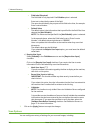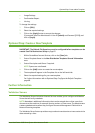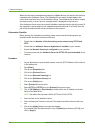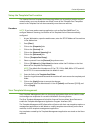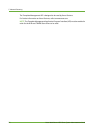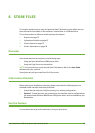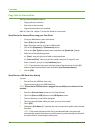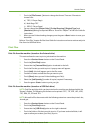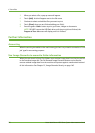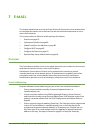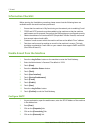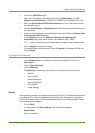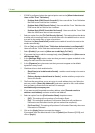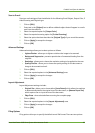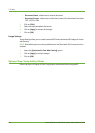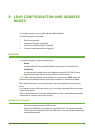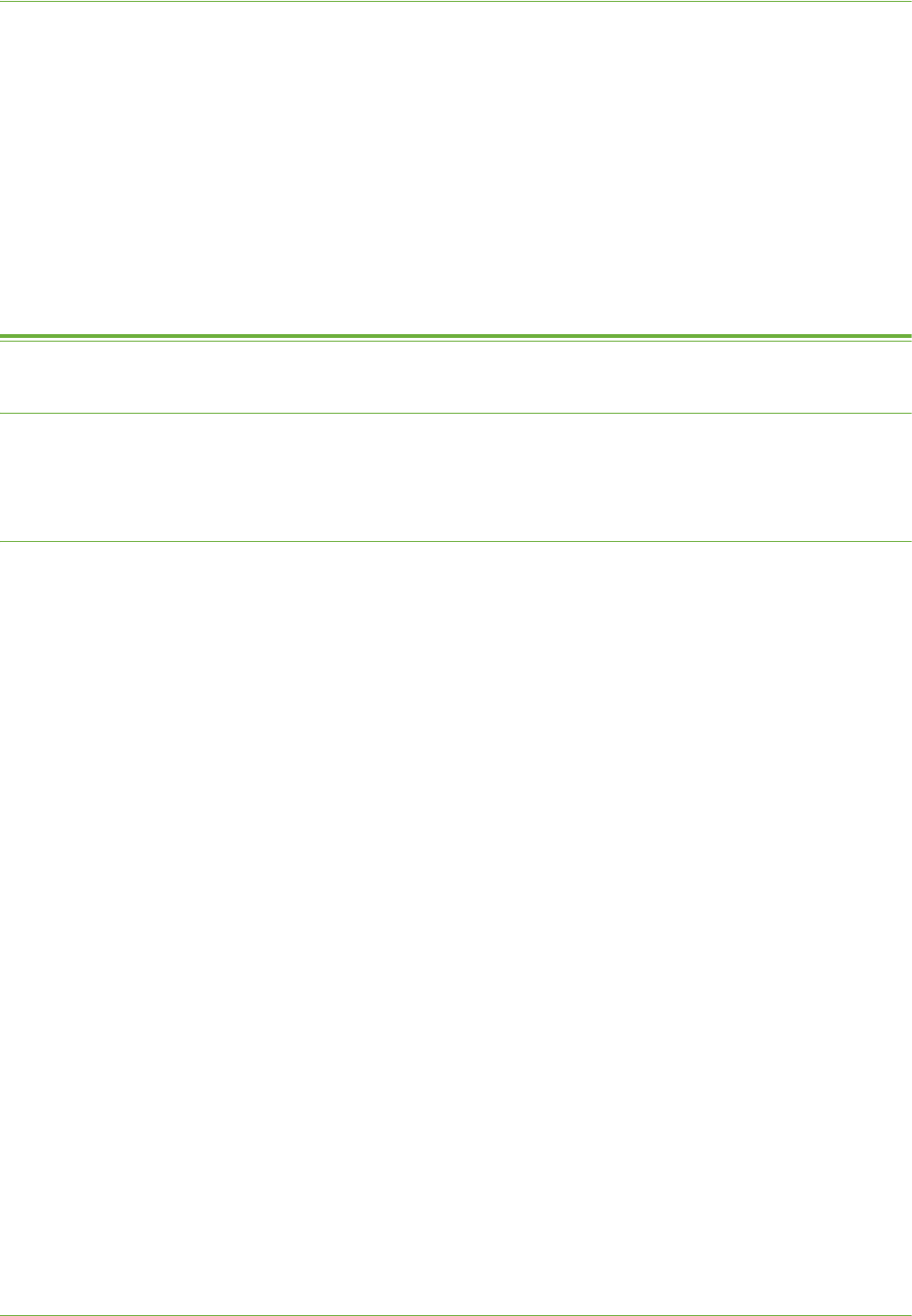
6Store Files
78 Xerox WorkCentre 4260 Series System Administration Guide
5. When you select a file, a pop-up menu will appear.
6. Touc h [Add]. A tick will appear next to the file name.
7. Continue to select and add the files you want to print.
8. Touc h [Done] when you are finished adding your file(s).
9. Press the green <Start> button to print your scans, images or documents.
NOTE: DO NOT remove the USB flash drive until the print job has finished, the
Progress of Your Job screen will display until it is finished.
Further Information
Accounting
When Accounting is enabled on the machine any job that is re-printed is counted as a 'Print
job' type for accounting purposes.
Use Image Overwrite to overwrite folder information
When jobs are stored in Store Files folders some residual image data from the jobs are left
on the machine image disk. The On Demand Image Overwrite feature can be used to
remove residual image data from the machine and protect against unauthorized retrieval
of this information. See Chapter 15, Image Overwrite Security on page 140.