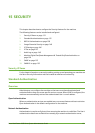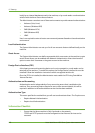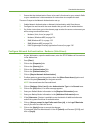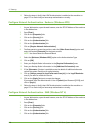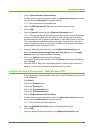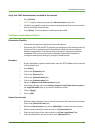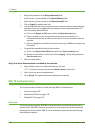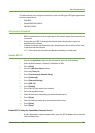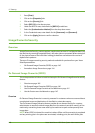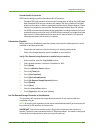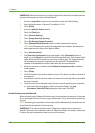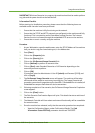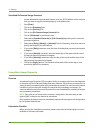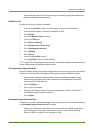802.1X Authentication
Xerox WorkCentre 4260 Series System Administration Guide 139
The Administrator can configure the machine to use one EAP type. EAP types supported on
the Xerox machine are:
• EAP-MD5
• PEAPv0/EAP-MS-CHAPv2
• EAP-MS-CHAPv2
Information Checklist
1. 802.1X authentication must be supported on the network where Xerox machines are
connected.
2. Ensure that your 802.1X Authentication Server and authentication switch are
available on the network.
3. Create a Username and Password on your Authentication Server which will be used
to authenticate the machine.
NOTE: Write down the Username and Password and keep in a safe place.
Enable 802.1X
1. Press the <Log In/Out> button on the machine to enter the Tools Pathway.
2. Enter the Administrator’s Password. The default is 1111.
3. Tou ch [Enter].
4. Press the <Machine Status> button.
5. Touc h th e [Tools] tab.
6. Tou ch [Connectivity & Network Setup].
7. Tou ch [Advanced].
8. Tou ch [Network Setting]
9. Tou ch [802.1X].
10. Tou ch [Enable].
11. Touc h th e EAP type used on your network.
12. Touch the keyboard button.
13. Enter the Username required by your authentication server.
14. Tou ch [Enter].
15. Enter the Password required by your authentication server.
16. Tou ch [Enter].
17. Tou ch [Save].
Enable 802.1X using the CentreWare Internet Service
1. At your Workstation, open the web browser, enter the TCP/IP Address of the machine
into the Address bar.