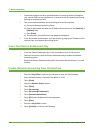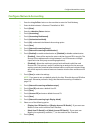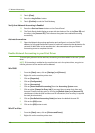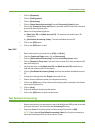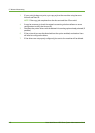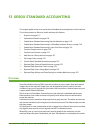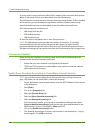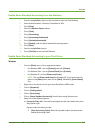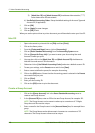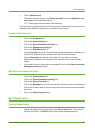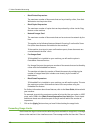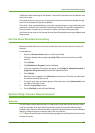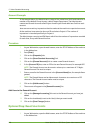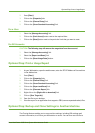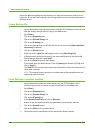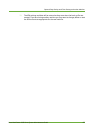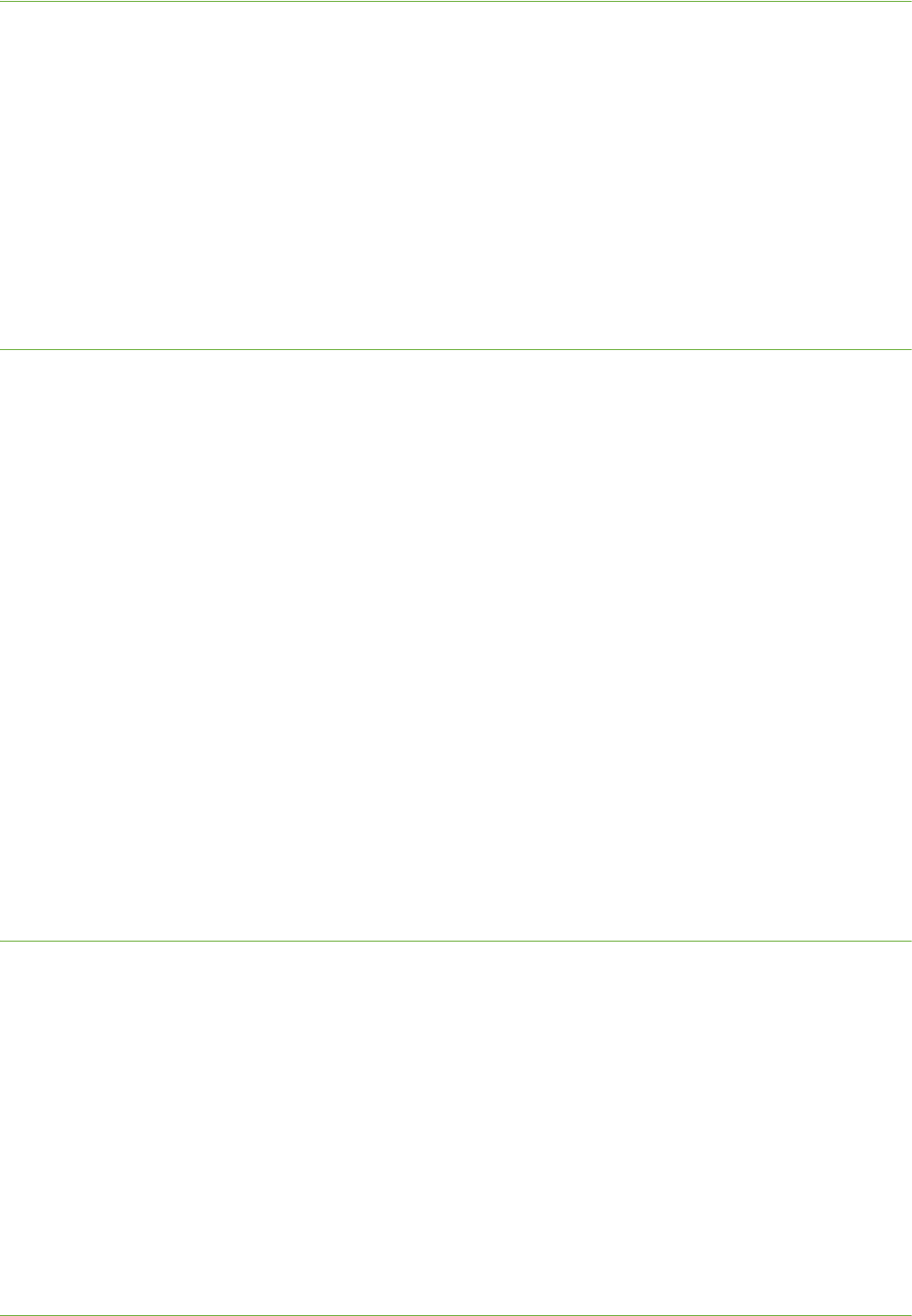
13 Xerox Standard Accounting
120 Xerox WorkCentre 4260 Series System Administration Guide
2) [Mask User ID] and [Mask Account ID] checkboxes allow asterisks (******)
to be shown when IDs are entered.
b) Use Default Accounting Codes - Setup the default settings for Account Type and
Account ID (if applicable).
8. Click on [OK].
9. Click on [Apply] to save changes.
10. Click on [OK] to exit.
When you use the printer driver to print a document you will be asked to enter your User ID.
Mac OS
1. Open a document to print and click on [File] and then [Print].
2. Click on the Xerox printer.
3. From the [Copies and Pages] menu, click on [Accounting].
4. Click on [Xerox Standard Accounting] from the Accounting System menu.
5. Click on [Prompt for Every Job] if you want to enter your Accounting User and
Account ID when you print.
6. You may also click on the [Mask User ID] and [Mask Account ID] checkboxes to
hide the User and account ID information.
7. Otherwise click on [Use Default Accounting Codes] and enter a default account ID.
8. To save your settings, on the Presets menu and click on [Save].
9. Enter a name to define the preset, for example: Accounting.
10. Click on the [OK] button. Ensure that the Accounting preset is selected in the Presets
menu each time you print.
11. Click on [Print].
12. Enter your Accounting ID.
13. Click on the [OK] button to print the document.
Create a Group Account
1. Click on the [Group Accounts] link in the Xerox Standard Accounting menu to
create a new Group Account.
2. In the [Account ID] box, enter an ID for the new Group Account, for example 101.
NOTE: The Group Account can be numeric values up to a maximum of 12 digits.
Group Account IDs must be unique.
3. Enter a name for the Group Account in the [Account Name] box, for example Xerox
group.
NOTE: The Group Name can be alphanumeric characters to a maximum of 32
characters. The Group Account name must be unique.