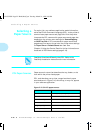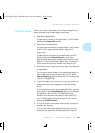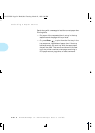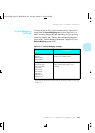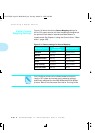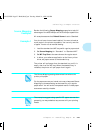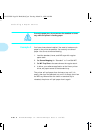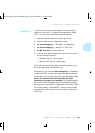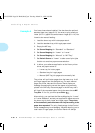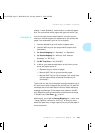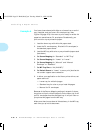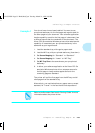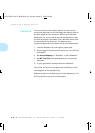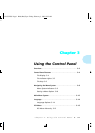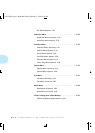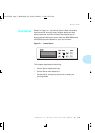Selecting a Paper Source
2-30
❖
4505/4505ps or 4510/4510ps User’s Guide
You have a lower base installed. You also have the optional
standard legal tray (page 2-10). You want to print mostly on
Letter (8.5 x 11) paper but sometimes on Legal (8.5 x 14). You
intend to do manual feeding.
1. Load the lower tray with Letter paper stock.
2. Load the standard tray with Legal paper stock.
3. Empty the MP tray.
4. Set
Source Mapping
for “Standard” to “Standard.”
5. Set
Source Mapping
for “Lower” to “Lower.”
6. Set
Source Mapping
for “Manual” to “MP Tray.”
7. Set
Default Source
to “Lower” to take care of print jobs
that do not contain a paper source selection.
8. In either your software application or the Xerox printer
driver, set paper source to:
— Lower tray for Letter pages.
— Standard tray for Legal pages.
— Manual (MP Tray) for pages to be manually fed.
The printer will pull Letter pages from the lower tray. It will
pull Legal pages from the standard tray. For each manual
page, the printer halts and the Control Panel displays a
message requesting the correct size paper to be manually
placed in the MP tray. Place one page in the MP tray and it
will feed if the requested paper size is the same size as
MP
Tray Size
. If it is not, you must press
Enter
Alternatively, you could set the Source Mapping for “Lower”
to “Lower-Standard” and set your application paper source to
the lower tray for both Letter and Legal pages.
The printer
will automatically switch between the trays according to the
paper size requested
. The only disadvantage is that Control
Panel messages may be misleading. Whether alerting you to
load Letter or Legal paper, the Control Panel will always
Example 4
AUG-CH02 Page 30 Black,Red,Cyan Tuesday, March 21, 1995 5:06 PM