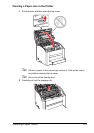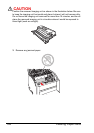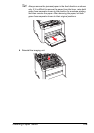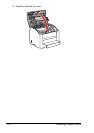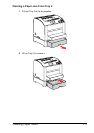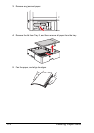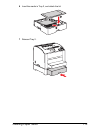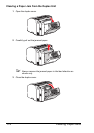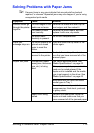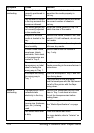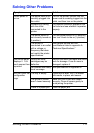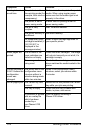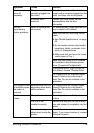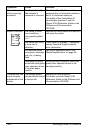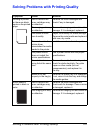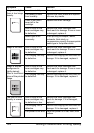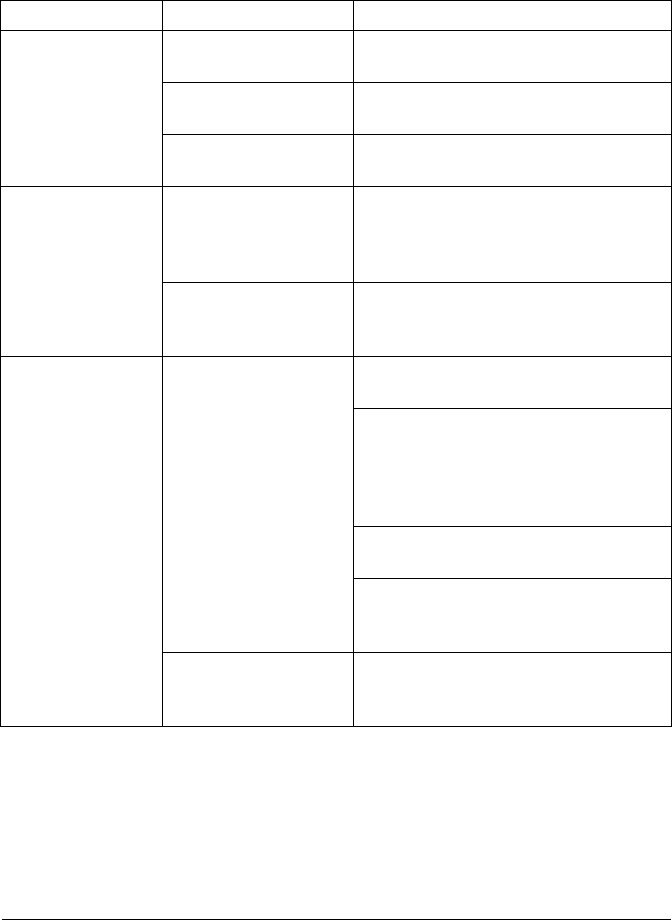
Solving Problems with Paper Jams
115
Solving Problems with Paper Jams
" Frequent jams in any area indicate that area should be checked,
repaired, or cleaned. Repeated jams may also happen if you’re using
unsupported print media.
Symptom Cause Solution
Several sheets go
through the printer
together.
The front edges of the
media are not even.
Remove the media and even up the
front edges, and then reload it.
The media is moist
from humidity.
Remove the moist media, and then
replace it with new, dry media.
Too much static
electricity is present.
Do not fan transparencies.
Paper jam
message stays on.
Top cover needs to be
opened and closed
again to reset the
printer.
Open and close the top cover of the
printer again.
Some paper remains
jammed in the printer.
Recheck the media path and make
sure that you have removed all of the
jammed paper.
Duplex unit jams. Unsupported media
(wrong size, thickness,
type, etc.) is being
used.
Use Xerox-approved media. See
“Media Specifications” on page 45.
Plain paper, recycled paper, and letter
head can be autoduplexed if the
duplex unit is installed and the media
type is set properly in the driver. See
“Media Specifications” on page 45.
Make sure that you have not mixed
media types in Tray 1.
Do not duplex envelopes, labels,
transparencies, thick stock, postcard,
or glossy stock.
Media is still being
misfed.
Recheck the media path inside the
duplex unit and make sure that you
have removed all of the jammed paper.