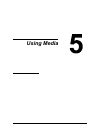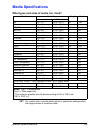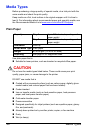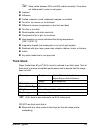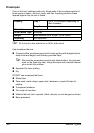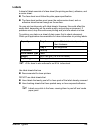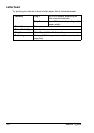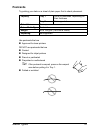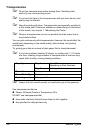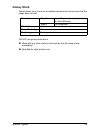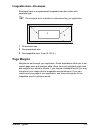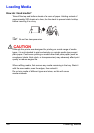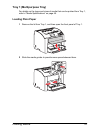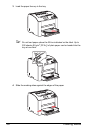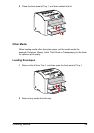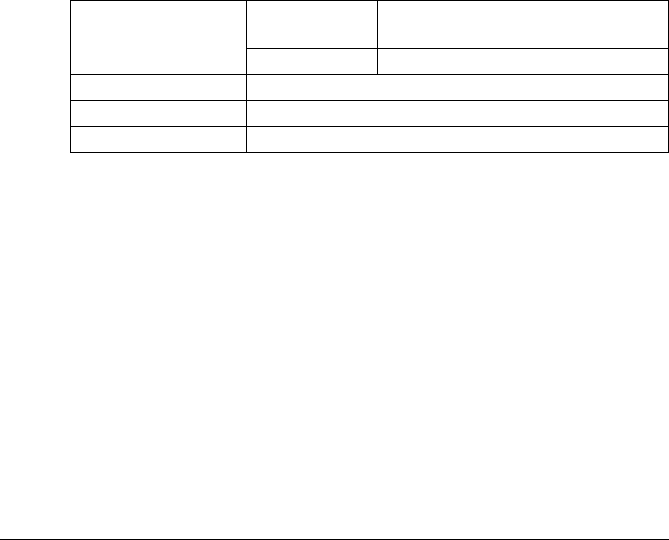
Media Types52
Transparencies
" Do not fan transparencies before loading them. Resulting static
electricity may cause printing errors.
" If you touch the face of the transparencies with your bare hands, print
quality may be affected.
" Keep the printer path clean. Transparencies are especially sensitive to
a dirty media path. If there are shadows on either the top or the bottom
of the sheets, see
chapter 7, “Maintaining the Printer” .
" Remove transparencies as soon as possible from the output tray to
avoid static buildup.
You can print continuously with transparencies. However, this could affect the
media feed, depending on the media quality, static buildup, and printing
environment.
Try printing your data on a sheet of plain paper first to check placement.
" If you have problems feeding 50 sheets, try loading only 1–10 sheets
at a time. Loading a large number of transparencies at one time may
cause static buildup, causing feeding problems.
" Always first test a small quantity of a particular type of transparency.
Use transparencies that are
Phaser 25-Series Premium Transparency Film
DO NOT use transparencies that
Have static electricity that will cause them to stick together
Are specified for inkjet printers only
Capacity Tray 1 Up to 50 transparencies,
depending on their thickness
Tray 2 Not supported
Orientation Face up
Driver Media Type Transparency
Duplexing Not supported