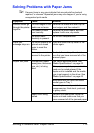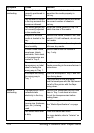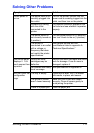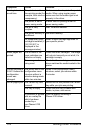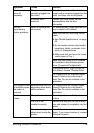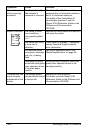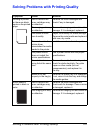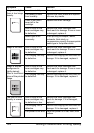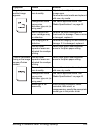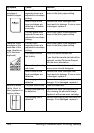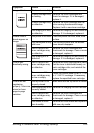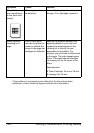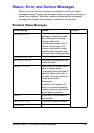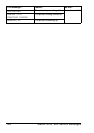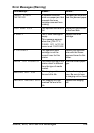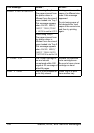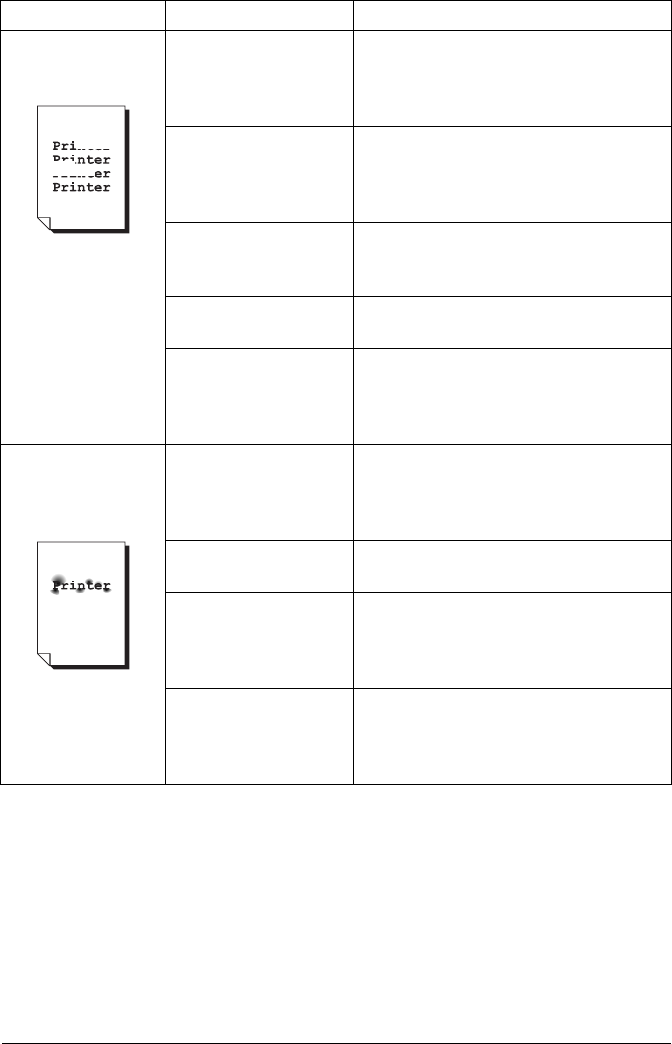
Solving Problems with Printing Quality
123
Irregular print or
mottled image
appears.
The media is moist
from humidity.
Adjust the humidity in the media
storage area.
Remove the moist media and replace it
with new, dry media.
Unsupported media
(wrong size,
thickness, type, etc.) is
being used.
Use Xerox-approved media. See
“Media Specifications” on page 45.
One or more of the
toner cartridges may
be defective.
Remove the toner cartridges and
check each for damage. If one or more
is damaged, replace it.
The imaging unit is
defective.
Remove the imaging unit and check for
damage. If it is damaged, replace it.
The two fuser
separator levers are
adjusted for envelope
printing.
Return both green fuser separator
levers to the plain paper setting.
There is insufficient
fusing or the image
comes off when
rubbed.
The two fuser
separator levers are
adjusted for envelope
printing.
Return both green fuser separator
levers to the plain paper setting.
The media is moist
from humidity.
Remove the moist media and replace it
with new, dry media.
Unsupported media
(wrong size,
thickness, type, etc.) is
being used.
Use Xerox-approved media. See
“Media Specifications” on page 45.
Media type is set
incorrectly.
When printing envelopes, labels,
postcards, thick stock, or
transparencies, specify the appropriate
media type in the printer driver.
Symptom Cause Solution