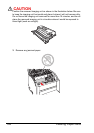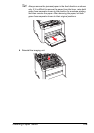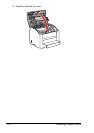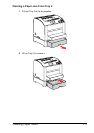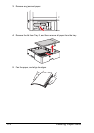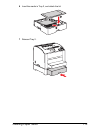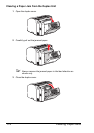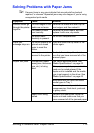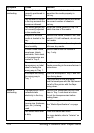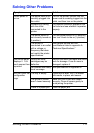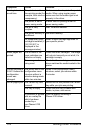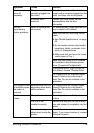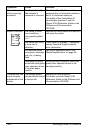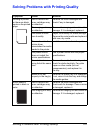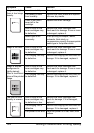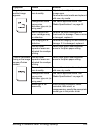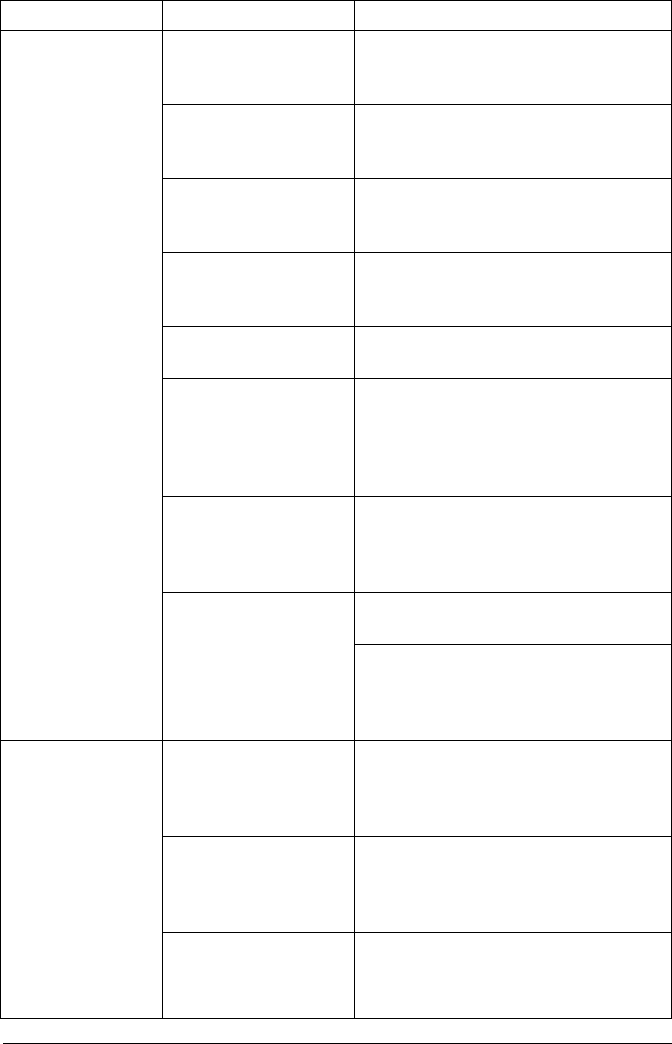
Solving Problems with Paper Jams116
Media is
misfeeding.
The media is not
correctly positioned in
the tray.
Remove the misfed media and
reposition the media properly in
the
tray.
The number of sheets
in the tray exceeds the
maximum allowed.
Remove the excess media and reload
the correct number of sheets in
the tray.
The media guides are
not correctly adjusted
to the media size.
Adjust the media guides in Tray 1 to
match the size of the media.
Warped or wrinkled
media is loaded in the
tray.
Remove the media, smooth it out, and
reload it. If it still misfeeds, do not use
that media.
The media is moist
from humidity.
Remove the moist media and replace it
with new, dry media.
Custom-sized media,
envelopes, labels,
postcards, thick stock,
or transparencies are
loaded in Tray 2.
Special media must be loaded in
Tray 1 only.
The recommended
transparency or label
sheet is facing the
wrong way in Tray 1.
Load the transparencies or label
sheets according to the manufacturer’s
instructions.
Envelopes are facing
the wrong way in
Tray
1.
Load the envelopes in Tray 1 with the
flaps facing down.
If the flaps are on the long edge,
load the envelopes with the flap toward
the left of the printer with the flaps
facing down.
Media is
misfeeding.
Transparencies have
collected static
electricity in the tray.
Remove the transparencies and load
them in Tray 1 one sheet at a time.
Do not fan transparencies before
loading them.
Unsupported media
(wrong size, thickness,
type, etc.) is being
used.
Use Xerox-approved media.
See “Media Specifications” on page
45.
The media feed roller
is dirty.
Clean the media feed roller.
For more details, refer to “Interior” on
page 92.
Symptom Cause Solution