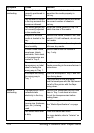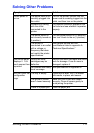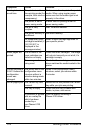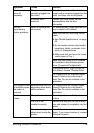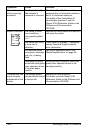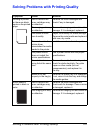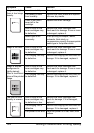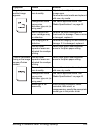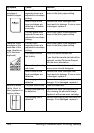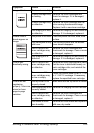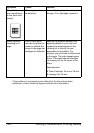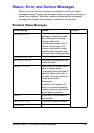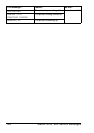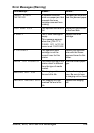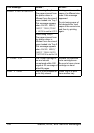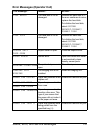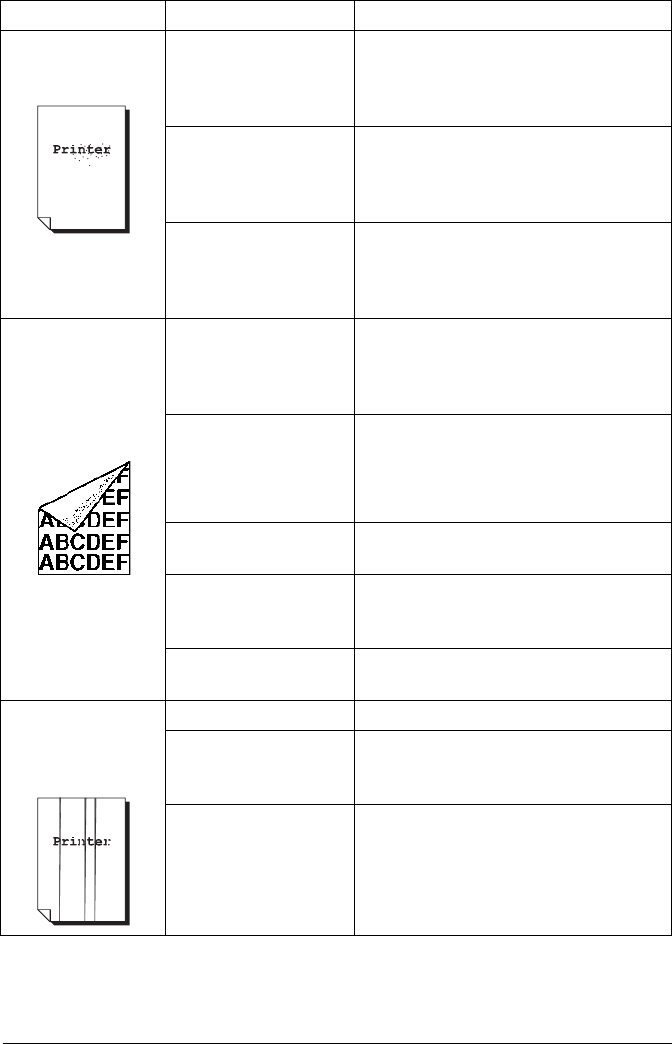
Solving Problems with Printing Quality124
There are toner
smudges or
residual images.
The two fuser
separator levers are
adjusted for envelope
printing.
Return both green fuser separator
levers to the plain paper setting.
One or more of the
toner cartridges are
defective or installed
incorrectly.
Remove the toner cartridges and
check each for damage. If one or more
is damaged, replace it.
The two green fuser
separator levers are
adjusted for envelope
printing.
Return both green fuses separator
levers to the plain paper setting.
There are toner
smudges on the
back side of the
page (whether or
not it has been
duplexed).
The two fuser
separator levers are
adjusted for envelope
printing.
Return both green fuser separator
levers to the plain paper setting.
The media transfer
belt is dirty.
Clean the media transfer belt.
If you think the transfer belt should be
replaced, contact Technical Support
with the error information.
The media path is dirty
with toner.
Print several blank sheets and the
excess toner should disappear.
One or more of the
toner cartridges are
defective.
Remove the toner cartridges and
check each for damage. If one or more
is damaged, replace it.
The imaging unit is
defective.
Remove the imaging unit and check for
damage. If it is damaged, replace it.
Abnormal areas
(white, black, or
color) appear in a
regular pattern.
The laser lens is dirty. Clean the laser lens.
A toner cartridge may
be defective.
Remove the toner cartridge with the
color causing the abnormal image.
Replace it with a new toner cartridge.
The imaging unit is
defective.
Remove the imaging unit and check for
damage. If it is damaged, replace it.
Symptom Cause Solution