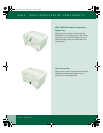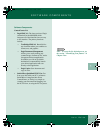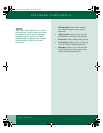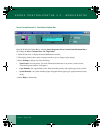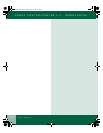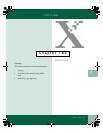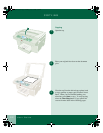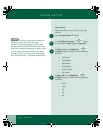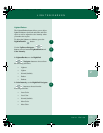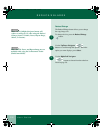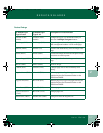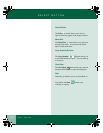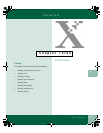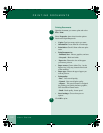2.4
User Guide
PAPER SETUP
Paper Setup
Paper Setup allows you to select the paper type
and size.
Press the Paper Setup button.
Use the Up/Down Navigator buttons
to move between Paper Type and Paper Size.
In Paper Type, use the Right/Left
Navigator buttons to choose from the following
selections:
• Plain Paper
• Coated Paper
• Photo Paper
• Transparency
• Iron-on transfer
• Card Stock
In Paper Size, use the Right/Left
Navigator buttons to choose from the following
selections:
• Letter
• Legal
• A4
• A5
• B5
Note: When copying on card stock, remember to
change the knob on the right side of the
WorkCentre from the plain paper setting to the
envelope setting, which handles thicker paper stock.
If you do not change the paper type setting to card
stock or change the knob position, then only the
first page of your job will copy and "Adjust paper
know for thicker paper" will appear on the display.
1
2
+
-
3
+
-
4
+
-
00-ugm940.book Page 4 Monday, July 31, 2000 3:20 PM