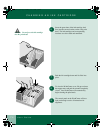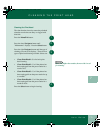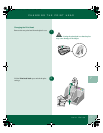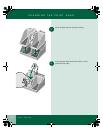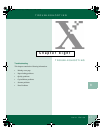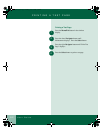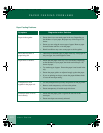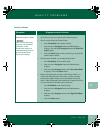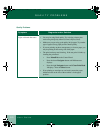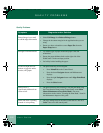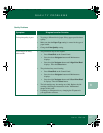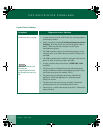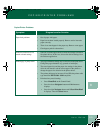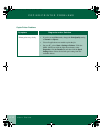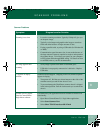8.4
User Guide
QUALITY PROBLEMS
8
Quality Problems
Symptom
DiagnosDia
Diagnosis and/or Solution
gnosis and ors and/
Printed document is blank
Note: Do not disconnect
the power cord from the
wall outlet, as the
WorkCentre requires a
small amount of power to
prevent the ink in the
nozzles from drying.
• Verify that you have an original on the document glass.
• Print a test print from the Control Panel:
• Press Menu/Exit in the display window.
• Press the down Navigator button until Maintenance
displays. Press the right Navigator button until Print Test
Page displays.
• Press the Select button. If the test print is good, check the
printer cable or the PC.
• If the test print is blank, try cleaning the print head:
• Press Menu/Exit on the Control Panel.
• Press the down Navigator button until Maintenance
displays.
• Press the right Navigator button until Clean Print Head
1 displays. Press the Select button.
• Remove the print heads and clean with a damp cloth. Use a
clean cloth, dampened only with water, to gently clean the
nozzles (the copper-colored area on the bottom of the print
head). When cleaning the color print heads, wipe the nozzles in
only one direction so that the colors do not mix.
• Press Menu/Exit on the Control Panel.
• Press the down Navigator button until Maintenance
displays.
• Press the right Navigator button until Align Print Head
displays.
• Press the Select button.
00-ugm940.book Page 4 Monday, July 31, 2000 3:20 PM