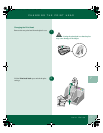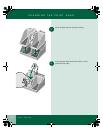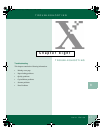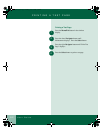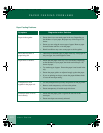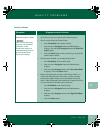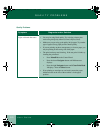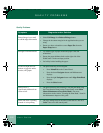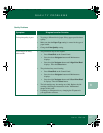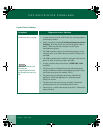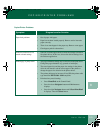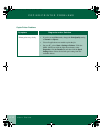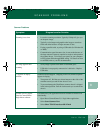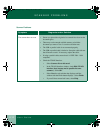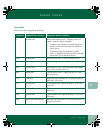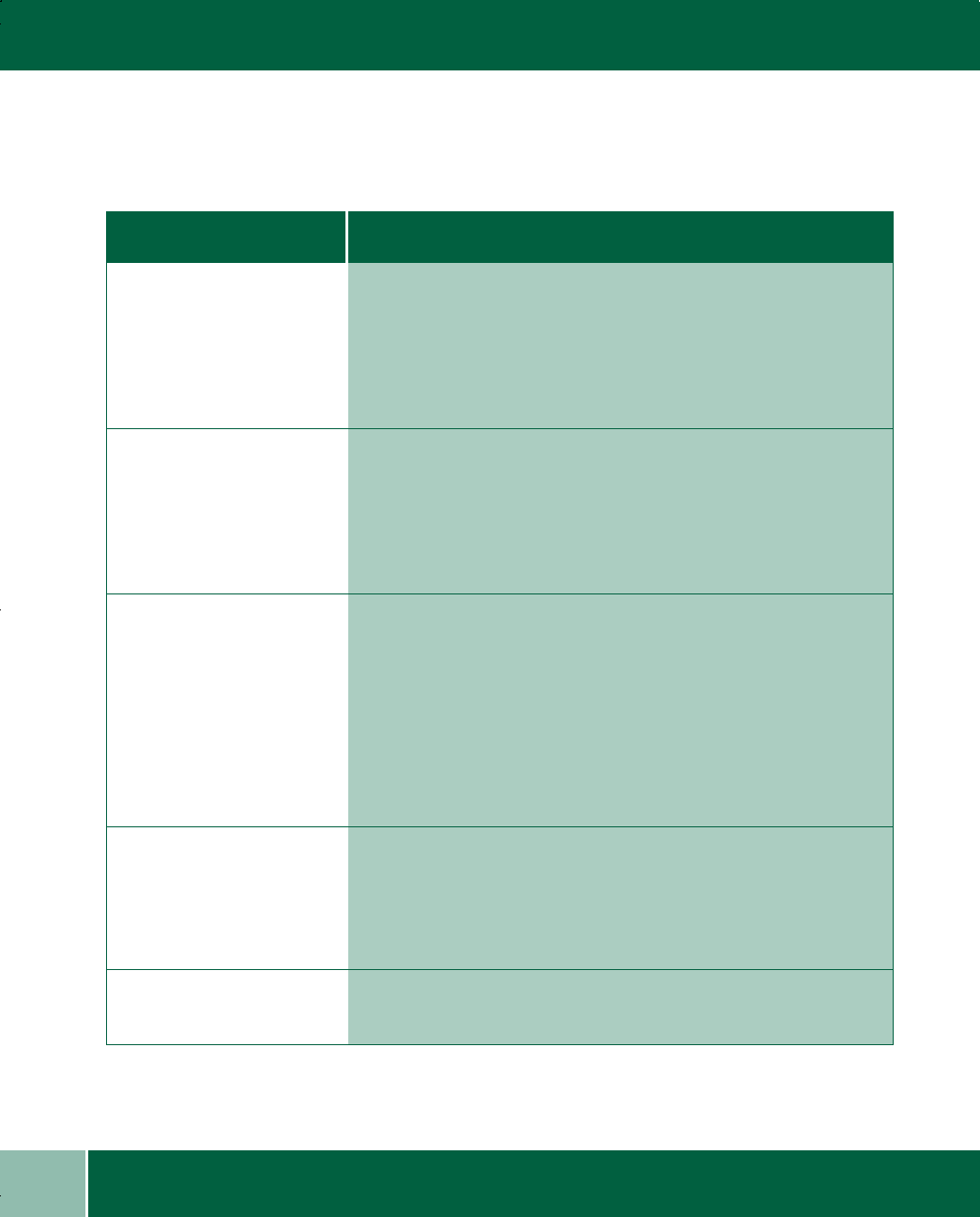
User Guide
8.6
QUALITY PROBLEMS
Quality Problems
Symptom
DiagnosDia
Diagnosis and/or Solution
gnosis and ors and/
Printed image is too small
or off the edge of the media
• Select Full Image from Reduce/Enlarge button.
• Change the document margins in the application that you are
using.
• Ensure you have selected the correct Paper Size from the
Paper Setup button.
Smudged or dark characters • Try another type of paper. Ensure the paper is flat and
unwrinkled.
• Ensure the paper thickness knob on the right side of the
WorkCentre is in the envelope position.
• Let ink dry before handling the paper.
Vertical straight lines are
broken or jagged in tables,
borders, and graphs
• The print heads may be mis-aligned.
• Press Menu/Exit on the Control Panel.
• Press the down Navigator button until Maintenance
displays.
• Press the right Navigator button until Align Print Head
displays.
• Press the Select button.
Printed color is
significantly different from
screen colors
• The print head may need cleaning. Clean the print head using
the Clean function found on the Control Panel under Main
Menu>Maintenance>Clean Print Head 1. For more
information see the section "Cleaning the Print Head," found in
the Maintenance chapter of this guide.
Black and white is printing
instead of color printing
• The copy settings may be incorrect. Check that it is not set to
Color is not set on the control panel.
00-ugm940.book Page 6 Monday, July 31, 2000 3:20 PM