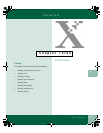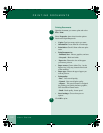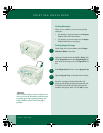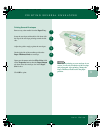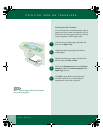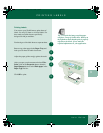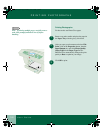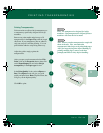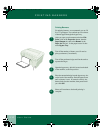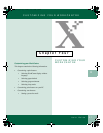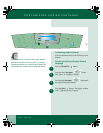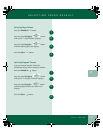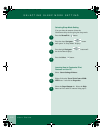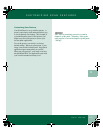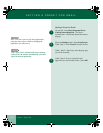3.9
User Guide
PRINTING TRANSPARENCIES
3
Printing Transparencies
For best results use a Xerox ink jet transparency or
a transparency specifically designed for ink jet
machines.
Remove any other media and place up to 30
transparencies in the Paper Tray with the rough
side down. If your transparency has an adhesive
strip you can peel it off after printing. You can
print with the adhesive strip facing either way.
Adjust the guides snugly against the
transparencies.
After you open your document and select File:
Print, click on the Properties button, then click
on the Paper/Output tab, and select Ink jet
transparency in the Paper type list box.
In the Print Quality list box select eXpress or
Best. The eXpress mode will give you good
quality and print faster. Best will print slower, but
will give you the highest quality.
Click OK to print.
Note: Use transparencies designed for ink jet
machines. Using transparencies designed for laser
machines will cause the ink to smear.
Note: Ensure you place transparencies rough-side
down in the tray. Also, remember that
transparencies take longer to dry than plain paper.
Allow for longer drying time before handling. If
printing multiple pages, remove each sheet
promptly and allow it to dry before handling.
1
2
3
4
5
00-ugm940.book Page 9 Monday, July 31, 2000 3:20 PM