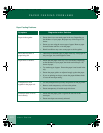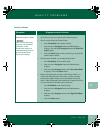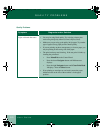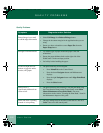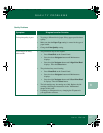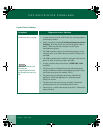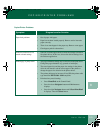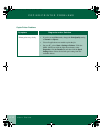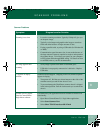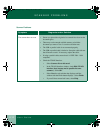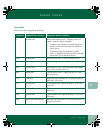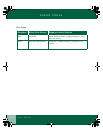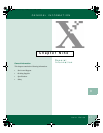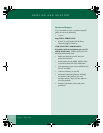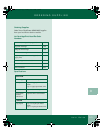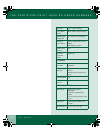8.11
User Guide
SCANNER PROBLEMS
8
Scanner Problems
Symptom
DiagnosDia
Diagnosis and/or Solution
gnosis and ors and/
Scanning is too slow • Lower the scanning resolution. Typically 150dpi will give you
an adequate image.
• Typically color images and graphics take longer to scan than
black and white because of larger amounts of data.
• If using a parallel cable, try using a USB cable (for Windows 98
or 2000).
• Communication speed becomes slow in scan mode because of
the large amount of memory required to analyze and reproduce
the scanned image. To increase scan speed, set your computer
to ECP printer mode through BIOS setting. For details on how
to set BIOS, refer to your PC documentation.
No image appears after
scanning
• Verify image is placed face-down on document glass.
• USB cable is not properly connected or is defective. Replace
USB cable.
*1 appears in display
window
Scanner lock left engaged. "Shipping Lock is on, unlock to operate"
appears in display.
• Turn power off. Pull the two release buttons on the sides of the
machine toward you and lift the Access Cover.
• To prevent damage the WorkCentre scanner chassis is shipped
in the locked position. Pull the lock towards you to unlock the
chassis.
Scanner does not appear
listed in ControlCentre
Pagis-Inbox software
First make sure your application has been installed to include scan
functionality.
• Open Xerox ControlCentre 2.0 - Pagis Inbox application.
• Select Scan>Scanner>Next
• Select Show TWAIN interface>OK>Finish
00-ugm940.book Page 11 Monday, July 31, 2000 3:20 PM