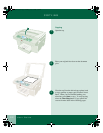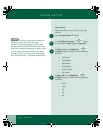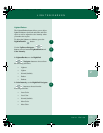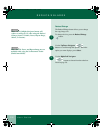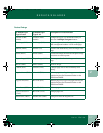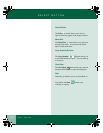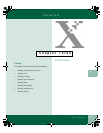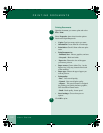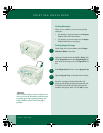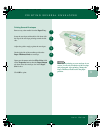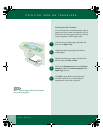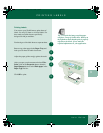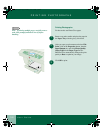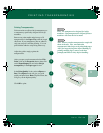3.2
User Guide
PRINTING DOCUMENTS
Printing Documents
Open the document you want to print and select
File > Print
Select Properties, then select from the options
listed on the Paper/Output tab:
• Copies: Type how many copies you want.
• Orientation: Choose Portrait or Landscape.
• Print Order: Check Collate or Reverse print
order.
• Print Document As:
- Brilliant Color - Photos, graphics, and text
- Greyscale - Black and white
• Paper size: Choose the size of the paper
you want to print on.
• Paper source: Choose either Tray 1 or the
Bypass tray (a flip tray located on the back
of the machine)
• Paper type: Choose the type of paper you
want to print on.
• Print quality:
- Best - Best overall quality
- Normal - Best overall print quality
- eXpress - This special feature is designed
for printing good quality business graphics,
50% faster than Normal mode.
- Draft - Draft quality, fastest speed
• Saved settings: Choose from pre-set
options.
Click OK to print.
1
2
3
00-ugm940.book Page 2 Monday, July 31, 2000 3:20 PM