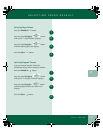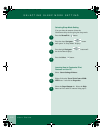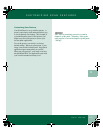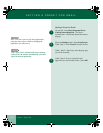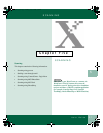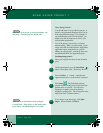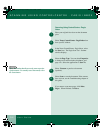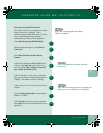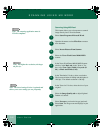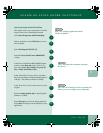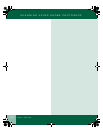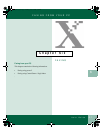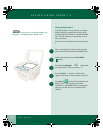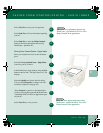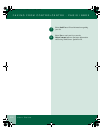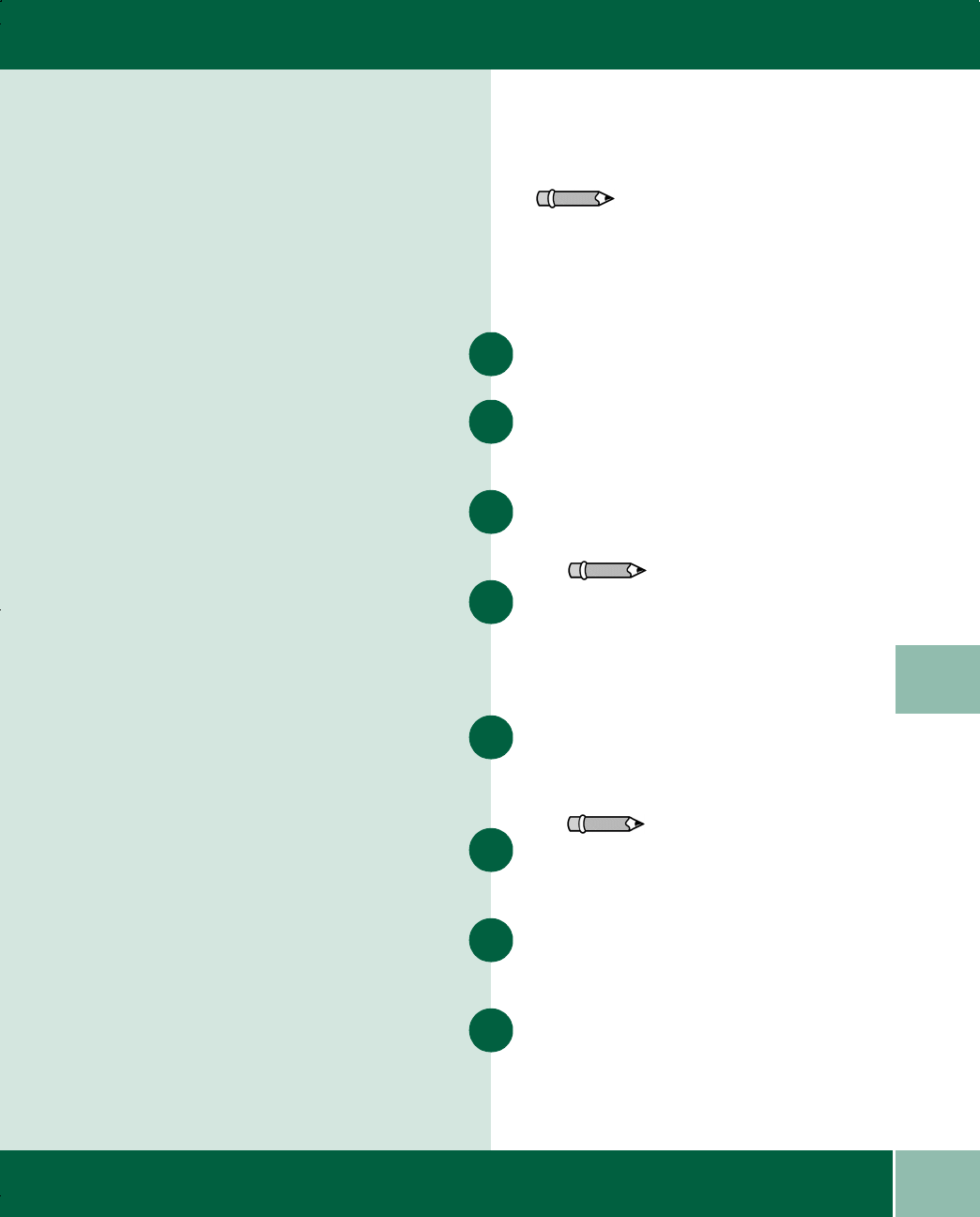
5.5
User Guide
SCANNING USING MGI PHOTOSUITE
5
Scanning Using MGI PhotoSuite
This feature allows you to incorporate a scanned
image directly into a document. These
instructions apply to MGI PhotoSuite. If you are
using a different application,consult the
documentation provided with the application.
Select Start>Programs>MGI PhotoSuite.
When the application opens, select Work on
Your Own.
Select File>Get Photos From>Camera/
Scanner.
In the Xerox WorkCentre M940-M950 Scanner
window, in the Basic tab, in the "Scan as" list
box, select True Color (24-bit), Greyscale (8-
bit), or Black and White (1-bit).
In the "Resolution" list box, select a resolution.
The lowest resolution is 100 dpi and the highest is
1200 dpi. The default resolution is 300 dpi.
In the "Scan size" list box, select the size of your
original.
Select the Image Quality tab to adjust Lighten/
Darken or Contrast.
Select Prescan to preview the image (optional).
Select Scan. The image scans and displays in your
application.
Note: The scanning application must be
TWAIN-compliant.
1
2
3
4
Note: The higher the resolution, the larger
the file size.
5
6
Note: The Saved settings list box is optional and
allows you to save settings you use frequently.
7
8
00-ugm940.book Page 5 Monday, July 31, 2000 3:20 PM