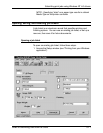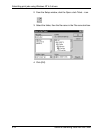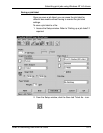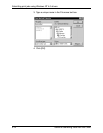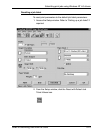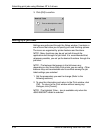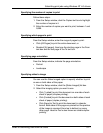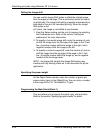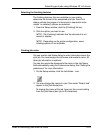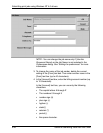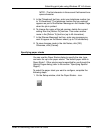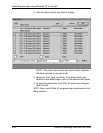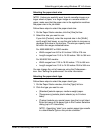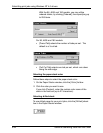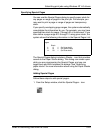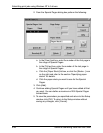Submitting print jobs using Windows NT 4.0 drivers
Guide to Submitting Jobs from the Client 5-19
Selecting the finishing features
The finishing features that are available on your printer
determine the format of the completed print job. DocuPrint
always collates the pages of a document in sequential order
unless “no collating” options are selected.
1. From the Setup window, click the [Finishing] list box.
2. Click the option you want to use.
NOTE: [No Finishing] indicates that the document is not
bound or stapled.
NOTE: Depending on the printer configuration, some
finishing options is not available.
Creating job notes
You can use the Job Notes dialog to enter information about the
print job. You must supply the job name and sender’s name. All
other job information is optional.
You can also place the document’s file name in the Job Name
field automatically using the Preferences dialog. See “Setting the
preferences” for more information.
1. On the Setup window, click the Job Notes... icon.
2. You may change the name of a job if the words “Default Job”
appear in the [Job Name] box.
To change the name of the job, type over the current setting
from the [Job Name] box (up to 40 characters).