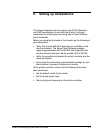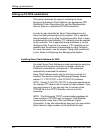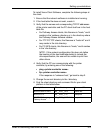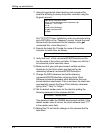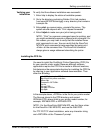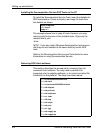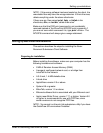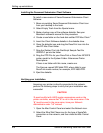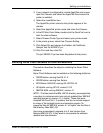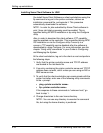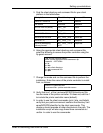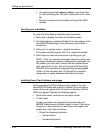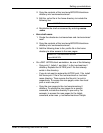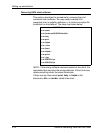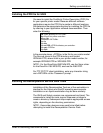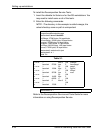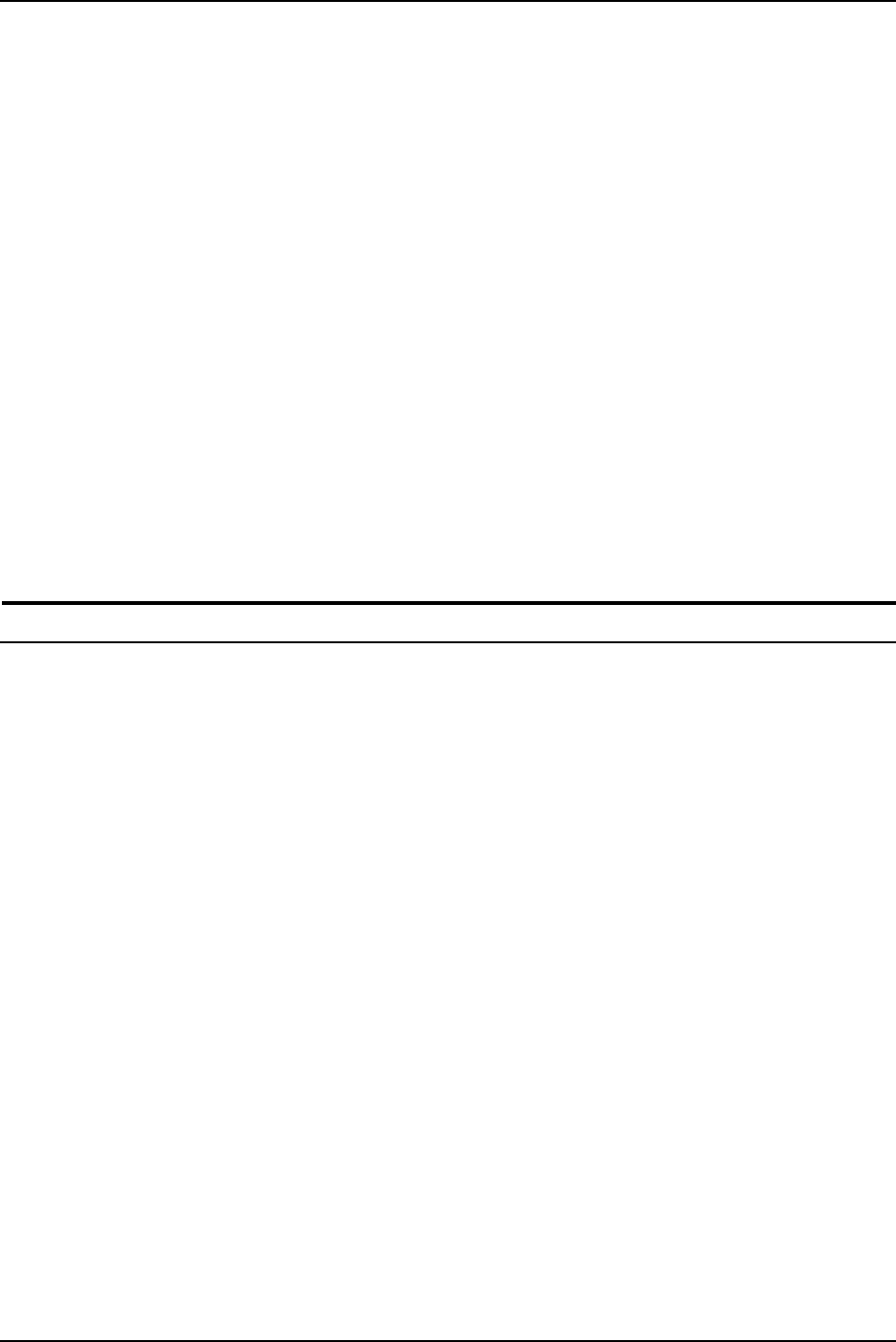
Setting up workstations
Guide to Submitting Jobs from the Client 2-9
3. If your network is configured to include AppleTalk print zones,
open the Chooser and select the AppleTalk Zone where the
printer is installed.
4. Select the LaserWriter icon.
The AppleTalk printer name for the printer appears in the
window.
5. Select the AppleTalk printer name and close the Chooser.
6. In the DP Mac Client folder, double-click the DocuPrint icon to
start the client software.
7. Select Choose Printer Type and select your printer model.
8. In the printer queue, select Use Chooser Setting.
9. Click Select File and choose the Golden Job PostScript
Sample Test file XRXGPJ1.ps.
10. Click Print and then click OK.
The job XRXGPJ1.ps has been dispatched to the printer.
Installing Xerox Client Software on UNIX workstations
This section describes the steps for installing the Xerox Client
Software.
Xerox Client Software can be installed on the following platforms:
• SPARCstation running SunOS 4.1.X
• SPARCstation running Sun Solaris
• DECStation 5000/200 running OS ULTRIX 4.3
• HP/Apollo running HP-UX, version 10.01
• IBM RS 6000 running IBM AIX, version 4.1.
NOTE: The files inside the IBM_AIX3.2 directory are supplied as
a courtesy to customers who have not yet updated their IBM AIX
operating system to version 4.1 or higher. These files were
compiled for DocuPrint 1.2 systems, and do not include support
for many of the highlight colors and exception pages. For
supported files for IBM AIX version 4.1 or higher, use the files in
the directory titled IBM_AIX.
Users are encouraged to upgrade to 4.2, and retrieve from
ftphome/IBM AIX 4.2, if they want to incorporate the software
updates and new features.