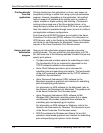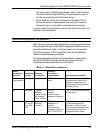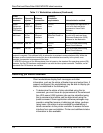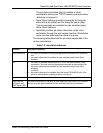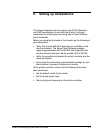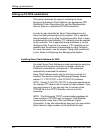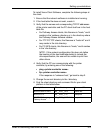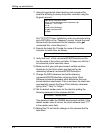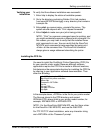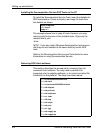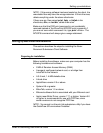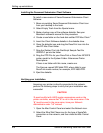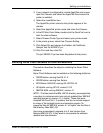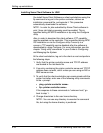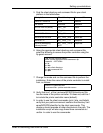Setting up workstations
2-4 Guide to Submitting Jobs from the Client
7. Using the appropriate client directory and command file,
enter the following to access the printer controller using the
ftp guest account.
For FTP PC/TCP client installation, enter any character string
and <RETURN> at the “Password” prompt. Include the local
filename with the command file (for example, enter
get
<command file> <local filename>).
8. Execute the batch file. Provide the name of the printer
controller to install from, as follows:
9. Verify that line 1 of the \usr\xerox\NPS/IPS\client\cconf file
has the name of the printer controller. If it does not, edit line 1
to include the printer controller name.
10.Make sure that your path environment variable contains
directories for the Xerox client .exe files and for the
networking software \usr\xerox\NPS/IPS\client\bin.
11.Change the PATH statement so that the directory
\usr\xerox\NPS/IPS\client\bin containing Xerox Client
Software commands precedes other directories that may
include identical commands. If this is not done, the client user
must explicitly specify the Xerox Client directory whenever
typing “print,” “listq,” or “listjob.”
12.Set the default sender name for the client by adding the
following statement to the autoexec.bat file:
This statement adds the UNAME environment variable. If the
default sender name is not set, the client software uses “???”
in the sender name field.
13.Reboot the PC so that the changes in the autoexec.bat file
take effect.
>ftp <printer controller name>
Name: <printer controller name:username>:ftp
Password: <RETURN>
ftp> ls
ftp>cd <client directory>
ftp>get <command file>
ftp>quit
>
>(command file) <printer controller name>
set UNAME = <sender name>