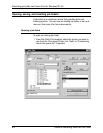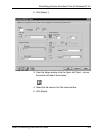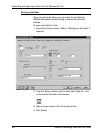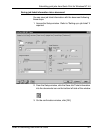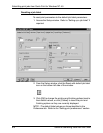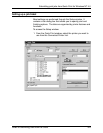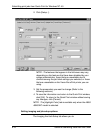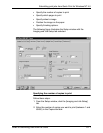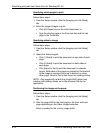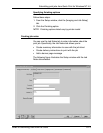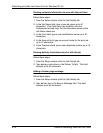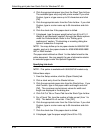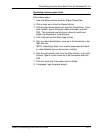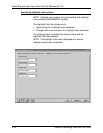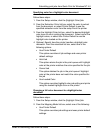Submitting print jobs from Quick Print for Windows NT 4.0
6-12 Guide to Submitting Jobs from the Client
Specifying which pages to print
Follow these steps:
1. From the Setup window, click the [Imaging and Job Setup]
tab.
2. Enter the range of pages to print:
• Click [All Pages] to print the entire document, or
• Type the starting page in the From text box and the last
page in the To text box.
Specifying sides to image
Follow these steps:
1. From the Setup window, click the [Imaging and Job Setup]
tab.
2. Select the Sides Imaged:
• Click [1-Sided] to print the document on one side of each
page.
• Click [2-Sided] to print the document on both sides of
each page.
• Click [Head-to-Toe] to print the document in calendar
format. Both sides of the page are printed but the position
of the image is reversed (from top to bottom) on every
other page. Head-to-Toe is also known as tumble printing.
NOTE: Any image shift set with the [Image Shift] option may
interfere with binding offsets set in the document file by the
application.
Positioning the image on the paper
Follow these steps:
1. From the Setup window, click the [Imaging and Job Setup]
tab.
2. Alter the page shift for the front page or the front and back
page depending on the Sides Imaged selection.
Enter a number for the x and y image shifts.