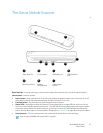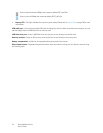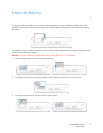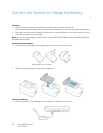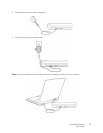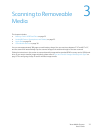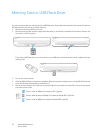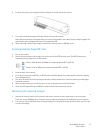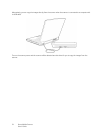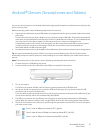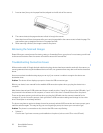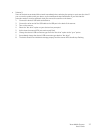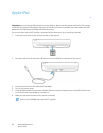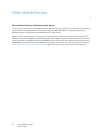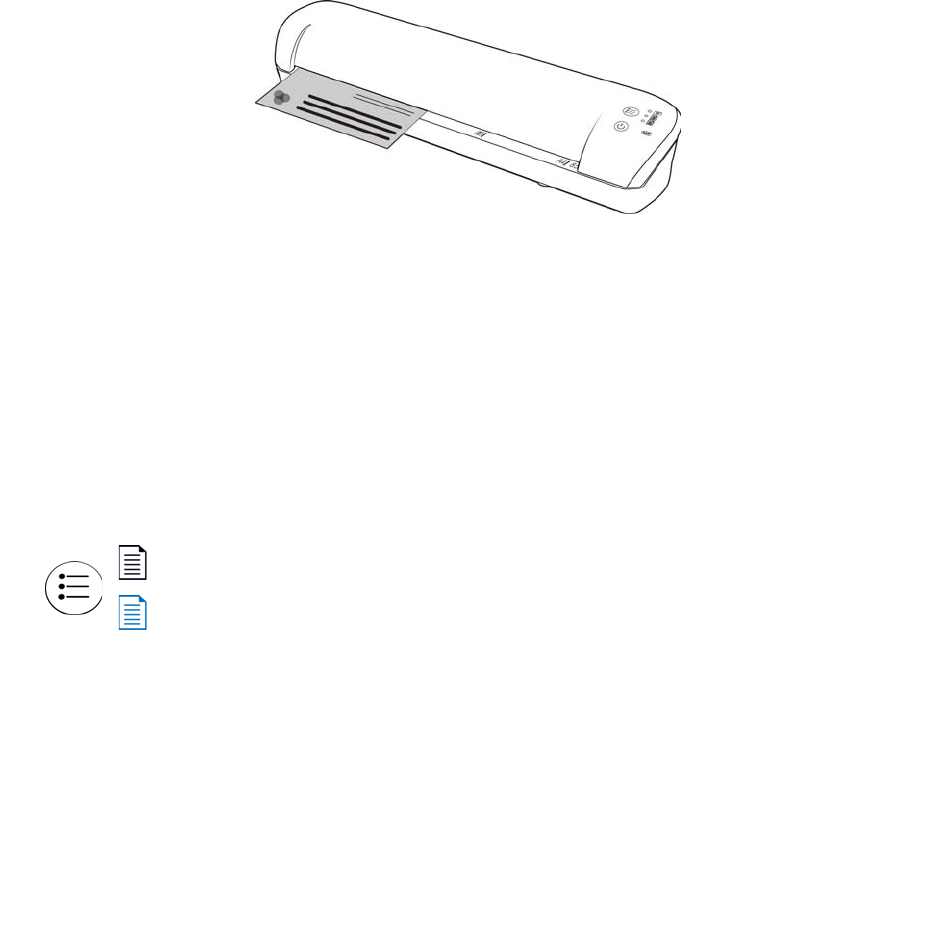
Xerox Mobile Scanner
User’s Guide
23
6. Insert an item face up in the paper feed slot, aligned to the left side of the scanner.
7. The scanner detects the page and starts to feed it through the scanner.
Note that there will be a short pause after you insert the page before the scanner starts to feed the page. This
pause allows you to straighten the item in the paper feed slot.
8. When scanning is finished, the image is saved on the memory card or USB flash drive.
Creating Multiple Page PDF Files
1. Turn on the scanner
2. Tap the function button until the light is lit next to one of the PDF function icons. The PDF functions are
represented by the page icons on the scanner.
3. Insert an item in the scanner.
4. The scanner scans and the LED for the PDF function will flash rapidly. This means that the scanner is waiting
for an additional item.
5. You have 10 seconds from the last page scanned to insert a another item. Continue scanning until all pages
have been scanned.
6. When you are finshed you can let the timer run out, or simply press the function button.
7. When the LED stops flashing the PDF file is saved with all items scanned in one file.
Retrieving the Scanned Images
1. Remove the memory card from the scanner and insert it into the memory card reader in your computer.
If you are using a USB flash drive, remove it from the scanner and plug it into a USB port on your computer.
2. The memory card or USB flash drive will be detected by the computer as a disc drive from which you can copy
or move the images.
Scans in black & white at 300dpi and creates an Adobe PDF (*.pdf) file.
Scans in color at 300dpi and creates an Adobe PDF (*.pdf) file.