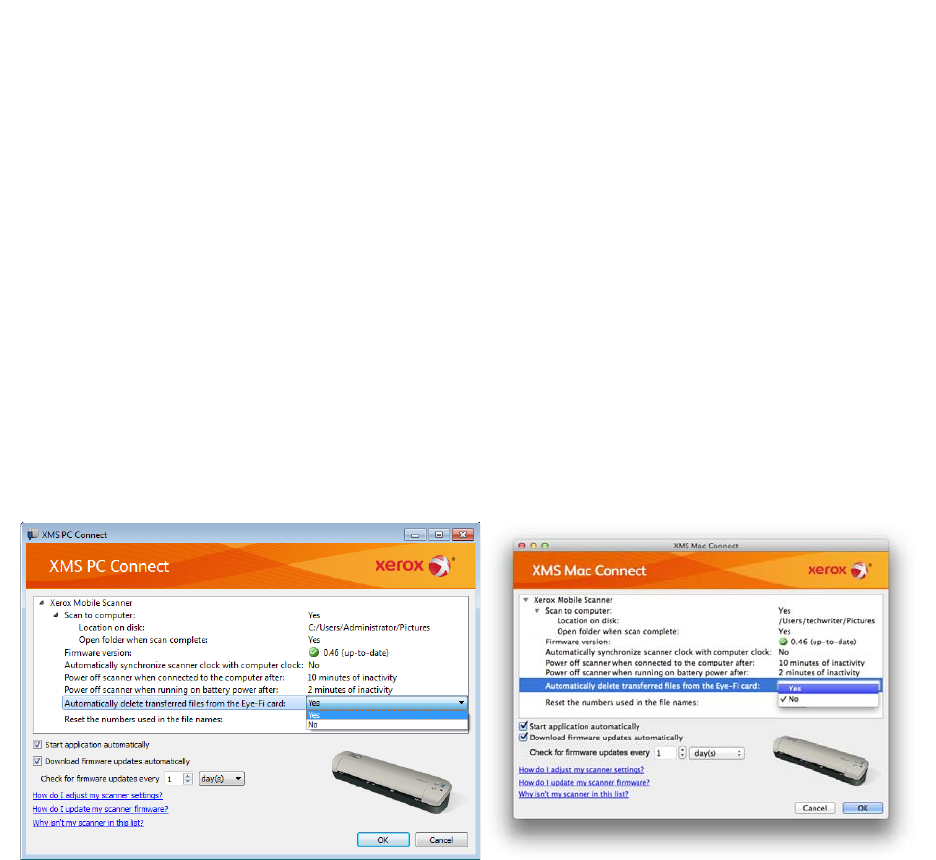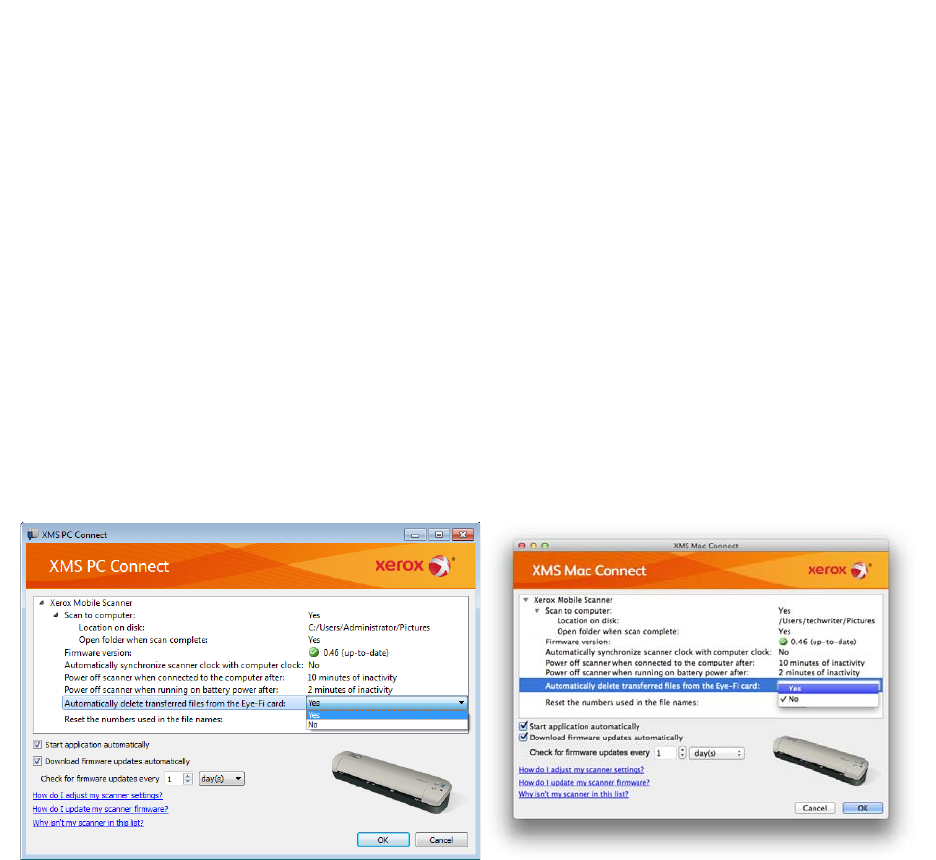
Xerox Mobile Scanner
User’s Guide
72
Access and Delete Images from the Eye-Fi Card
To copy or delete the images from the card manually, connect the scanner to a computer and turn it on. The scanner
will be detected as a disc drive. Open the option on your computer to display the disc drives and then open the drive
for your scanner. You can also remove the card from the scanner and insert it into a memory card reader in the
computer.
Automatically delete transferred files from the Eye-Fi card
If you want to have files automatically deleted from the Eye-Fi card after they have been successfully transferred,
please install the XMS PC Connect (Windows users) or XMS Mac Connect (Mac OS X users). Connect the scanner
to your computer using its USB cable, turn on the scanner, and open the scanner application.
Select Yes from the menu list next to Automatically delete transferred files from the Eye-Fi card. When this
feature is enabled, only images that have been transferred wirelessly using the Eye-Fi card will be deleted. If you
have the scanner in Airplane Mode, the images are not automatically deleted until you turn Airplane Mode off and
the files are transferred.
The setting is saved to the scanner firmware and not to the Eye-Fi card, so you can enable or disable this feature
whether or not an Eye-Fi card is currently in the scanner.
If you are using a standard SDHC memory card or USB flash drive, the files will not automatically be deleted.