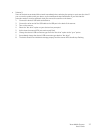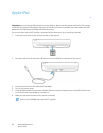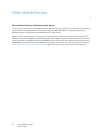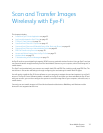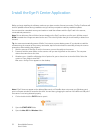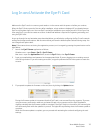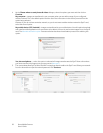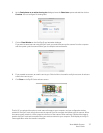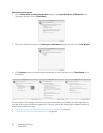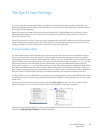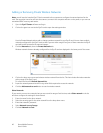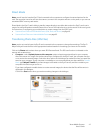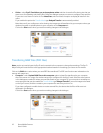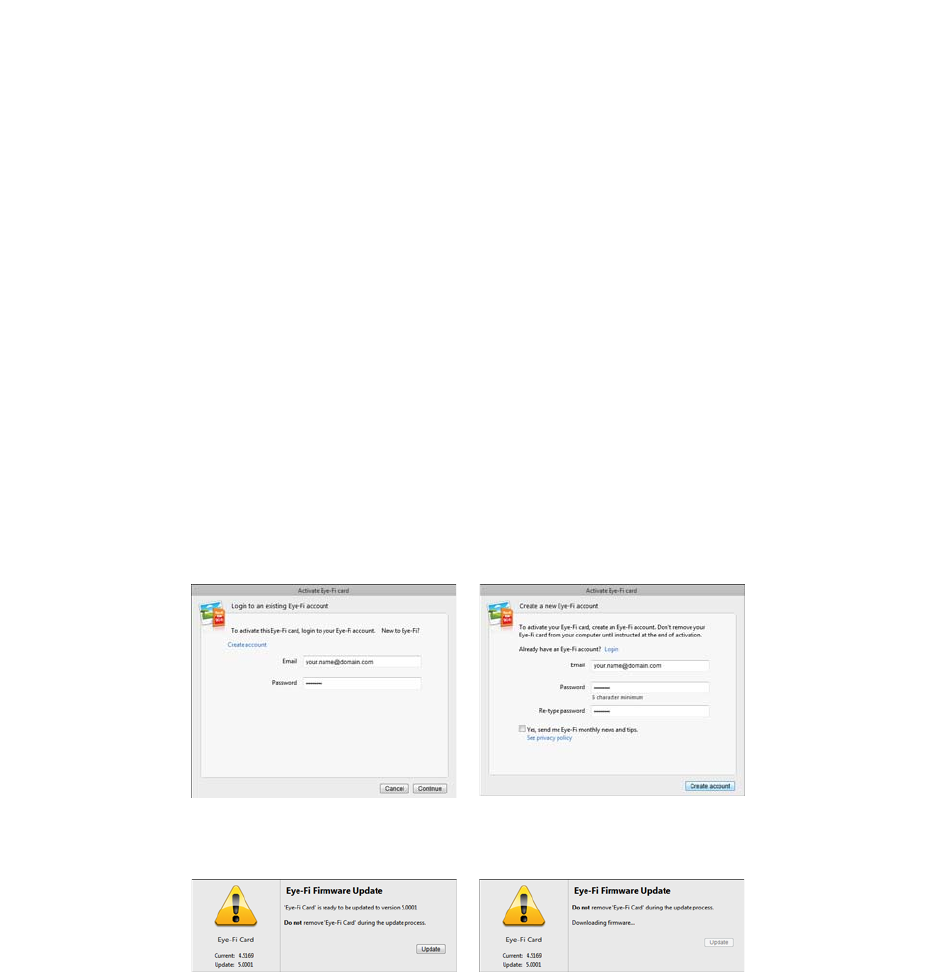
Xerox Mobile Scanner
User’s Guide
35
Log In and Activate the Eye-Fi Card
Make sure the Eye-Fi card is in a memory card reader or in the scanner with the power on before you continue.
When the Eye-Fi Center opens the first time after installation, a login window is displayed. If you already have an
Eye-Fi account please login now. Your new Eye-Fi card will be activated to your existing account. If this is your first
time using Eye-Fi, you need to create an account. A valid Email address is required for registering, activating, and
using the Eye-Fi card.
As you go through the card activation steps described below, you will also be configuring the Eye-Fi card’s network
settings and image transfer options. We recommend that you leave the default options selected during setup. You
can change these options later.
Note: If the scanner times out during the registration process, turn it on again by pressing the power button until a
light flashes.
1. Launch the Eye-Fi Center application as follows:
Windows users—open Start > Eye-Fi > Eye-Fi Center.
Mac users—open the Applications folder, access the Eye-Fi folder, then Eye-Fi Center.
2. Input your email address and password in the appropriate fields. If you are logging into an existing account
click the login button. If you are creating an account, re-type the password and click the option to create the
account.
3. If prompted to update the firmware on the card, do so by clicking the Update button.
During the firmware update it is important that the Eye-Fi card is not removed from the computer. If you are
using an memory card reader, make sure you leave the card in the computer until the Eye-Fi application
displays a window that the firmware update is complete. If the Eye-Fi card is in the scanner, the scanner lights
will continuously flash while the update is in process. The lights will stop flashing when the firmware update is
complete.
When the firmware update is complete, you can proceed with activating the card and configuring the card
settings.