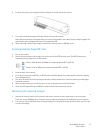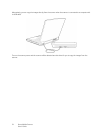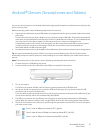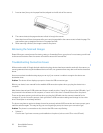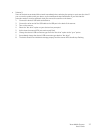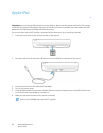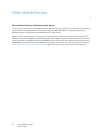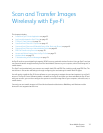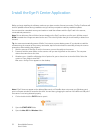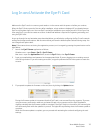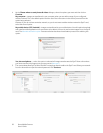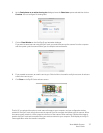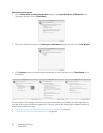Xerox Mobile Scanner
User’s Guide
31
Scan and Transfer Images
Wirelessly with Eye-Fi
This chapter includes:
• Install the Eye-Fi Center Application on page 32
• Log In and Activate the Eye-Fi Card on page 35
• The Eye-Fi Card Settings on page 39
• Scan and Send Files to a Computer on page 45
• Scan and Send Files to aniOS Mobile Device (iPad, iPod, and iPhone) on page 49
• Scan and Send Files to an Android Mobile Device on page 63
• PDF File Transfer using Evernote on page 70
• Access and Delete Images from the Eye-Fi Card on page 72
• Airplane Mode on page 73
• Troubleshooting and Error Messages on page 74
An Eye-Fi card is a secure digital high-capacity (SDHC) memory card with wireless function. Using an Eye-Fi card you
can scan and transfer images wirelessly from the Xerox Mobile Scanner to your computer, online file sharing site, or
mobile device.
The Eye-Fi card provided with your scanner can transfer both JPG and PDF files, including multi-page PDF files. The
instructions in this section will take you through configuring the card settings to transfer both file types.
You will need to install the Eye-Fi Center software on your computer to activate the card and register it to an Eye-Fi
account. The Eye-Fi Center software installer is located on the Eye-Fi card. After you have activated the Eye-Fi card
with your account, you can then configure the options to send the image files to your computer, online account, or
mobile device.
Currently you can transfer images to iOS and Android based mobile devices. BlackBerry and Windows mobile
devices are not supported at this time.