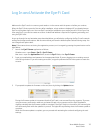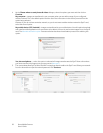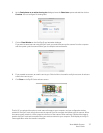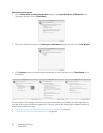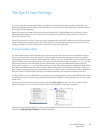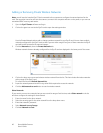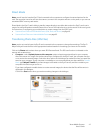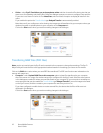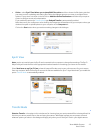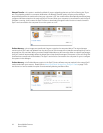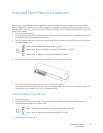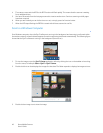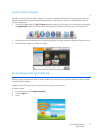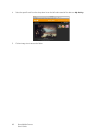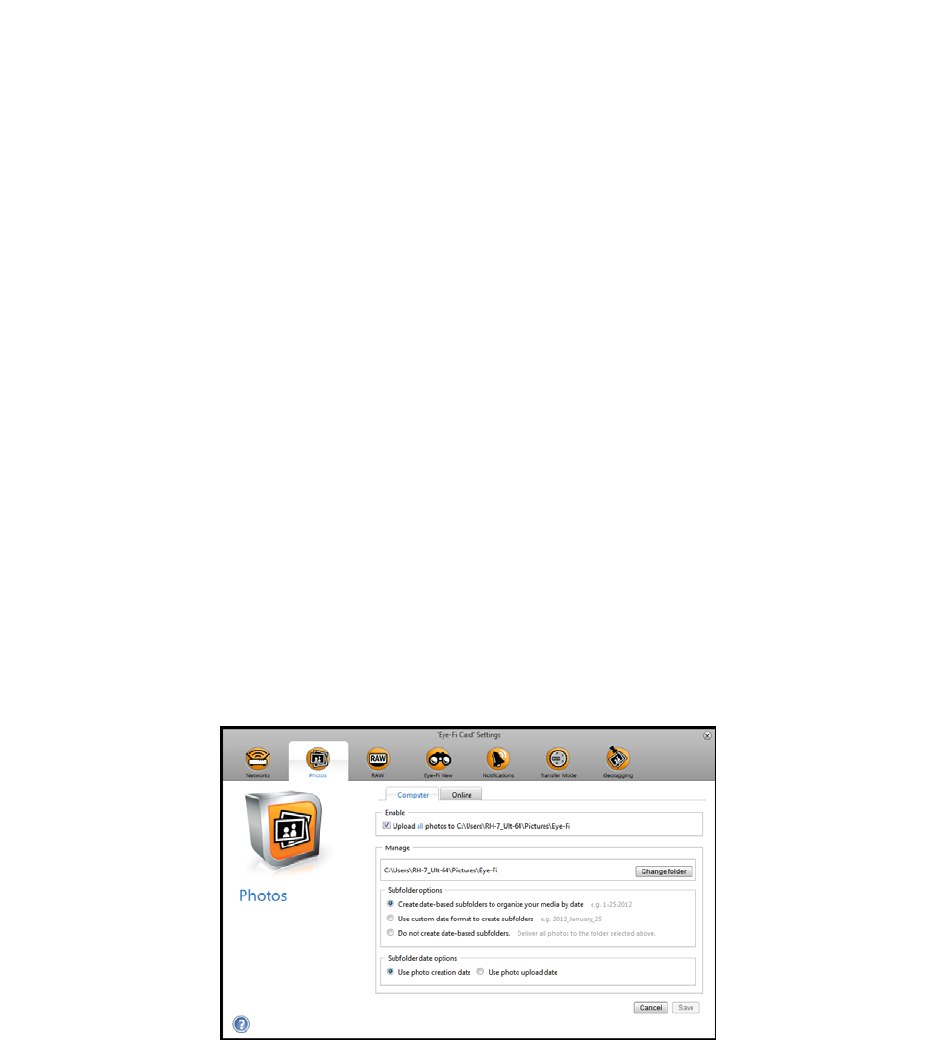
Xerox Mobile Scanner
User’s Guide
41
Direct Mode
Note: you will need to have the Eye-Fi Card connected to the computer to configure the network options for the
card. You can either insert the card into the scanner, connect it the computer and turn on the power, or you can use
a standard SDHC memory card reader.
Direct Mode is the Eye-Fi card’s ability to transfer images directly to a mobile device when the Eye-Fi card is not in
range of a configured wireless network. Please click on one of the links below to go to the section of this user’s guide
for instructions on configuring your mobile device to receive images from the Eye-Fi card.
• Scan and Send Files to aniOS Mobile Device (iPad, iPod, and iPhone) on page 49
• Scan and Send Files to an Android Mobile Device on page 63
Transferring Photo Files (JPG Files)
Note: you do not need to have the Eye-Fi card connected to the computer to change these settings. The Eye-Fi
Helper utility will route the files to the appropriate locations based on the settings you choose in this window.
Click on the Photos tab to select where you want JPG files transferred. The JPG scan function is indicated on the
scanner with a camera icon.
• Computer—select Upload photos to this computer option to have images transferred to your computer
when the scanner is in range of a wireless network you configured for the Eye-Fi card. Your computer must be
on to receive the scanned images. Select the other options in this dialogue as needed for where you want files
saved on your computer. If your computer is not always on, we recommend that you also enable the Transfer
Mode type Relayed Transfer if you want images to be saved on the Eye-Fi servers, and then routed to your
computer the next time you turn it on.
If you have configured a mobile device to receive scanned images, the device that the files will be sent to is
displayed in this dialogue.
Click on the Save button when you are done making changes in this dialogue.