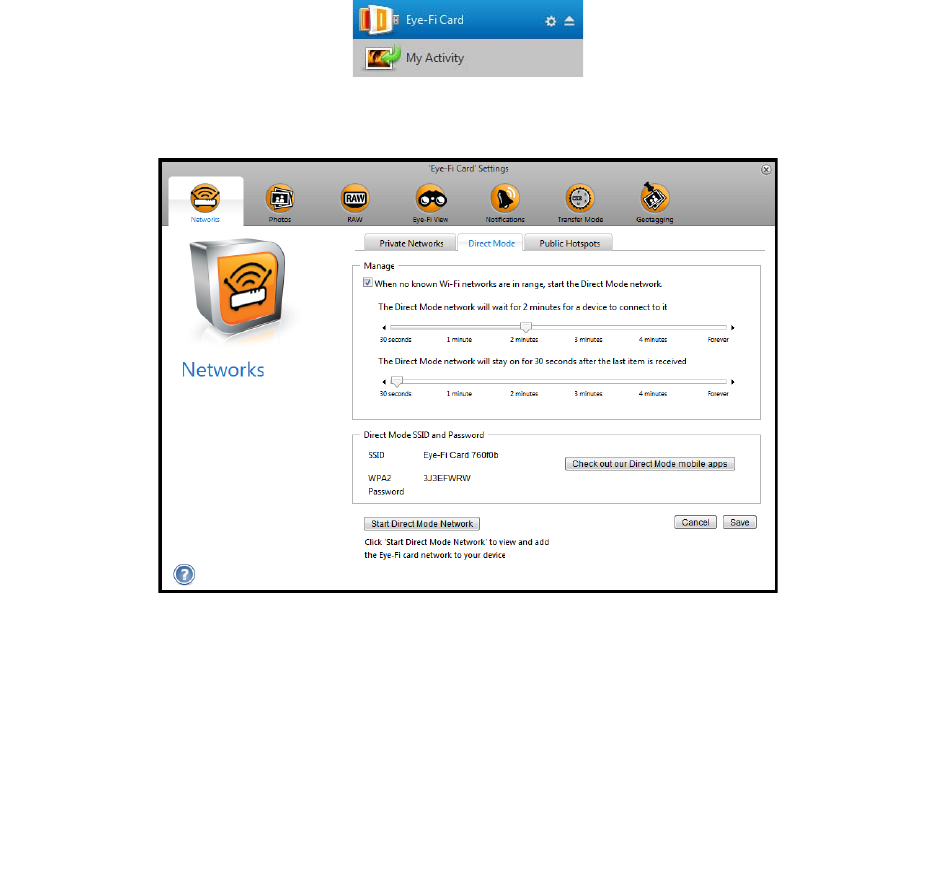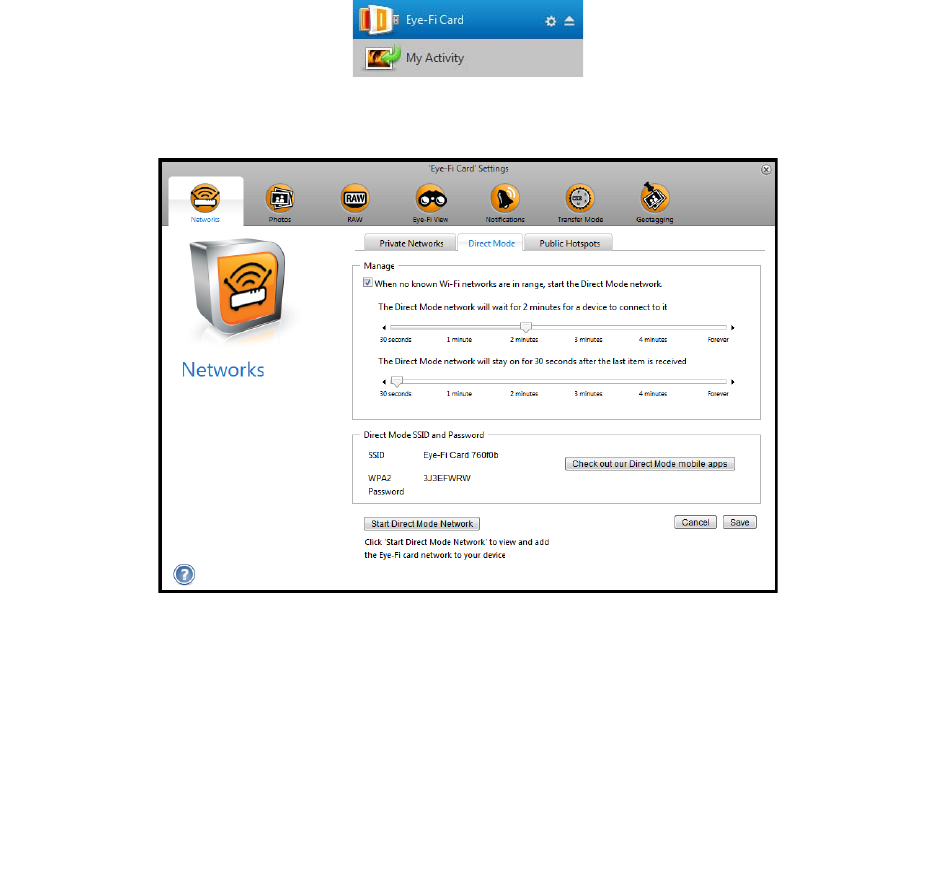
Xerox Mobile Scanner
User’s Guide
66
Tip: the scanner automatically powers off after 2 minutes to conserve battery power. Tap the function button
occasionally to keep the scanner powered on while initiating the connection between your mobile device and the
scanner. Alternatively, if you have a memory card reader, you can insert the Eye-Fi card into the card reader for
configuring the connection between your mobile device and the Eye-Fi card’s Direct Mode network.
1. On your computer—open the Eye-Fi Center application.
2. With the Eye-Fi card in the scanner, connect the scanner to the computer and turn on the power.
3. When the Eye-Fi card shows as connected in the Eye-Fi Center application, click on the gear icon to open the
settings for your Eye-Fi card.
4. Click the Networks tab, then the Direct Mode tab.
5. Make sure the option to use Direct Mode when no known Wi-Fi networks are in range is selected.
6. Move the sliders left or right to change the wait times for the Eye-Fi card. When the Eye-Fi card is broadcasting
a network it is using the scanner battery to power the network. The recommended settings are:
Select 2 minutes for Direct Mode to wait for a device to connect to it.
Select 30 seconds for the Direct Mode to stay on after the last item is received.
7. Click the Save button.
8. Disconnect the scanner from your computer and power cycle the scanner.
Testing the Direct Mode Network
After you have configured the Direct Mode network we recommend that you run a test scan to verify the software is
working as expected.