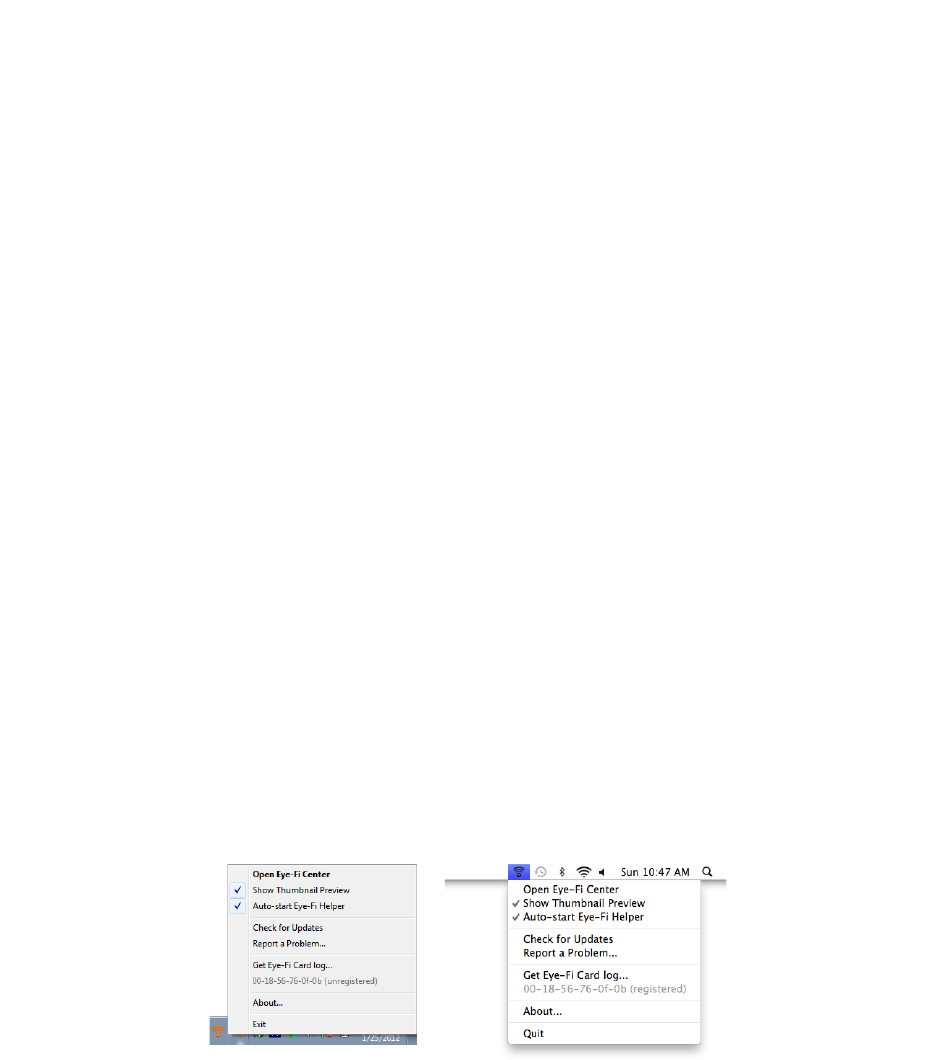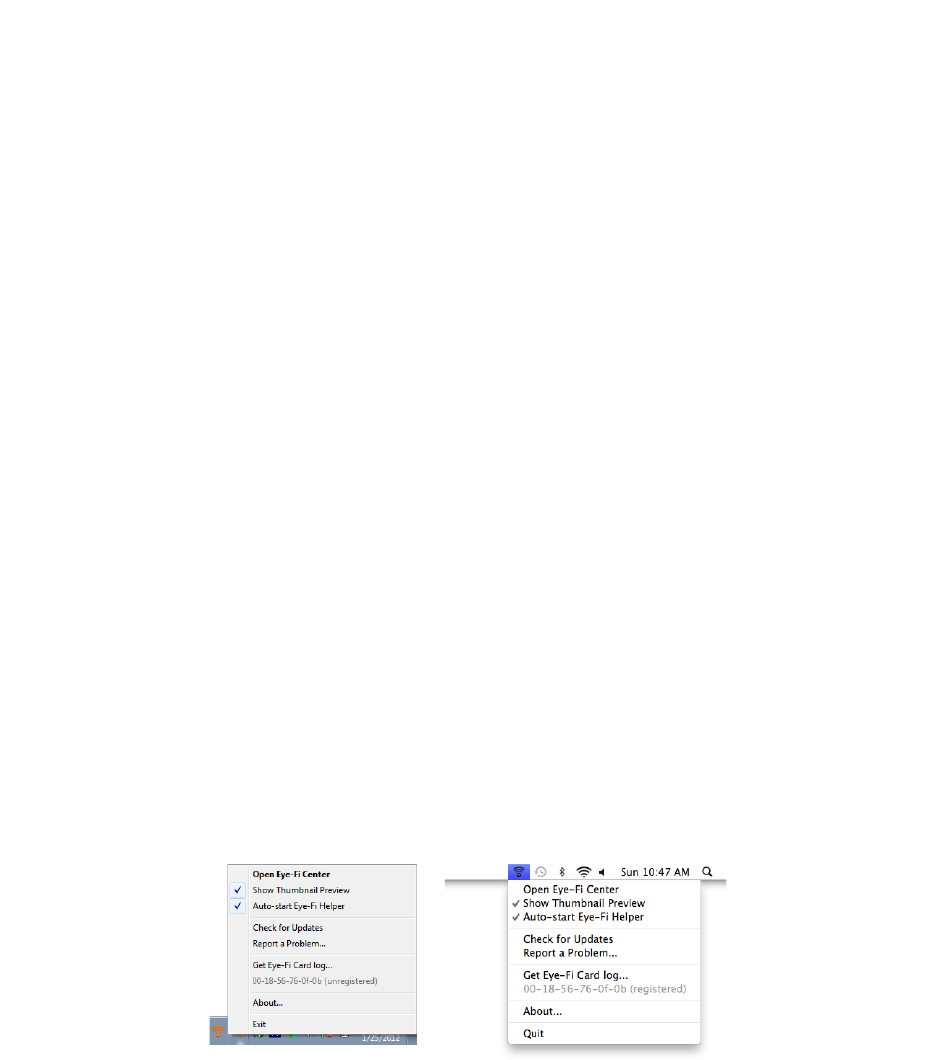
Xerox Mobile Scanner
User’s Guide
39
The Eye-Fi Card Settings
This section describes configuring the Eye-Fi card settings for scanning and wireless transfer of images. For any
options not described here-in, clicking on the help button in the Eye-Fi center window will open the online help site
for the Eye-Fi Center application.
Many of the options discussed in this section will have already been configured based on your selections while
registering and activating the card. The purpose of this section is to describe the most commonly configured
options for the Eye-Fi card.
Some of the options in the Eye-Fi Center can only be configured when the Eye-Fi card is connected to the computer
as those settings are saved to the Eye-Fi card. Other options do not require the Eye-Fi card to be connected as the
settings are saved in the Eye-Fi Center and to your Eye-Fi account when applicable.
The Eye-Fi Helper Utility
The Eye-Fi Helper utility is the link between your computer and your online account and is responsible for routing
files to your computer from the Eye-Fi Servers. The Eye-Fi Helper also relays the settings you choose in the Eye-Fi
Center application to your online account as needed. For example, when you enable Eye-Fi View in the Eye-Fi Center,
the Eye-Fi Helper passes this setting to the Eye-Fi servers, and when you log into your account at www.eye.fi, the you
will be able to view your files online after you scan. Alternatively, if you do not enable Eye-Fi View in the Eye-Fi
Center, when you go to www.eye.fi and log into your account, you will have the option to enable Eye-Fi View at that
time. When you enable Eye-Fi view online, the Eye-Fi Helper utility passes this information to the Eye-Fi Center on
your computer, and the next time you open the settings for your account, you will see that Eye-Fi View is enabled in
the Eye-Fi Center. The Eye-Fi Helper maintains a constant link between your computer and the Eye-Fi servers.
The Eye-Fi Helper, which is installed when you install the Eye-Fi center application, starts automatically at the end of
the installation and each time the computer starts. When the Eye-Fi Helper is running it displays an icon next to your
system clock.
To close the Eye-Fi Helper utility, click on the icon and select Exit or Quit from the menu. You can start the Eye-Fi
Helper by clicking on its icon in the Eye-Fi folder located in the applications list for your computer.
To prevent the Eye-Fi Helper utility from starting automatically each time the computer starts, click on the icon and
then click on Auto-start Eye-Fi Helper to deselect that option.