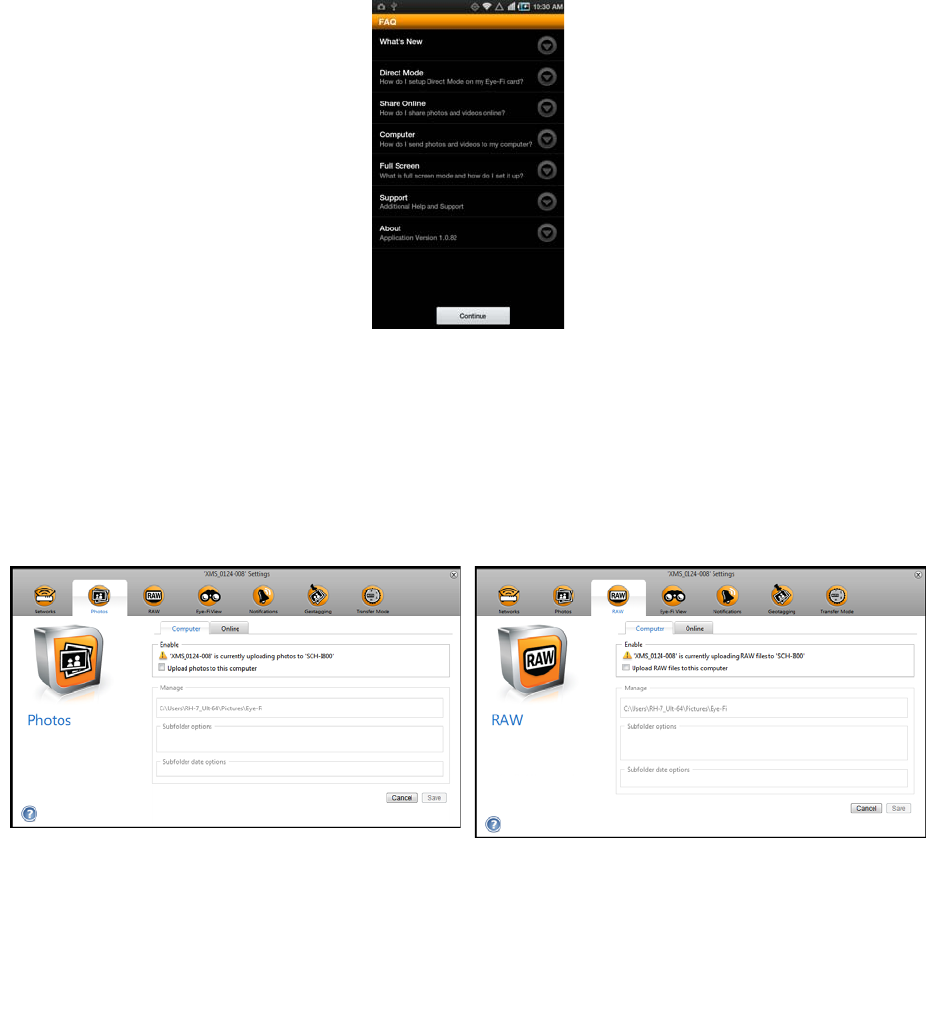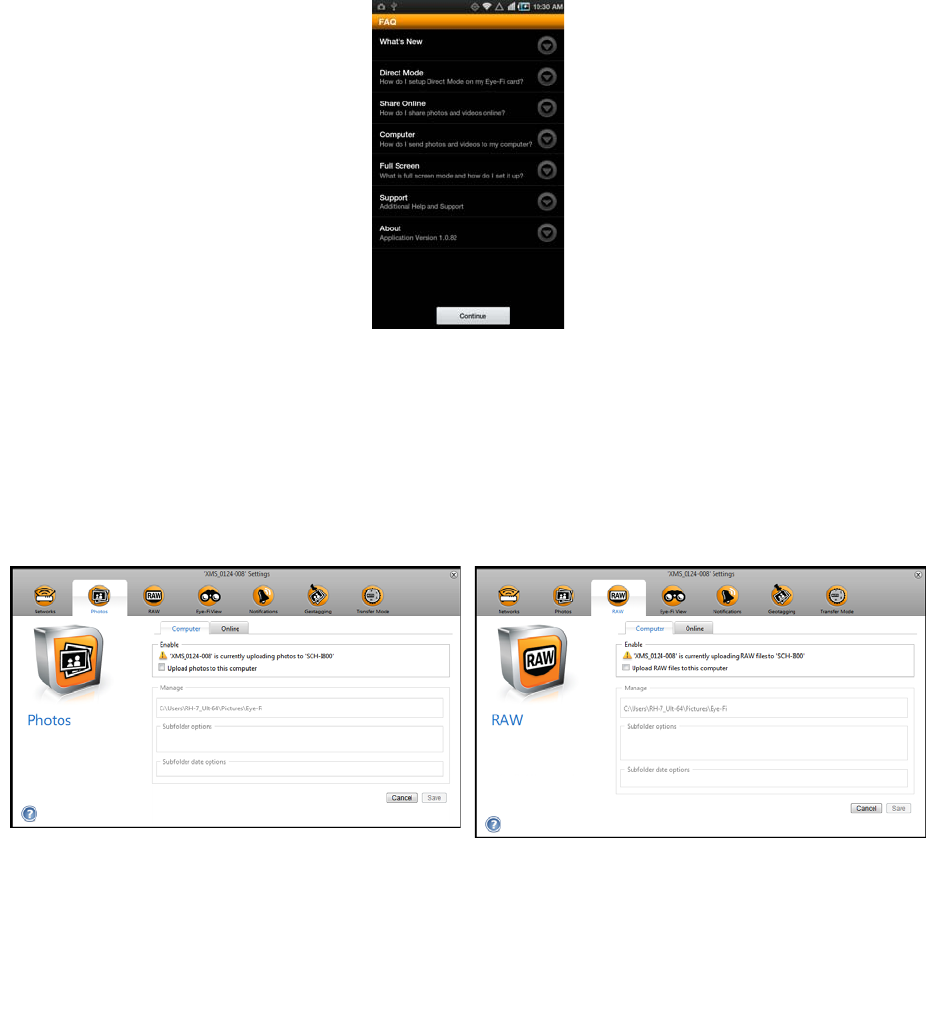
Xerox Mobile Scanner
User’s Guide
65
9. Tap Continue on the FAQ screen.
10. Touch Ok on the What’s New screen if one is displayed.
You will now be in the Eye-Fi mobile application. When you are within range of your configured wireless network,
scanned images will be sent directly to your mobile device from the Eye-Fi card in your Xerox Mobile Scanner.
Note that if you had previously selected Photos and RAW files to be sent to your computer during the initial setup,
pairing your mobile device with the Eye-Fi card automatically changes Photos and RAW files to be transferred to
your mobile device.
If you want to be able to scan and send files to your mobile device when you are not in range of a wireless network,
you will need to connect to the Eye-Fi card’s Direct Mode network. Please follow the instructions in the next section
for configuring your mobile device to connect to the Eye-Fi card’s Direct Mode Network.
Connecting to the Eye-Fi Direct Mode Network
The Eye-Fi card has the ability to create a network access point, for your to connect your mobile device, to receive
images when you are not in range of your wireless network. When a Wi-Fi network is unavailable to transfer images,
images can be transferred wirelessly from the Eye-Fi card to a mobile device. This is referred to as Direct Mode.
After you connect to the Eye-Fi Direct Mode network as described below, you will not need to follow these
instructions again unless you intentionally remove the Eye-Fi network from you mobile device.