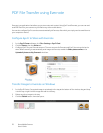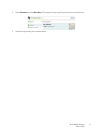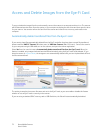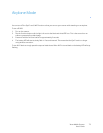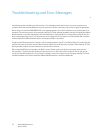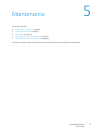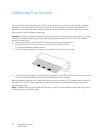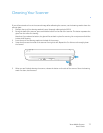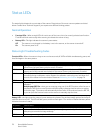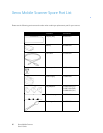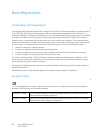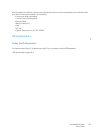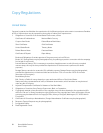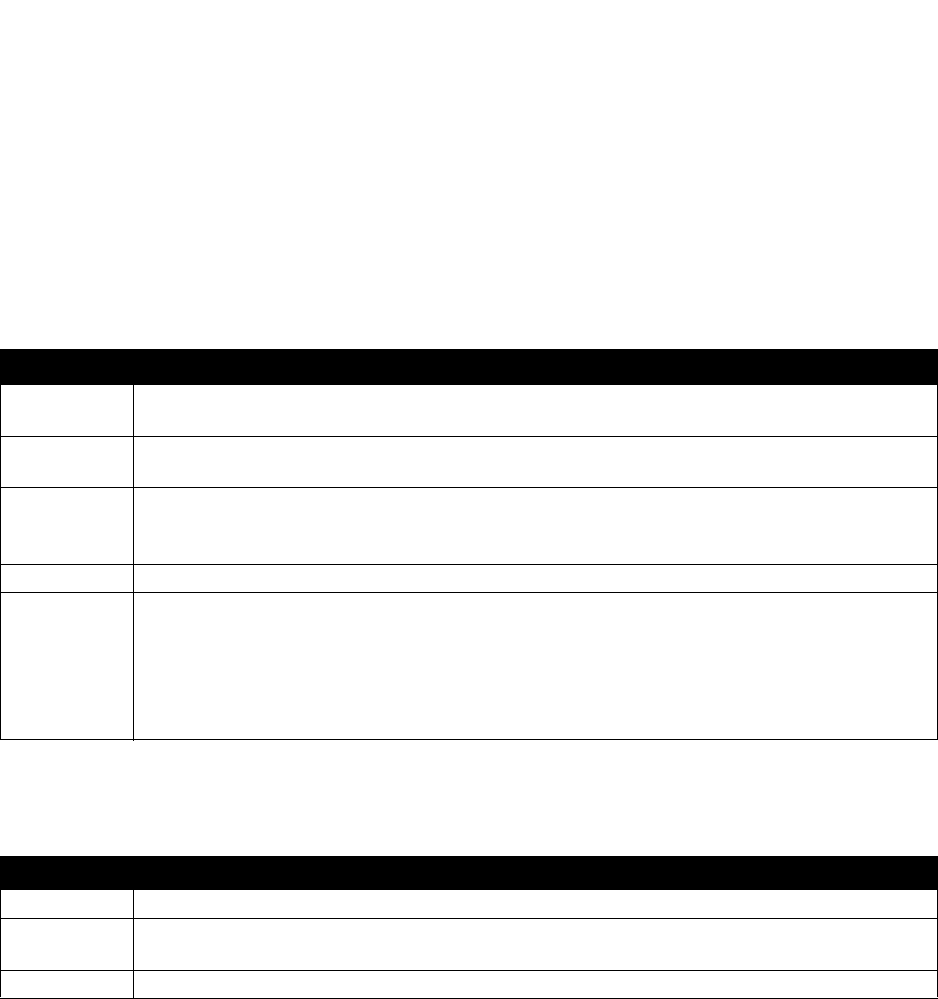
Xerox Mobile Scanner
User’s Guide
78
Status LEDs
The status light indicates the current state of the scanner. Descriptions of the most common patterns are listed
below. Contact Xerox Technical Support if you experience a different blinking pattern.
Normal Operation
• Function LEDs—When a single LED is lit next to one of the icons, this is the currently selected scan function.
That LED will blink continuously while scanning to indicate the scanner is busy.
• Battery LED—This light indicates the scanner’s power status.
Status Light Troubleshooting Codes
Function LEDs—When the scanner is busy or an error has occurred, all 3 LEDs will blink simultaneously, pause, and
then blink again in the same pattern.
Battery LED—this light shows the scanner’s power status and indicates if the wireless transfer options for the Eye-Fi
card have been turned off. The LED will flash, pause, and then flash again. The number of flashes between pauses
indicates the scanner’s status.
Off The scanner is not plugged in, the battery is not in the scanner, or the scanner is turned off.
On The scanner power is on.
LED pattern Scanner status
2 blinks Paper jam—the scanner has detected that a page is stuck. If possible, pull the page out of the
scanner from the back. Power cycle the scanner if needed.
3 blinks Scanner not linked—the scanner does not detect a storage device. Make sure a USB flash drive or
memory card is fully inserted into the back of the scanner. Power cycle the scanner if needed.
4 blinks Calibration error—the scanner needs to be calibrated or the scanner failed to calibrate
successfully during a calibration routine. Re-start the calibration routine by press, hold-down for 2
seconds, then release the function button. Please see Calibrating Your Scanner on page 76.
5 blinks Timeout—the scanner timeout has started.
Continuous Scanner busy—either the scanner is scanning, saving files to the attached device, or it is being
calibrated.
Multiple page PDF file—when you are scanning using one of the PDF functions, after the scan is
complete the LED for the current function will blink rapidly indicating that the scanner is waiting
for another page. The scanner will automatically timeout after 10 seconds and save the PDF file,
or you can press the function button on the scanner to manually stop the timer.
LED pattern Scanner status
1 blink The battery power is getting low and needs to be recharged.
2 blinks Airplane mode has been enabled for scanning and saving images to the Eye-Fi card without
attempting to transmit the image wirelessly.
3 blinks The battery power is getting low and the scanner is in airplane mode.