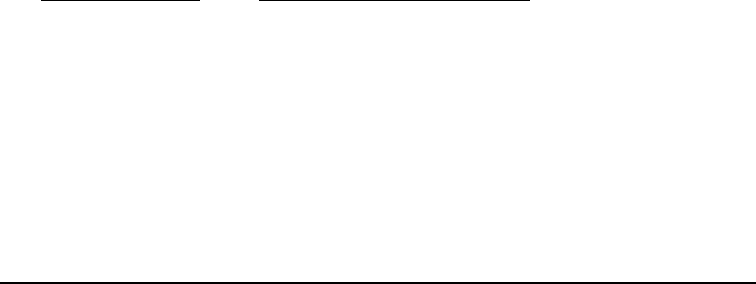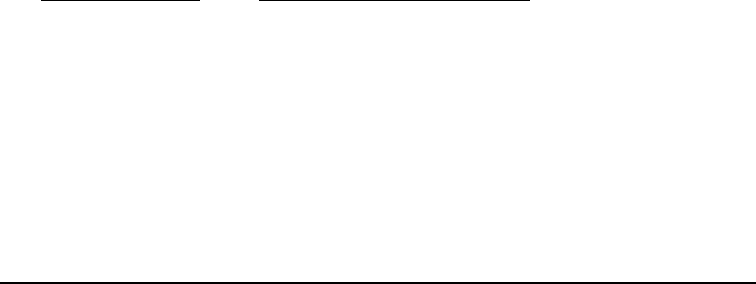
56 Zebra S-Series User’s Guide
How to Use Save-a-Printhead Cleaning Film
1. Remove power from the printer.
2. Open the printhead, remove media and ribbon from the print mechanism.
3. Clean the printhead per the recommended Preventive Maintenance procedures.
4. Position the Save-a-Printhead film in the print path, placing the glossy side down
away from the printhead (matte side up).
5. Close and latch the printhead.
6. Slowly pull the full length of the film through the print mechanism.
7. Again, clean the printhead per the recommended Preventive Maintenance
procedures.
8. Reload media and ribbon, close and latch the printhead.
9. Print labels and inspect for improved print quality. If quality has not improved,
contact our Technical Support staff.
*Only one pass is required to remove contamination buildup.
*Each strip of film can be used up to 10 times.
*Discard the strip when residue buildup or other contamination is apparent.
Note: In the case that a replacement printhead is needed, product from
the Original Equipment Manufacturer (OEM) is strongly
recommended to ensure that your printer and part warranties
remain intact, and that the product performs optimally.
How to Order Save-a-Printhead Cleaning Film Kits
There are five kits to accommodate the different width printers. Each kit contains
three 10" long strips of film. Reference the following table to order the kit for your
printer:
Order kit number:
For Printers with Print Widths:
46902 3.0"-4.0"
44902 4.0"-5.0"
48902 5.0"-6.0"
38902 6.0"-7.0"
22902 8.0"-9.0"