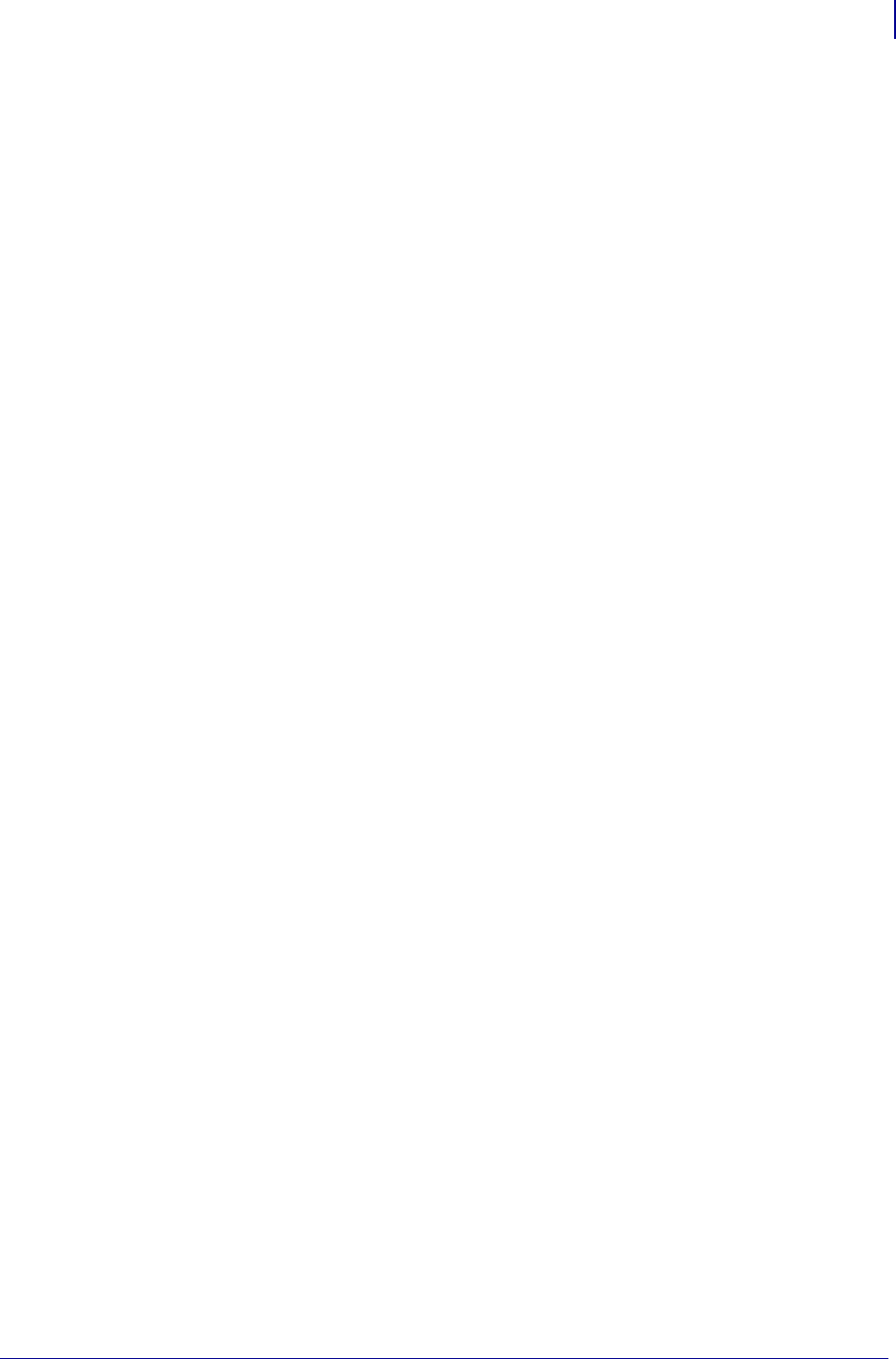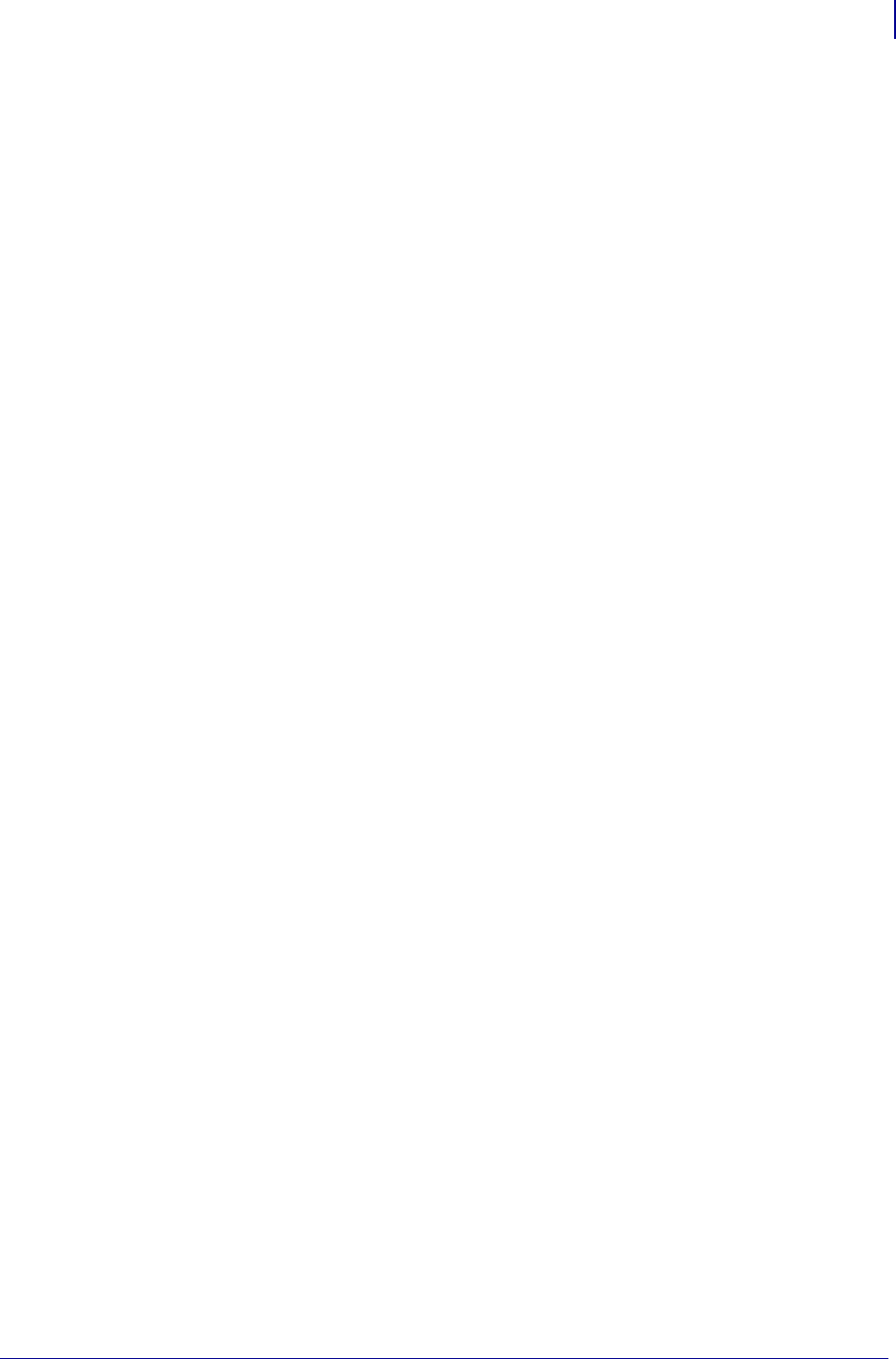
101
Print Modes and Options
Print Modes
9/6/07 XiIIIPlus/R110Xi/R170Xi User Guide 13383L-004 Rev. A
Print Modes
The options on your printer may let you set up print modes other than the default of Tear-Off
mode. Use the control panel to set up the printer to the print mode that you wish to use.
Select the Print Mode
The following are the print mode selections available through the control panel. Some of them
require that an option be purchased.
•Tear-off
• Peel-off
•Cutter
•Rewind
• Applicator (used only if a machine will apply printed labels to something)
To select a print mode, complete these steps:
1. From the control panel, press SETUP/EXIT.
2. Press NEXT/SAVE until the LCD reads PRINT MODE.
3. Use the right or left oval to scroll though the choices. Be sure to select a print mode that
your hardware supports—some of the selections displayed are for optional printer
features.
4. To save your selection, press SETUP/EXIT.
Tear-Off Mode
See Load Media in Tear-Off Mode on page 44 to set up labels in Tear-Off mode.